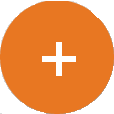Create Archives - Advanced
- On the GlobalSearch toolbar, click on the Administration () icon.
- In the vertical Administration menu, select Archives.
- Select a database. A list of the Archives in the database will appear.
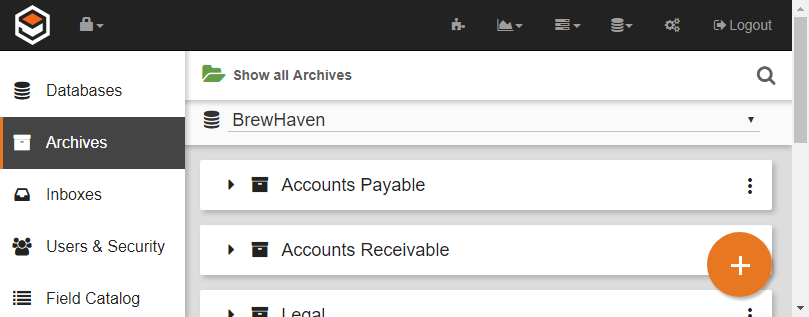
- Create a new Archive in one of two ways:
- Click the Add () button to create a new Archive. This creates the Archive at the root level in the Database.
- Click the More Options () icon for the selected database and select New sub-archive from the interface that appears.
- Click the Add () button to create a new Archive. This creates the Archive at the root level in the Database.
- Enter a name for the new Archive in the New Archive text box.
- Click Advanced and configure the Archive settings.
- Click Edit Fields in the Options group and, in the Edit Fields dialog that appears, assign at least one Field. (Refer to Assign Fields to Archives for details.)
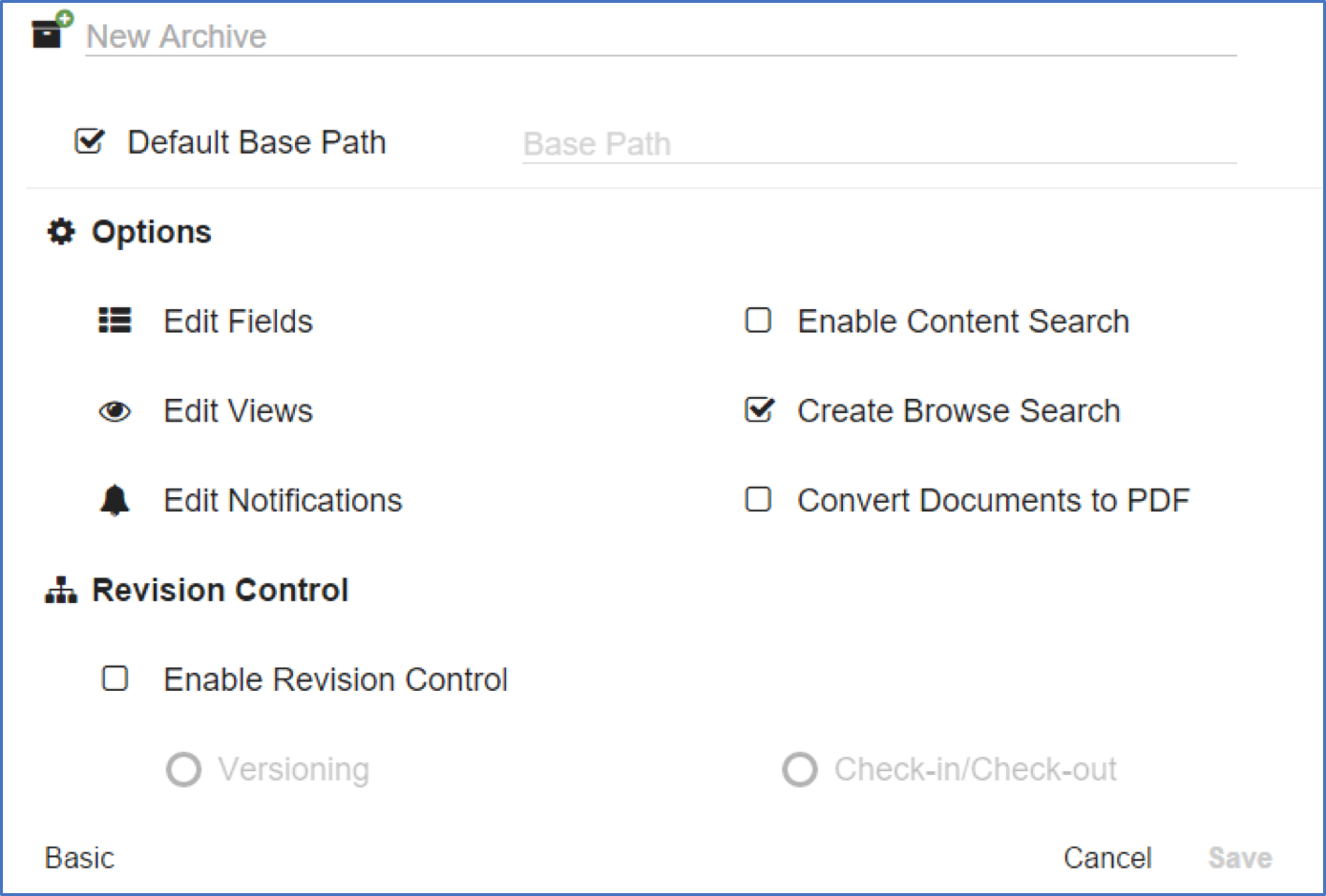
- To override the default physical storage location for documents, deselect Default Base Path and enter a new, server relative path in the Base Path text box.
If you have installed GlobalSearch using the default database locations, leave Use Default Path enabled to store your Archive files in a sub-directory of the default path created underc:\GlobalSearch\Archive\. - Optionally, choose settings for Views, Email Notifications, Content Searches, Browse Searches, Converting to PDFs, and Revision Control.
- Click Save.