Set Email Notifications on Archives
Deprecated Feature Warning
Please note this feature is scheduled for deprecation. Customers looking to leverage email notifications with GlobalSearch should leverage GlobalAction for robust routing and notification options.
Email notification is an important component of many Workflows. Use this feature to send an email message to a predefined list of users whenever a document is saved within an Archive. Note that Email Notification is not tied to any workflow component license and is available as a core feature in all GlobalSearch editions. Notification messages are configured on a per Archive basis; message properties need to be defined for each. The email message may contain Index Field data, giving information about that specific document.

- To configure a notification in a new Archive, click Notifications in the New Archive dialog.
- To edit notifications in an existing Archive, click Notifications from the More Options () icon for the selected Archive.
- In the Edit Notifications dialog that appears, enter the email address of the sender in the From box. Note that the From field does not have to be for an active email account, although your mail server might require messages be sent from a specific sender address. Contact your email administrator for details on proper configuration for outbound SMTP mail messages.
- Enter the email address of the person or people that the email will be sent to in the To box. The To field must be a valid email address or group address, but not a GlobalSearch group. It can be configured to send to multiple recipients by separating the addresses with a comma or a semicolon.
- Enter an email subject line in the Subject box.
- Enter an email message in the message editor, with its various formatting options.
- Include Field information in the message editor by selecting from the Fields menu.
- Drag the Resize (triangle) icon to resize the message editor.
- Click Save to save changes and exit Email Notifications.
- Include Field information in the message editor by selecting from the Fields menu.

Use Email Notifications Thoughtfully
While this is an invaluable feature for lightweight Workflows, Email Notification is designed for lower volume environments where conditional Workflow settings are not required. Email Notifications on an Archive are either on or off; there are no conditional notifications. Each document indexed will send a message, so this feature is not intended to be used in high-volume capture scenarios where a user will be inundated with notifications.
Possible Email Notification applications include:
- Accounts Payable – Notification of invoice approval pending.
- Accounts Payable – Notice of new inbound order.
- Contracts Management – Request for review or approval.
For more tailored email notifications use the GlobalAction Email Node to configure email messages