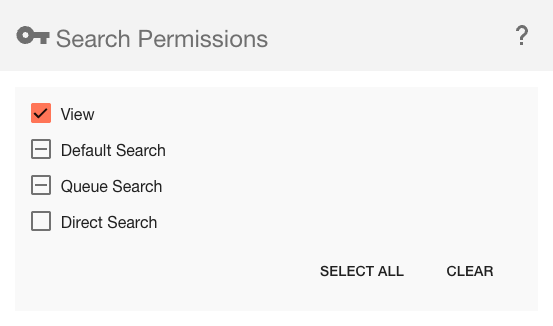User Management
To manage the security of your business information, users and groups of users can be secured to Databases, Inboxes, Archives, and Searches. Licenses can be allocated as needed between users.
The User & Group Administration interface is where permissions are set for users and groups by members of the ssAdmin (On Premise) or the GS Cloud Admin (Cloud) group. The interface allows you to select single or multiple users and/or groups of users, and to select single or multiple security components to configure.
Use the User & Groups panel to select users and to create new Square 9 Users. Use the Security Components panel in the center to select the objects to which permissions will be granted for the selected users and groups. The selected objects could be individual or multiple Databases, Archives, Searches, or Inboxes. Use the Object Permissions panel, on the right, to set the permissions on the objects selected from the Security Components panel for the users and groups selected in the Users & Groups panel. The panels are context-sensitive, varying as selections are made from the other panels. Finally, use the Confirm Changes button to apply your settings for the select user or users.
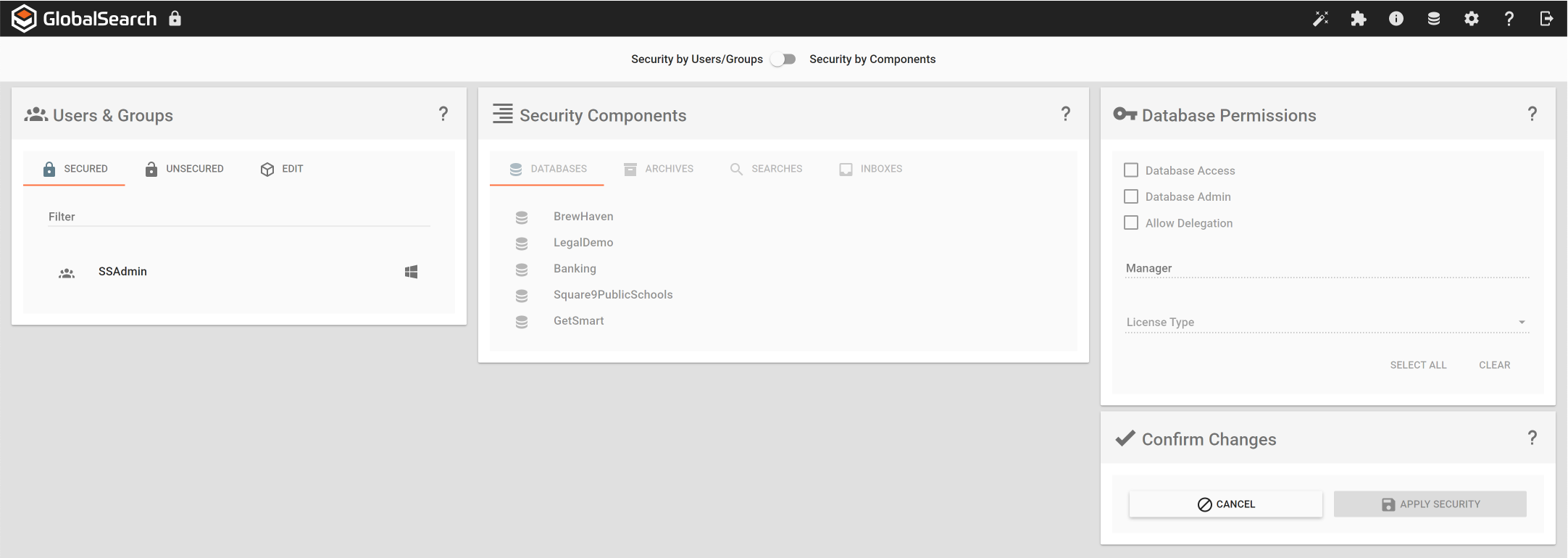
Security by Users/Groups
Introduction to User Management
User Administration Tour
If you are not familiar with the User & Group Administration interface you can take a guided tour. The first time the GlobalSearch User & Group Administration screen is accessed, a tour of the interface automatically launches.
To access the User & Group Administration interface, from the GlobalSearch toolbar, select Administration (
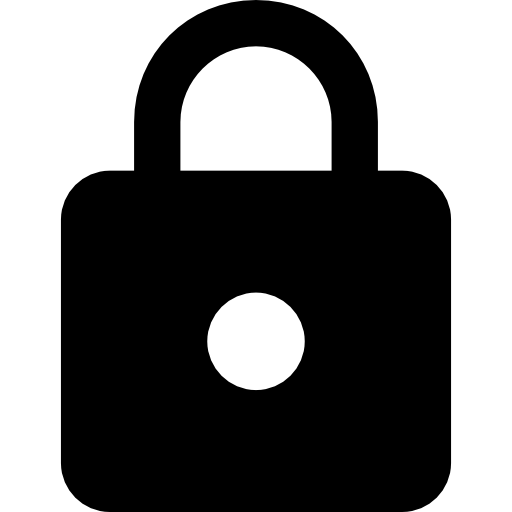 ), and then do one of the following:
), and then do one of the following:
Select Users Management.
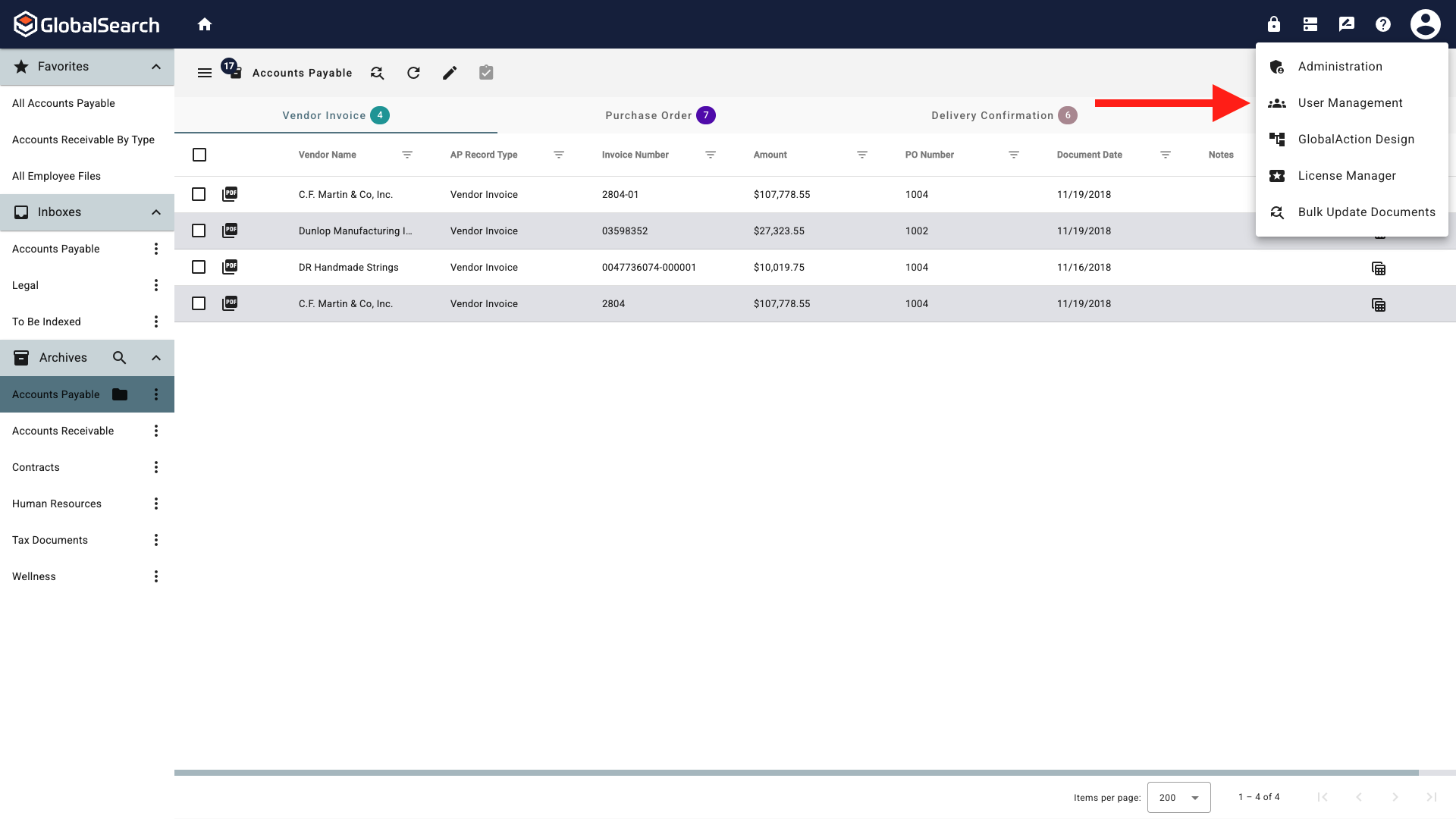
User Management
Select Administration, select Users & Security and click Go.
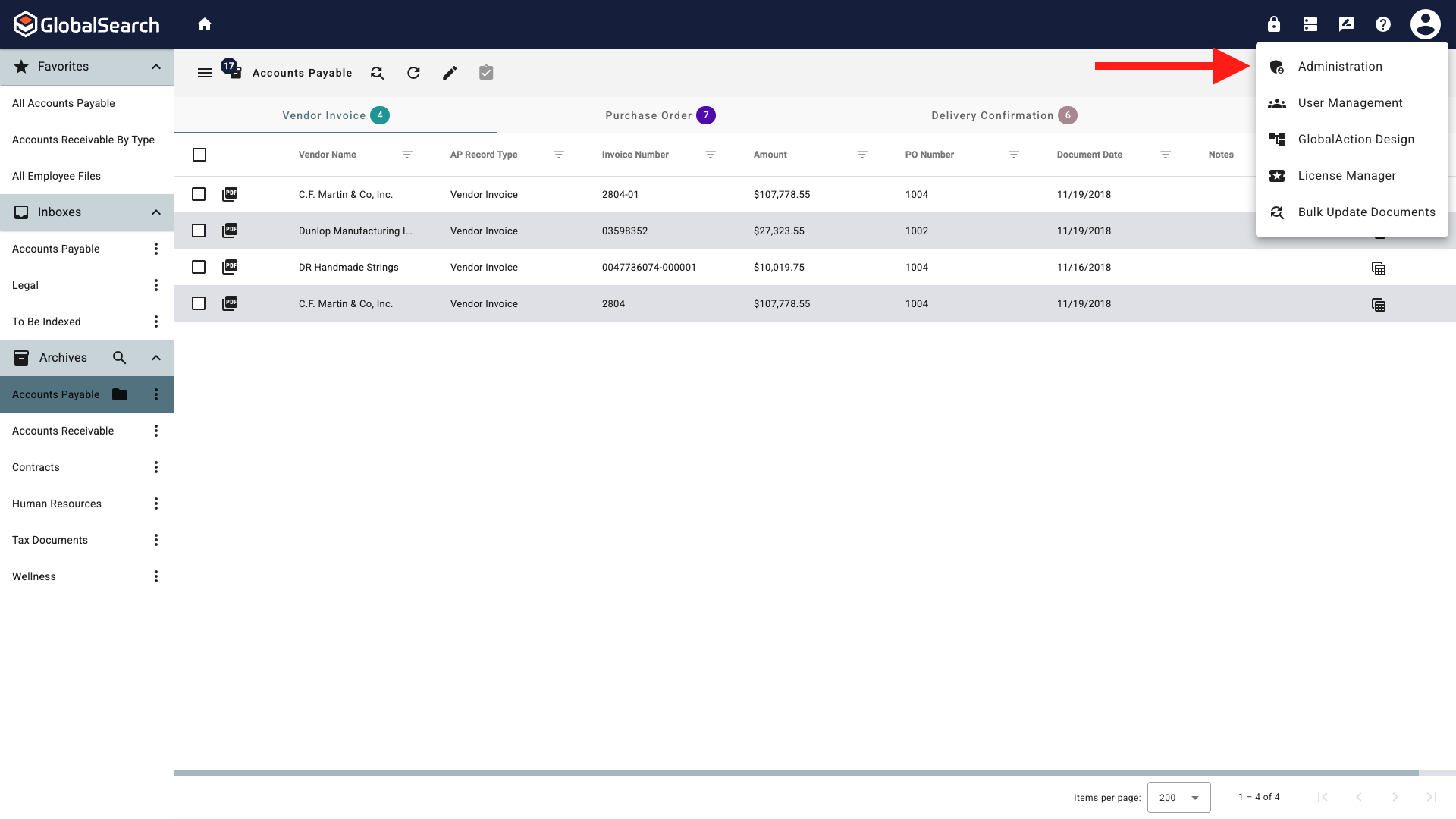
Administration Menu
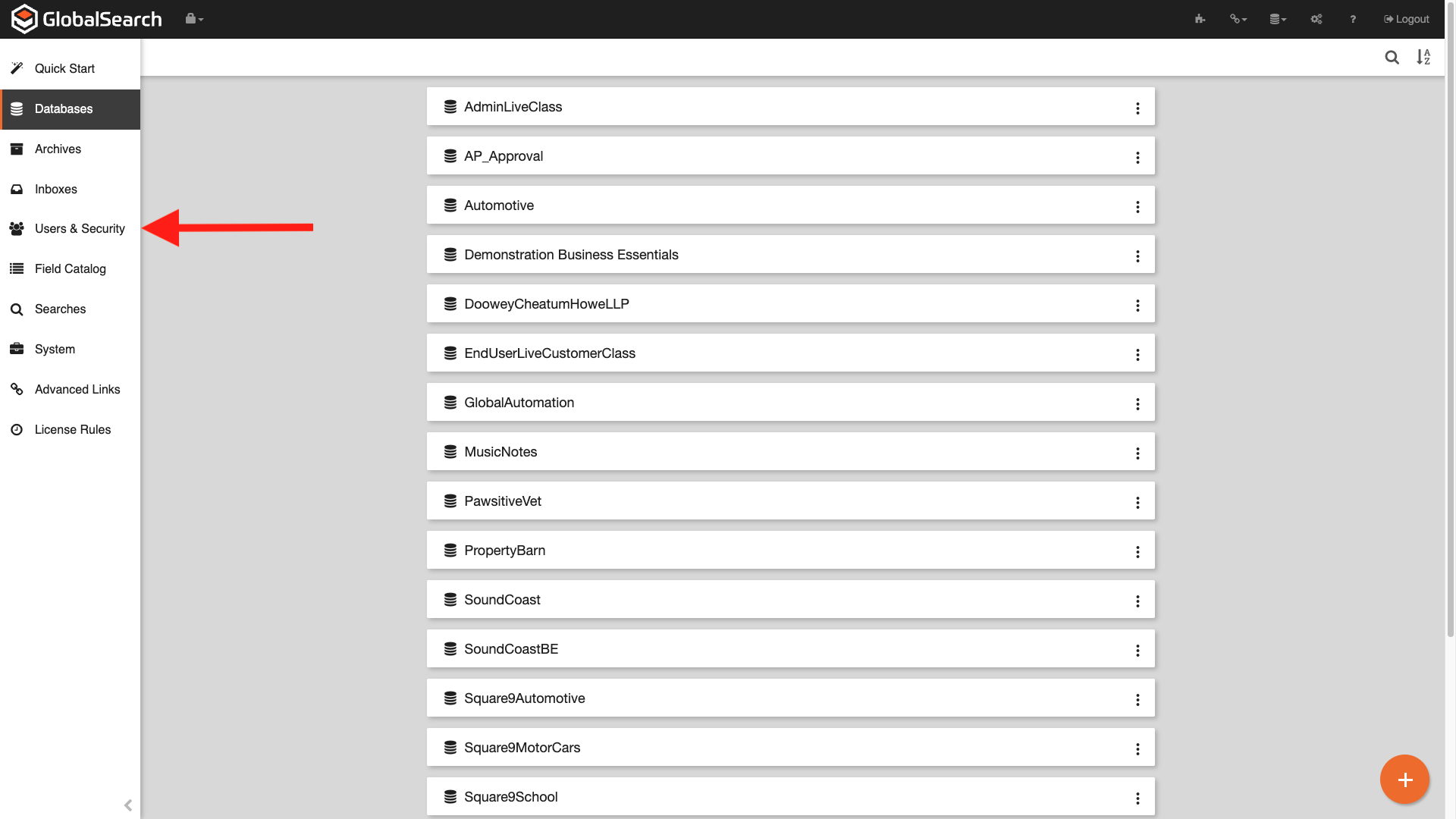
Administration Left Menu Pane
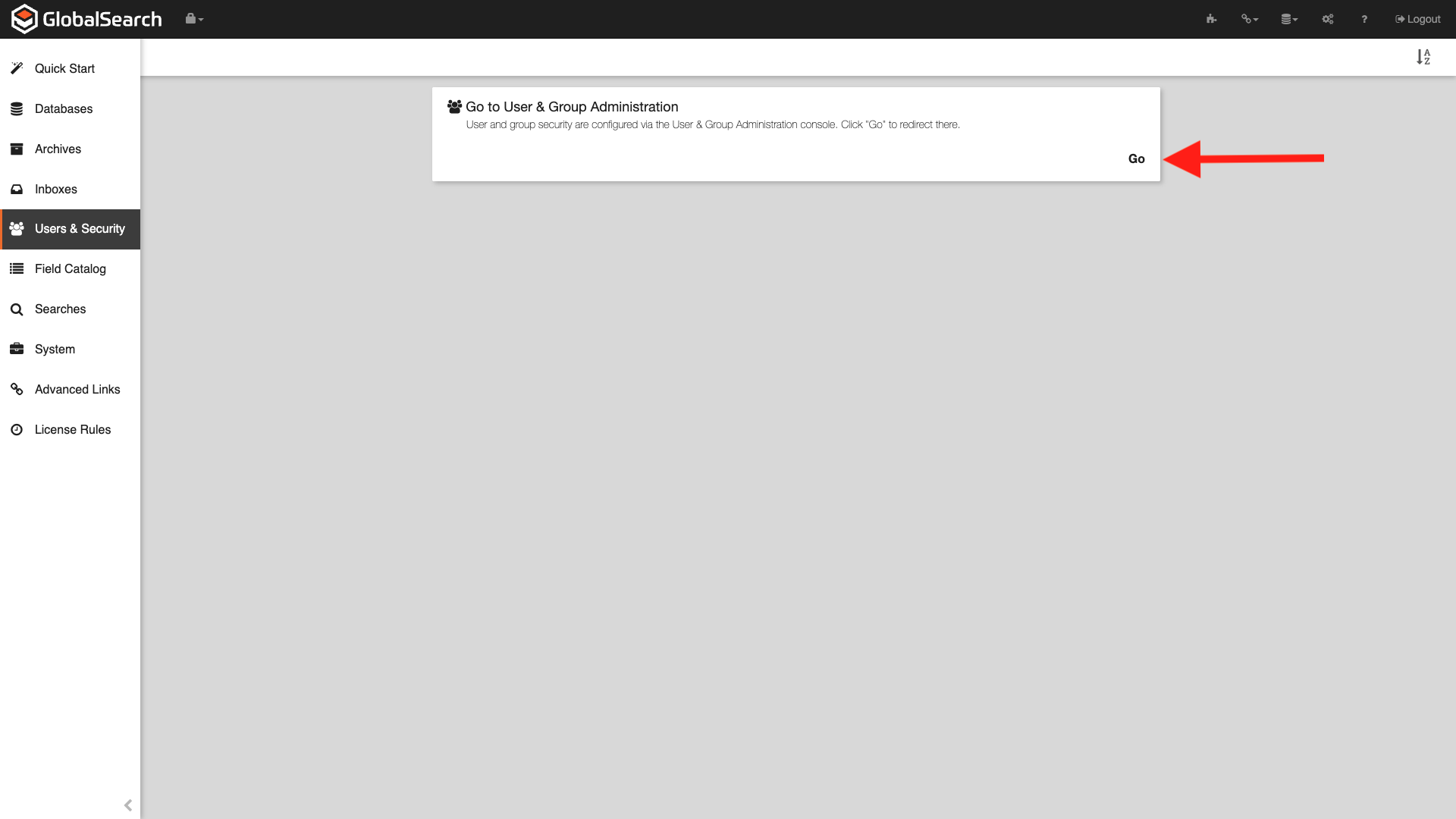
Users & Security Access
To launch a guided tour of the features, do one of the following:
Launch User & Group Administration in GlobalSearch for the first time and the tour automatically begins.
Click the Information (I) icon, which appears on the GlobalSearch toolbar when in User & Group Administration.
Click Next at each screen to continue the tour or click Skip to skip it.
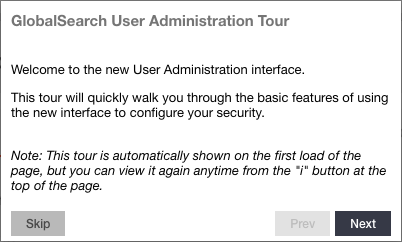
GlobalSearch User Admin Tour
User & Group Administration Help
Each pane in the User & Group Administration screen includes helpful information about that panel. Click the Help (?) icon for the selected panel.
Security Components
Options are available to set security by user/group, or by component. The default is by user/group. To change the security layout, toggle the security type selector.
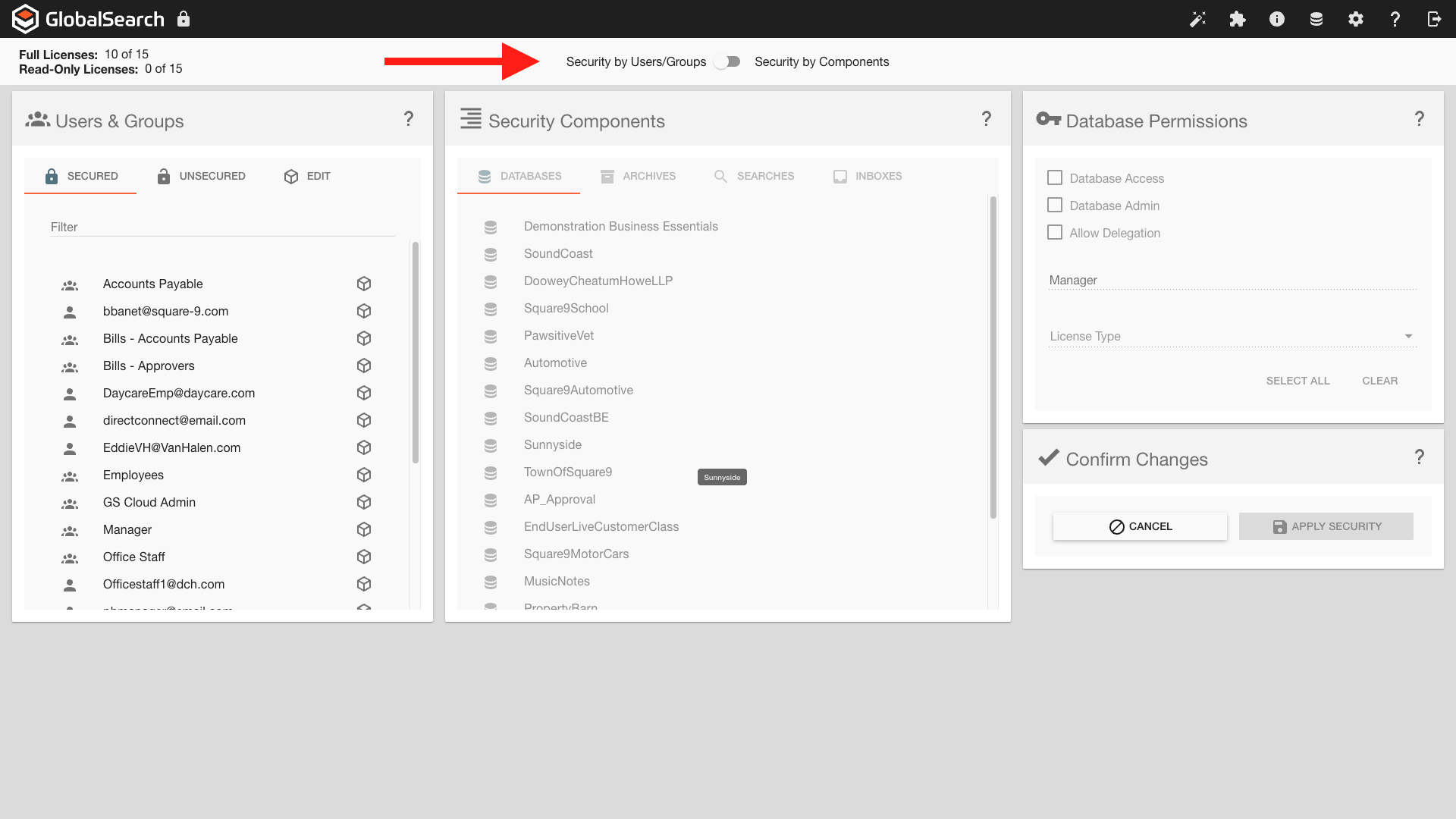
Change Security Display
User / Groups - Use this mode when setting permissions. It's particularly useful when setting similar permissions for like users/groups. With this mode, you select the objects a user or group should have access to.
Components - Use this mode when editing or reviewing existing permissions sets. With this mode, you select an object and can then select the users and groups.
Use the Security panel to set permissions for GlobalSearch components. You can select a single component. When it is selected, it turns grey to indicate selection.
To use GlobalSearch, users must have database access permissions to at least one database. Users must also be assigned as a secured user to be assigned a license. Any user or group with security to any database displays in the Users & Groups panel on the Secured tab.
Permissions Status Indicators
Permissions for a user may be set by individual or group member. At times the permissions settings may conflict, such as for two or more individual who are part of a group. The User & Group Administration interface indicates the level of permissions set for the user on particular components:
Set Security by Group
Set security by user or by group, but by group is strongly recommend. This makes security maintenance easier. For example, if you set permissions for Betty Smith based on her job as AP Division Manager, what happens when she gets promoted to Vice President? If you had created a group called “AP Division Manager” you could start with one group member (Betty) and when she goes to a different position, just replace Betty with Juan as the group member, without having to reconfigure all of the security settings.