Manage Database Security
Before users or groups can access GlobalSearch, they must first be granted access to a database. Before they can be granted permissions to an Archive, they must first be granted access to the database where the Archive is located. Each database within GlobalSearch has its own set of user and group permissions.
Database Access
Make sure that Database Access is enabled for a database administrator, since the database administrator must be a database user. Also, note that database access and database administration access for Square 9 Users can be granted, changed, and revoked only via the GlobalSearch web client.
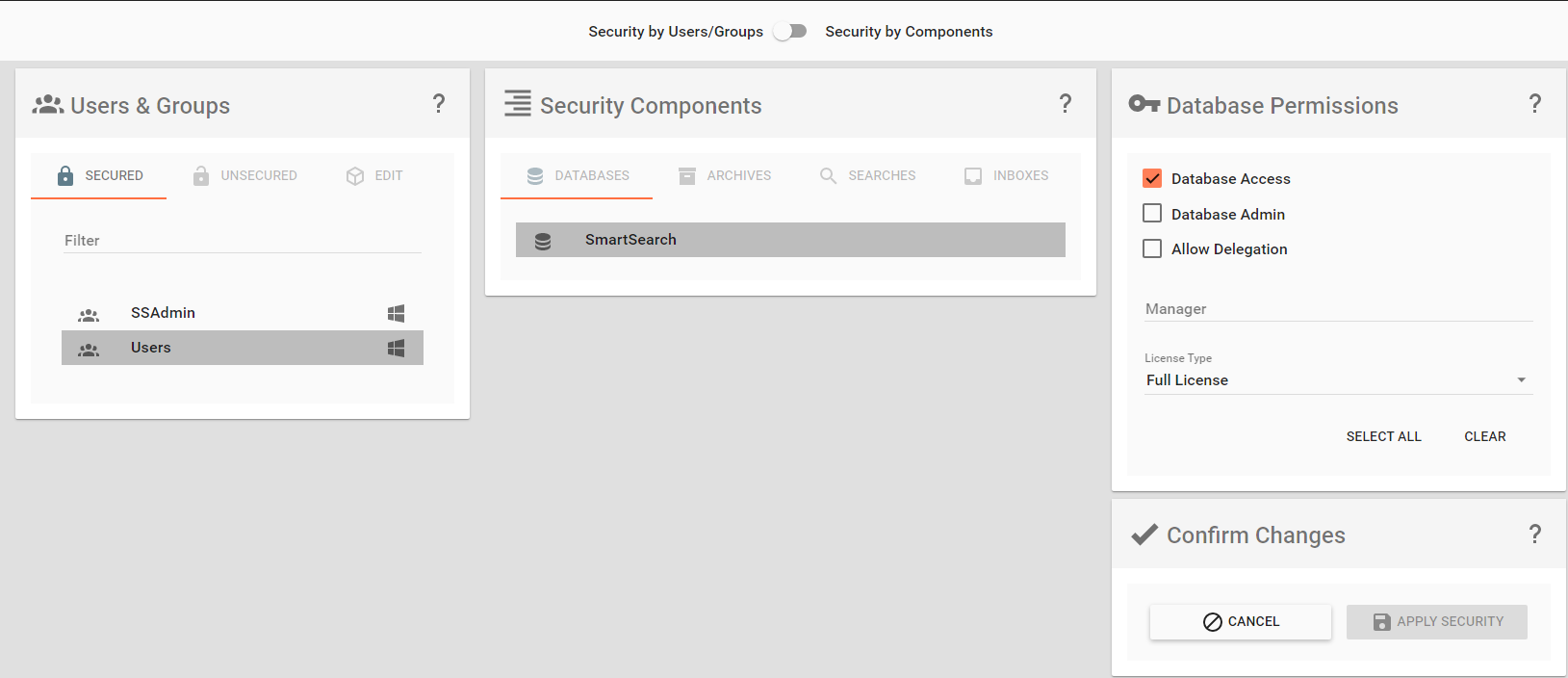
Manage Database Security
To set database permissions, from the list in the Users & Groups panel, select one or more users.
Beginning in October 2023, all new licensing requires that users be provisioned explicitly for database access. Individual uses will consume a single license regardless of the number of databases to which they are secured. Groups are still encouraged for use when securing Archives, Searches, and Inboxes.
In the Security Components panel, click Databases.
Select one or more databases from the list.
In the Database Permissions panel, enable Database Access to allow user-level access to the selected database.
If securing the Guest user, only the Database Access option is available.
Optionally, enable one or more other permissions:
Select Database Admin to allow administrator-level access to a specific database. This includes adding archives, creating searches, etc. This does not allow for the deletion of archives or managing security.
Allow Delegation/Manager is being deprecated and should not be used.
To quickly enable all database permissions, click Select All.
To disable all database permissions, click Select None.
From the License Type list, choose the type of license that the user or group will be granted. The License Type drop-down list displays all possible license types, even if no seats are available for that type. Be certain that type of Square 9 license selected is actually available before assigning it. Select from the following choices:
Full License – Grants access to the database via the desktop client or the web client, and the ability to perform any action to which they have permission.
Web-Only Read Only License – The user or group can only view the documents returned by Searches to which they have access in the databases which they have access. Access is only through the web client and the user or group cannot add or modify documents, even if they have been given permissions. Of the Export (output) permissions they might have, they may email or print.
Unlicensed - This type is exclusively for provisioning group security. Groups are not licensed. Licenses are assigned to users specifically. Assigning a group as Unlicensed will allow an administrator to set permissions at the group level for any licensed users in that group.
If securing the Guest user, only the Web-Only Read Only License option is available.
Groups will need to be secured to a database as Unlicensed if you wish to further secure those groups to database objects.
Click Apply Security to save the setup for each single user or group.
To avoid permissions conflicts, remember to click Apply Security before attempting to set permissions for other users or groups.
