Manage Users and Groups
Square 9 User Administration
In addition to Windows Active Directory users and groups, GlobalSearch supports internal users and groups. These are users that are local to the application. Users provisioned through 3rd party auth provider also leverage this user type for securing externals users and granting permissions. Internal users and groups are leveraged by cloud customers, on-premise customers who find it easier to allow the GlobalSearch administrator to manage accounts and access without involving IT, or for on-premise customer granting external users with no server or Active Directory account (such as vendors or customers) access to documents in GlobalSearch.
When administering users from Active Directory, by default GlobalSearch will load users and groups from the entire domain. GlobalSearch 6.3 and greater allows enterprise customers with very large directories to filter their available users to specific organizational units or containing folders in the AD. Refer to the KB article on configuring GlobalSearch to filter AD users.
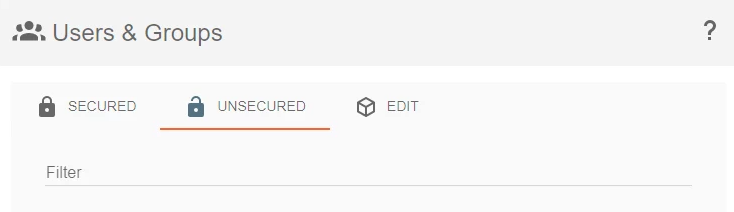
Users and Groups
The Users and Groups panel displays a list of all Users who have been granted access to one or more databases (Secured), a list of users that have yet to be granted any access (Unsecured), and options to manage internal (Square 9) users and groups (Edit).
Limit Length of Names
Limit the length of the groups you wish to secure in GlobalSearch to 50 characters. GlobalSearch does not support group names longer than 50 characters.
Securing a User or Group
The Unsecured Users and Groups section displays a list of all Windows users and groups and all Square 9 users and groups that are available to grant access to one or more databases. Only when a user has no database permissions do they appear here.
To secure a user or group, select one or more users or groups from the list in the Unsecured Users and Groups section.
You cannot secure a mix of users and groups simultaneously.
Grant access to at least one database.
In the Confirm Changes panel, click Apply Security. The selected user or group will be moved to the list in the Secured Users and Groups section.
Removing a User or Group
The Secured Users and Groups section displays a list of all Windows users and groups and all Square 9 users and groups that currently have access to one or more Databases. To return a secured user or group permissions to unsecured:
Select one or more users or groups from the list in the Secured Users and Groups section.
Click Select None or click on individual permissions and rescind all permissions from the Database Permissions section.
In the Confirm Changes panel, click Apply Security.
The Unsecured Users and Groups section will update real time as Square 9 users are created. To see newly added Active Directory users, you will need to refresh the browser.
