Configure the Launch Table
Before the Launch feature can be used, you must first define how to open documents the user will be working with. You can define file types and their corresponding applications in the GlobalSearch Launch Table, which is accessed from the Extensions Manager interface.
If not launch for the file type is define, Launch will be disabled for that document.
Accessing the Launch Table
To create entries in the Launch Table for applications on your local machine, select the Launch option in the vertical Extensions menu (this appears when Launch is enabled).
Be aware that the desktop and browser-based versions of GlobalSearch use different Launch Tables, but do ship with the same default Launch Table entries.
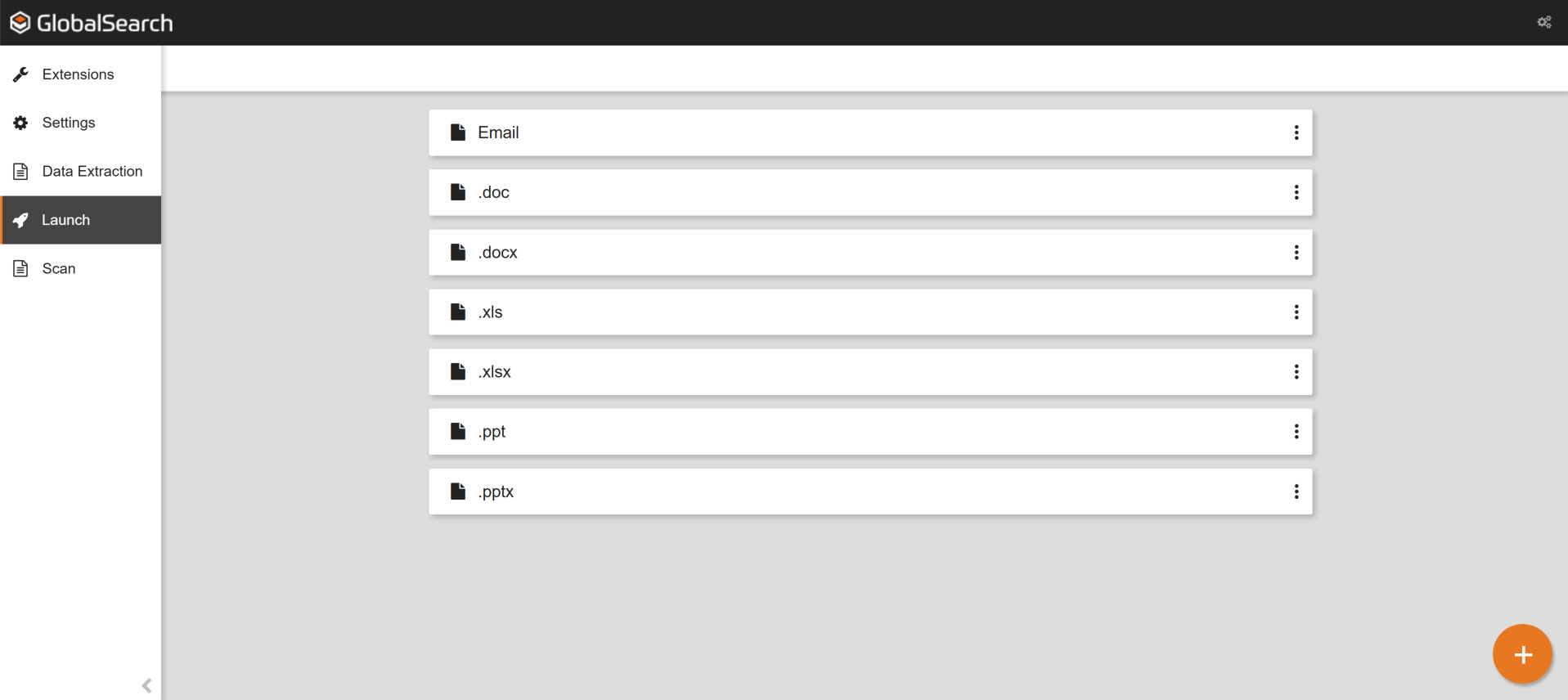
When Launch is enabled, the following Launch Table entries are included. These can be modified if needed.
Email - Launches emails into Microsoft Outlook. See Configure Email.
.doc & .docx - Launches Microsoft Word.
.xls & .xlsx - Launches Microsoft Excel.
.ppt & .pptx - Launches Microsoft Powerpoint.
The default launches can be modified or deleted (with the exception that Email cannot be deleted).
Create Entries in the Launch Table
In the Launch interface, click the Add (
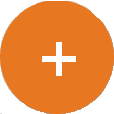 ) button.
) button.
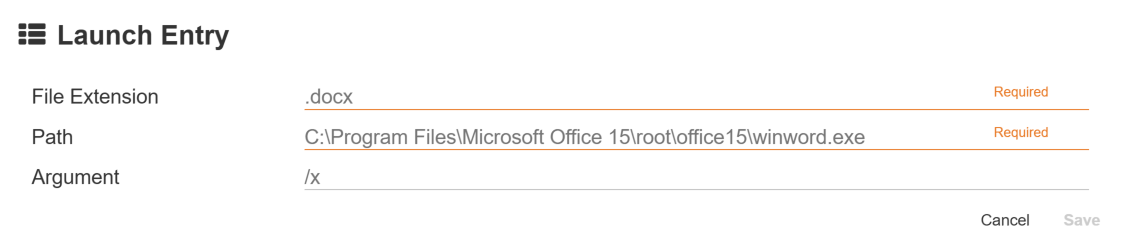
In the Launch Entry dialog box that appears, enter a period and then the file extension in the File Extension text box. Only if a document's file extension is provided here will it open in the designated application.
Be sure to understand all of the possible extension combinations for the files you will be storing. You will need separate entries for each file type.
In the Path text box, enter the full path and filename of the executable for your launching application. For example, .
DOCand .DOCXextensions would require the full path towinword.exein this field.Optionally, enter necessary command-line parameters for your application in the Argument text box. Refer to your application’s documentation for details on supported command-line arguments.
Use the Square 9-specific argument
/square9_manual_monitorto launch documents in Manual Monitoring mode and display the Launch Queue.
Click Save and the file type will be mapped for use with Launch Document.
After configuring settings for a file type, it is a good idea to launch a document to test your Launch profile.
Editing and Deleting Launch Entries
To Edit or Delete an existing Launch entry, click the Ellipsis(
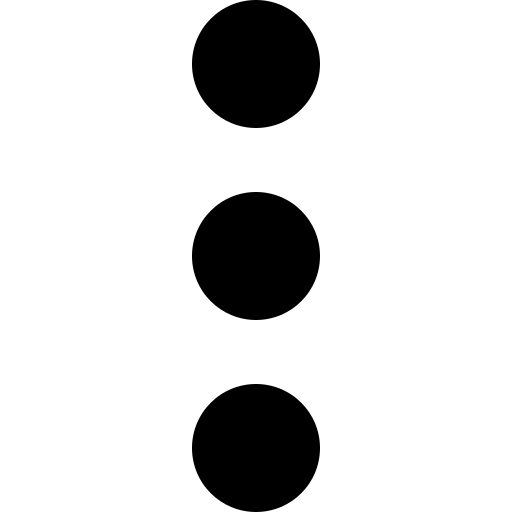 ) next to the Launch entry to modify and make the appropriate selection.
) next to the Launch entry to modify and make the appropriate selection.

