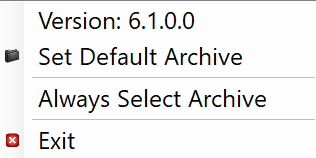Configure PDF Print
The PDF Print extension runs in your Windows® system tray. It loads settings from the s9printConfig.xml file, which is located by default in C:\Users<USERNAME>\AppData\Local\Apps\Square9_Apps\PdfPrinter. All settings can be configured from the PDF Print application's menu. GlobalSearch Extensions must be running to configure the PDF Print settings.
Initial Usage
The icon will not appear in the system tray until PDF Print is used for the first time. The first time you use PDF Print, you can set the default database and archive. This can be changed at any time.
Open an application and select Print to GlobalSearch from the print list and click Print.
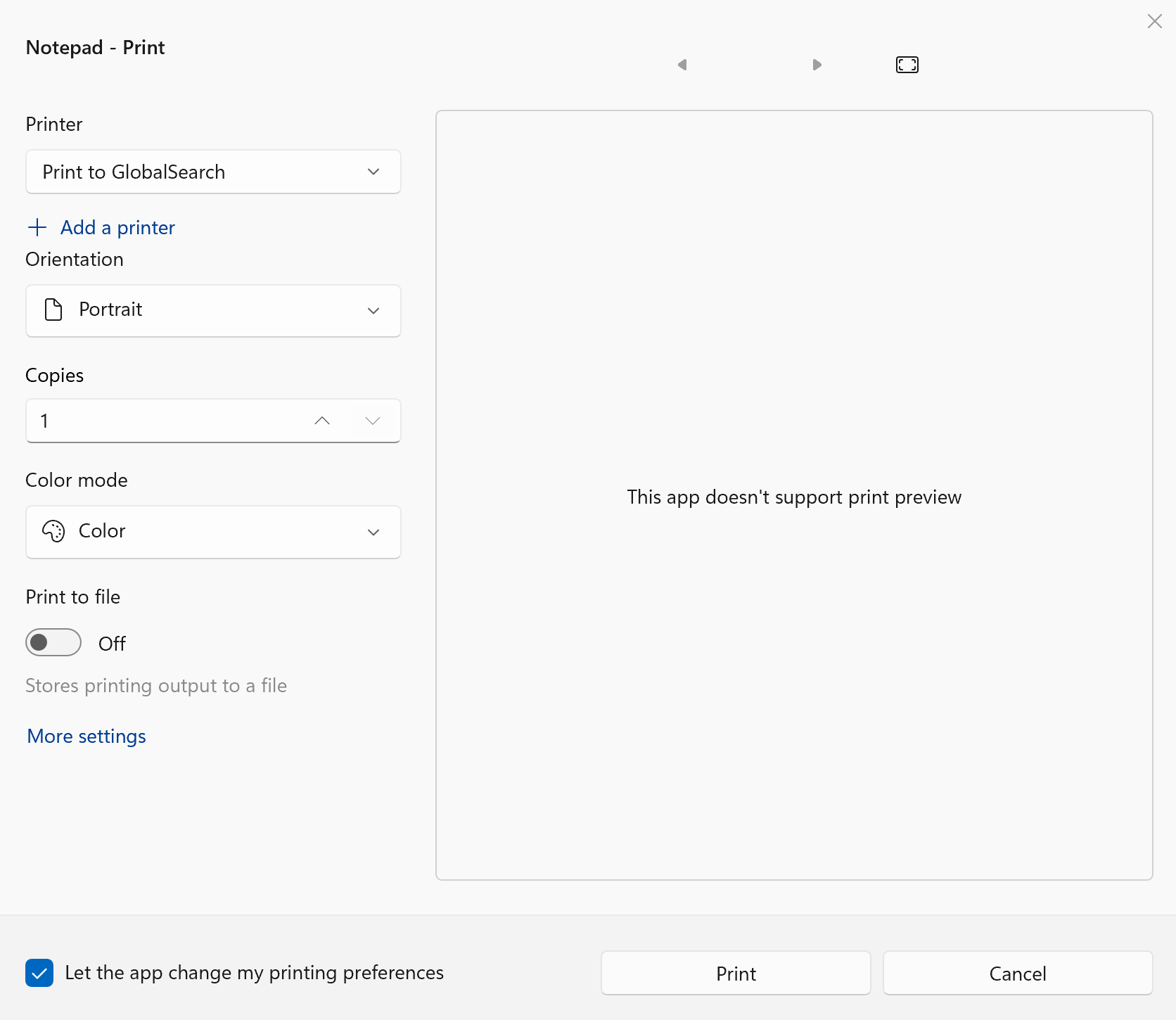
Select the Database and Archive to which to send the document.
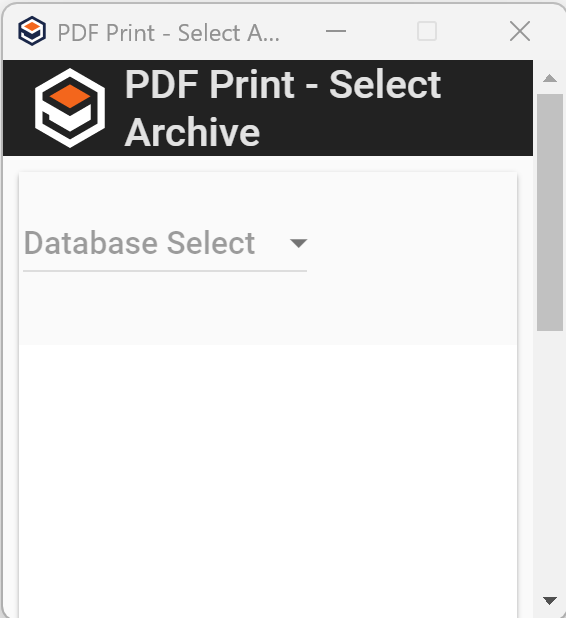
Database Select
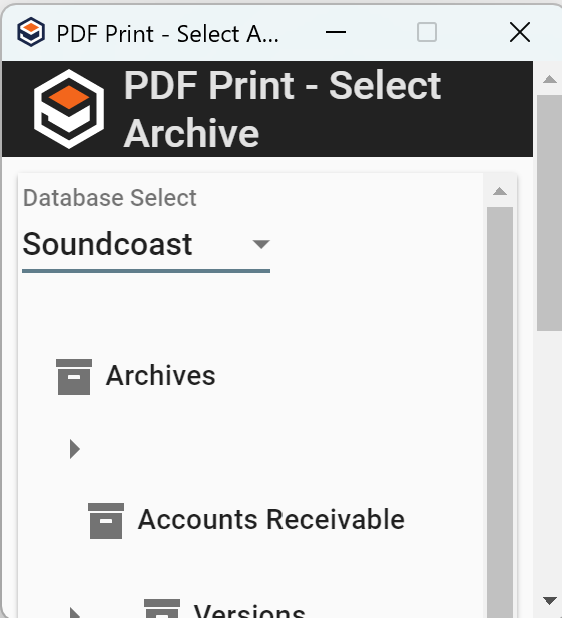
Archive Select
When the indexer appears you can:
Manually enter index data and click Save.
Click Launch in Web to open the document in the GlobalSearch document viewer for indexing.
Click Cancel to cancel the print.
Be aware of any Required fields in the archive as the save will fail if required fields are not populated.
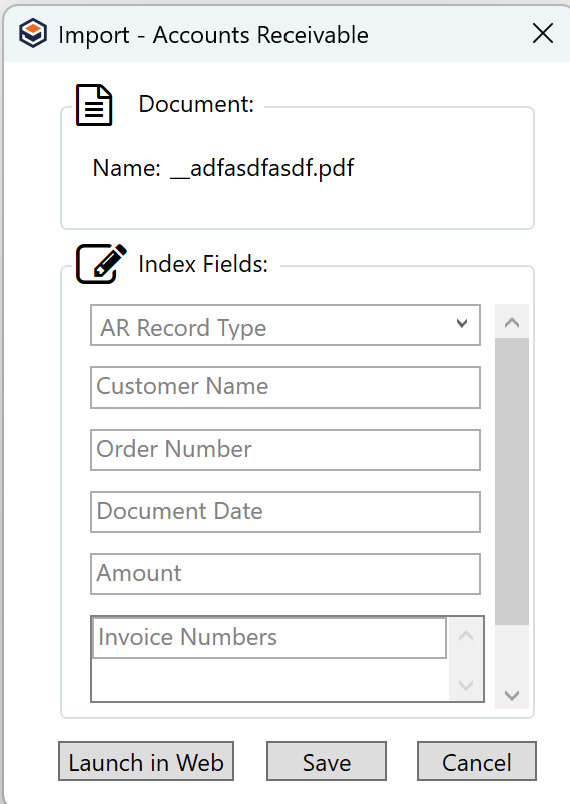
PDF Print Settings
In the Windows system tray, right-click on the PDF Print (![]() ) icon to configure options for the feature. The PDF Print application (and associated icon) will only be available if you have printed using Print to GlobalSearch at least once since the last time you have logged into the computer. If you do not see the PDF Print icon in the system tray, open an application and select Print to GlobalSearch from the print list.
) icon to configure options for the feature. The PDF Print application (and associated icon) will only be available if you have printed using Print to GlobalSearch at least once since the last time you have logged into the computer. If you do not see the PDF Print icon in the system tray, open an application and select Print to GlobalSearch from the print list.