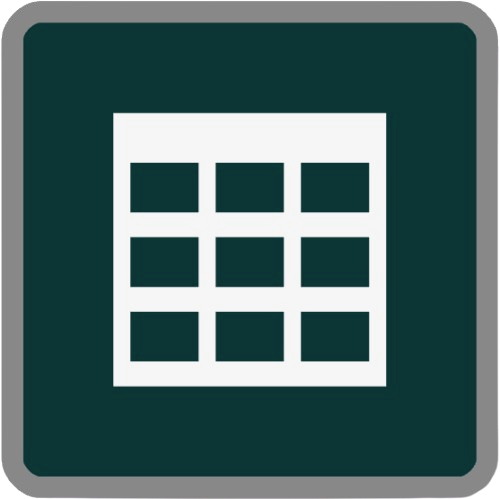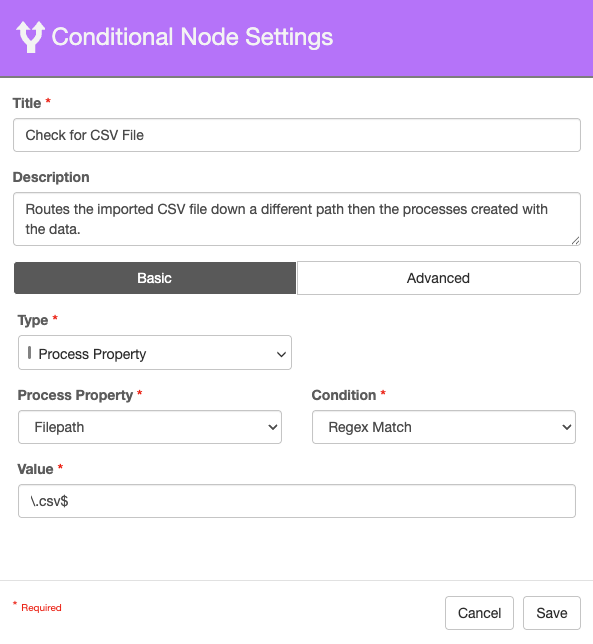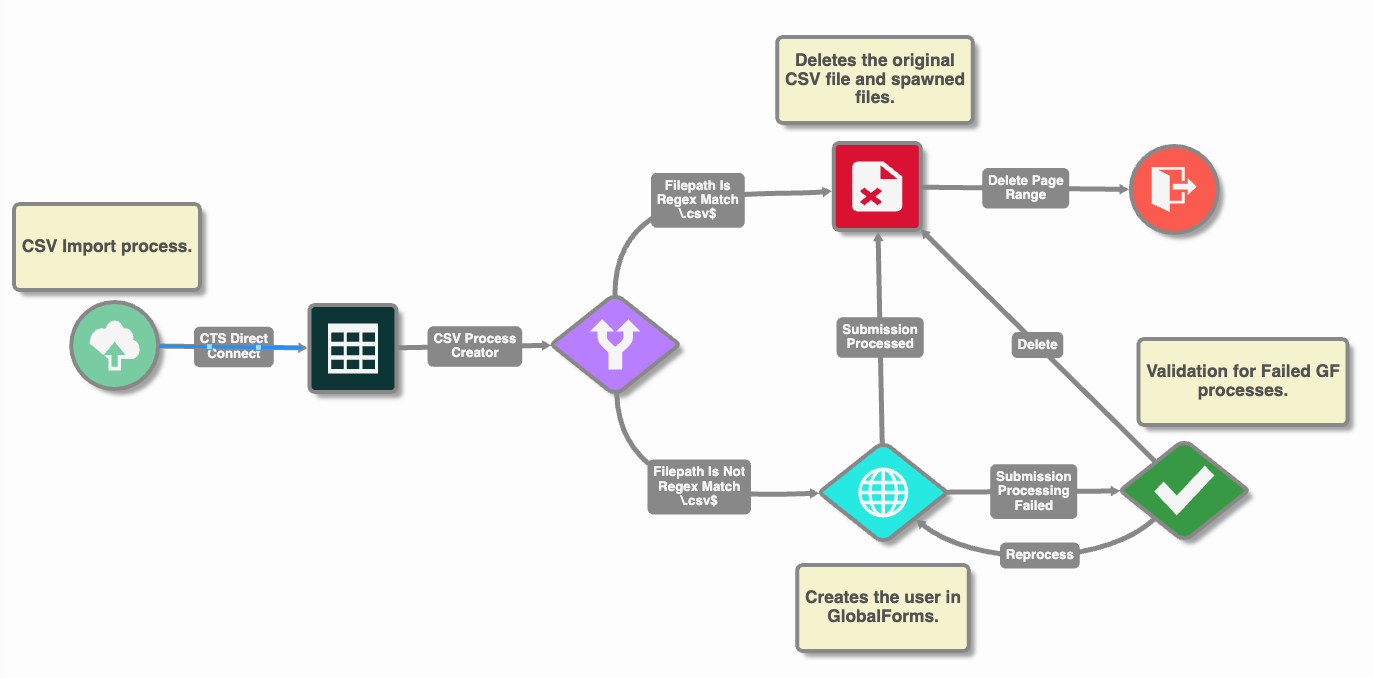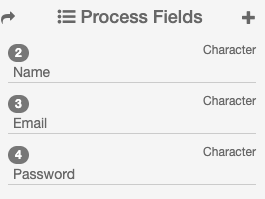CSV Process Creator
CSV Process Creator is available for GlobalCapture and can be downloaded from the Solutions Delivery Network.
This node is for uploading data only from a CSV file. If you need to upload data and documents, you should use Data and Documents in the Import node for On Premise solutions and CTS DirectConnect for cloud hosted solutions.
Important
File Type Validation The node only processes files with a
.csvextension. If a file does not meet this requirement, it is logged and skipped without error.Header Enforcement All CSV files must include column headers. These headers are used to map data fields into the workflow and must match the expected process field names exactly — including case and spacing.
CSV Process Creator Settings
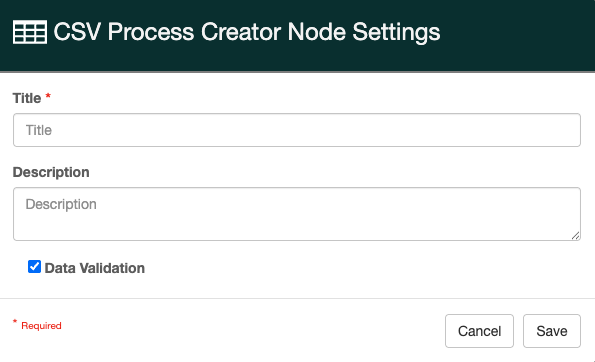
CSV Process Creator Settings
Title
A Title is required. A good Title is important because it shows up in the process history and can help with troubleshooting workflow errors. Your Title should be concise and informative.
Description
Provide a Description of the purpose of the node. Information such as the origin of the data file, the expected data it should contain, the purpose of ingesting the data file, etc. Descriptions are helpful when revisiting the workflow in the future and by those who did not design the workflow but need to make modifications. The Description will appear in the process history.
The Data Validation checkbox is enabled by default to enforce Data Types or Length settings for Fields. When enabled, if data does not meet the type or length settings for the field, the process will error on this node.
Processing Behavior
Record Handling - Each row in the CSV file is treated as an individual data record. For every record, a new process is created in the target workflow. This allows for granular routing, tracking, and processing of each data entry.
Temporary File Creation - A temporary file is generated for each record to support process instantiation. These files are stored in the system’s temp directory and are used internally to anchor the new process.
Workflow Design Considerations
If conditional routing is not implemented, the spawned processes will continue along the same workflow path as the CSV file. This can lead to unintended behavior if downstream nodes are not designed to handle both types of input. Ensure all paths are valid and resilient to avoid processing errors or misrouting.
Conditional Routing (Recommended)
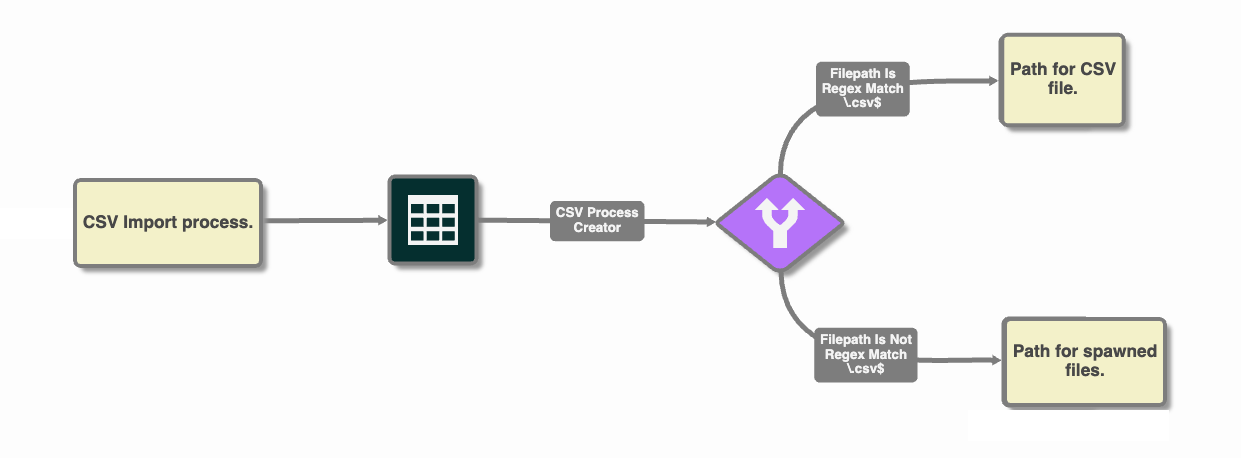
Suggested Routing Process
To ensure proper separation between the original CSV file and the processes it spawns, it is strongly recommended to include a Condition node immediately after the import step. This prevents unintended routing behavior and ensures that only the CSV file triggers the ingestion node.
Use Cases
Create GlobalForms Users
Combine the CSV Process Creator and the Form Processor node to import a CSV list of users and create GlobalForms 10 users. The CSV file needs the following fields: Name, Email, Password.
Form Processor Node Details
The Form Processor node will need to be configured to Create Submission on the User GlobalForm.
Details custom to your solution, these will need to be modified to align with your instance and users:
GlobalForms URL: https://myglobalforms.com:5454
User: GlobalForms Admin username
Password: GlobalForms Admin password
Add Creator Permissions For User: Email for GlobalForm Admin
Details that should not need to be changed (case sensitive). These are properties of the Users resource in GlobalForms that is delivered at GlobalForms deployment:
Form Name: user
Form API Keys:
name
email
password
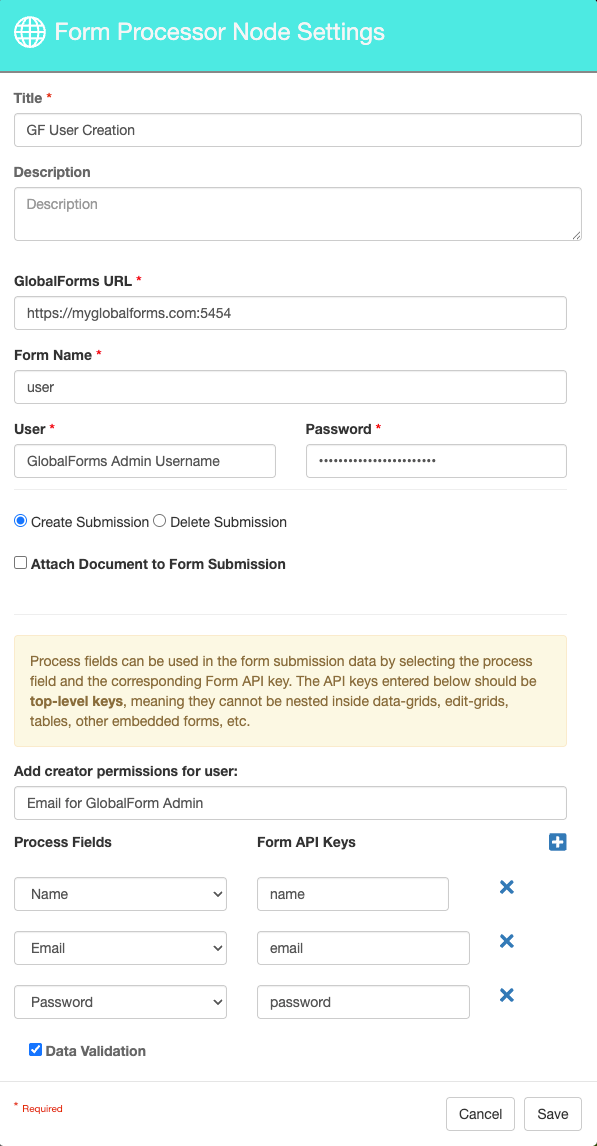
Form Processor Configuration for User Resource
Troubleshooting
With this node, not all errors will error the workflow. If you are not getting the expected results, check the GlobalCapture Batch validation portal and inspect the CSV Process Creator node. All skipped files, mapping errors, and ingestion events are logged for traceability and debugging.
File Picked Up No Child Process Are Created
Symptom:
The original file is ingested by the workflow but no processes are created.
Check:
Check to make sure your file is being picked up from the correct location and not being ingested by a different workflow.
Make sure your upload file is a CSV. In Validation, find the process and check the CSV Process Creator node.
Check for data mismatch on import. If the data does not fit the data type of the process field, the process will error on import.
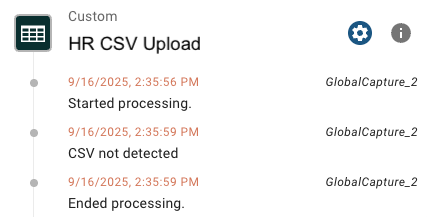
CSV Process Creator Validation Details - Incorrect File Type
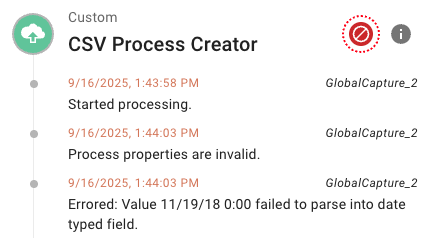
CSV Process Creator Validation Details - Data Type Mismatch
Child Processes Are Created With No Data or Missing Data
Symptom:
The file is ingested and child processes are created but have no data are missing some data.
Check:
Data from each CSV column is mapped to corresponding process properties. If a column header does not match a known field, the mismatch is logged for review but does not halt processing. Check to ensure your header matches the spelling, casing, and spacing of your process fields. In Validation, find the process for the CSV file and check the CSV Process Create Node.
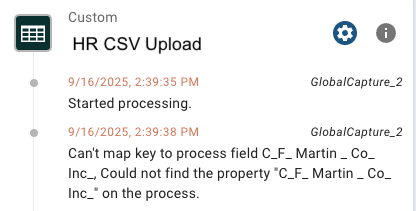
CSV Process Creator Validation Details - Missing Data