Batch Manager
GlobalCapture’s Batch Manager provides a very detailed and customizable interface for viewing documents in process.
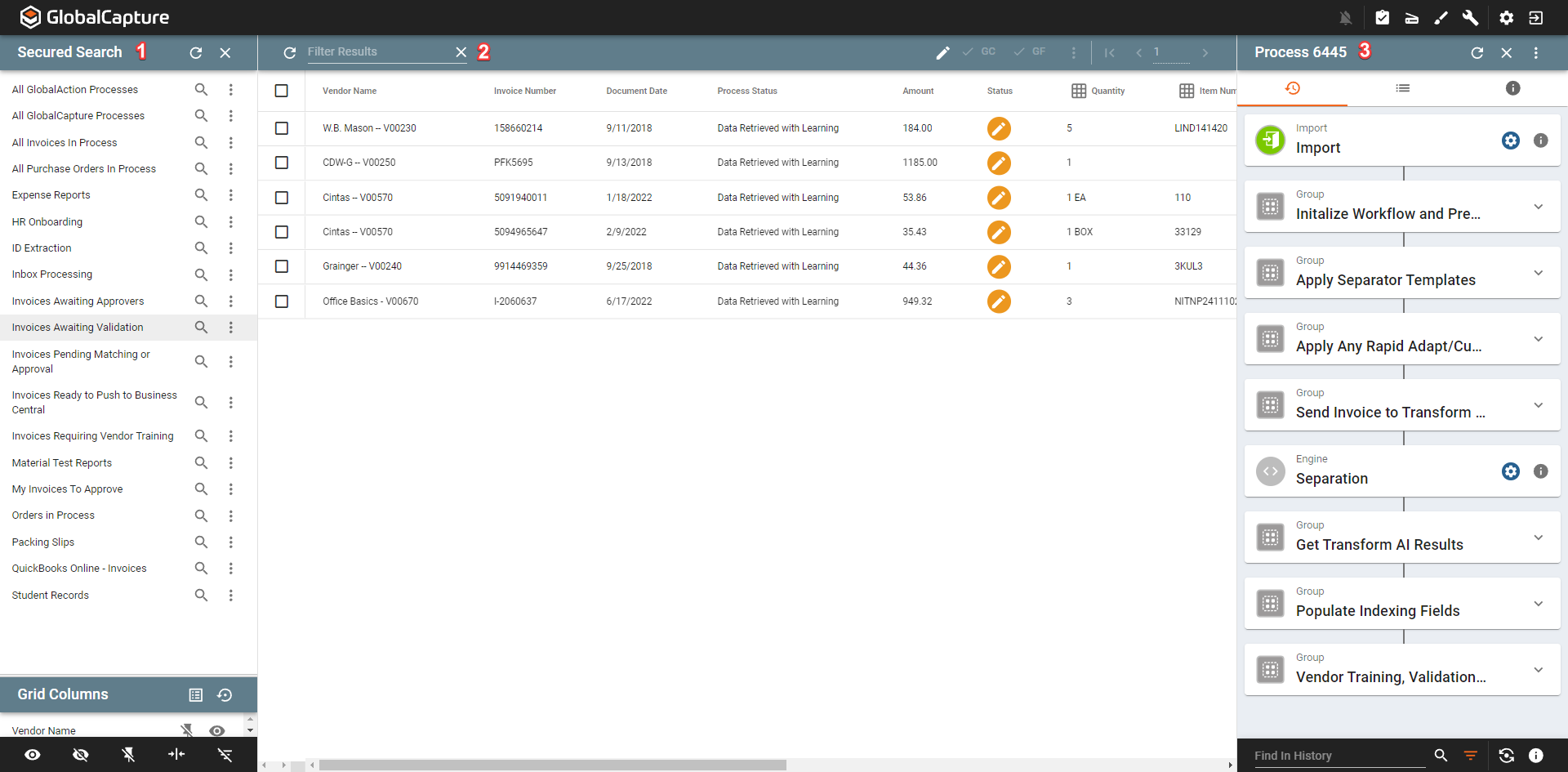
The main areas of batch manager are:
Search Results - Run searches to quickly view processes. Only searches to which you are secured or are marked as Validation Security Enabled are visible.
Grid Columns - Change the process fields displayed in the Search Results Grid.
Search Results - Displays any processes matching your search with configured index field data.
Process Drawer - Displays history, process data, workflow information, and, optionally, thumbnails.
User Settings - Modify aspects of the Batch Manager such as number of records displayed or language.
