Changing the Upload Limit of GlobalSearch Web
In some cases you may run into situations with documents larger than 5mb that need to be uploaded through GlobalSearch Web. In these cases you may receive an error stating “upload failed”
The upload limit is controlled by the Square9Api web.config file existing in C:\inetpub\wwwroot\Square9API . By Default this web.config does not come with a value controlling this limit so one must be added. Your limit must be specified in KB. You can use the converter HERE to specify how many kilobytes you will need to designate a filesize.
<httpRuntime executionTimeout="10000" maxRequestLength="429496295" />Please ensure that the above line is added to the webconfig in the system.web section, this should be near the top of the config. The end result should look like this.
<system.web>
<compilation debug="true" targetFramework="4.0"></compilation>
<pages controlRenderingCompatibilityVersion="4.0"></pages>
<authorization>
<allow users="*"></allow>
</authorization>
<httpRuntime executionTimeout="10000" maxRequestLength="429496295" />
</system.web>Furthermore, depending on the size of the files which you are trying to upload you may need to adjust the "Maximum Allowed Content Length" within IIS. To do so, open IIS and highlight the "Default Website" on the left hand side. Navigate to "Request Filtering" under the IIS heading. and then click on "Edit Features" on the right hand side.
Once here edit the "Maximum Allowed Content Length" value to match the value added to the webconfig mentioned above.
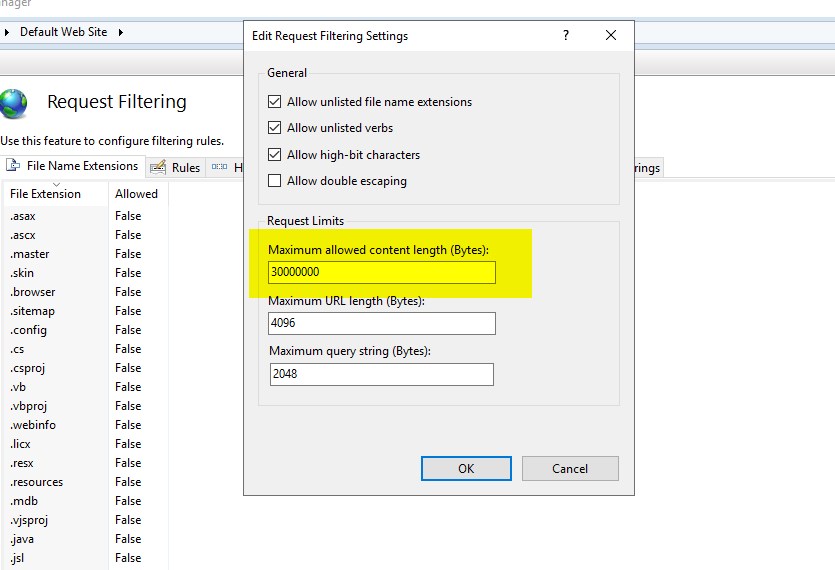
Related articles
