Vendor Invoice Approval for Business Essentials
With the Vendor Invoice Approval workflow, both Cloud and On-Premise customers can automate the movement of AP invoices through your organization. Empower your users to approve Invoices digitally using this prebuilt and ready to run workflow process. Simply add your users into the process and instantly transform AP invoice approvals. Whether you're remote or in the office, you can assign invoices to users in a two step approval workflow, enabling them to take action by Approving, Rejecting, or Holding an invoice. Once an invoice action taken, it is routed back to Accounting for manual entry into an Accounts Payable system for payment or reprocessed for further approval. Use the workflow as is, or use the process as a base and build off of it to make a process tailored to your specific business needs.
Vendor Invoice Process Flow
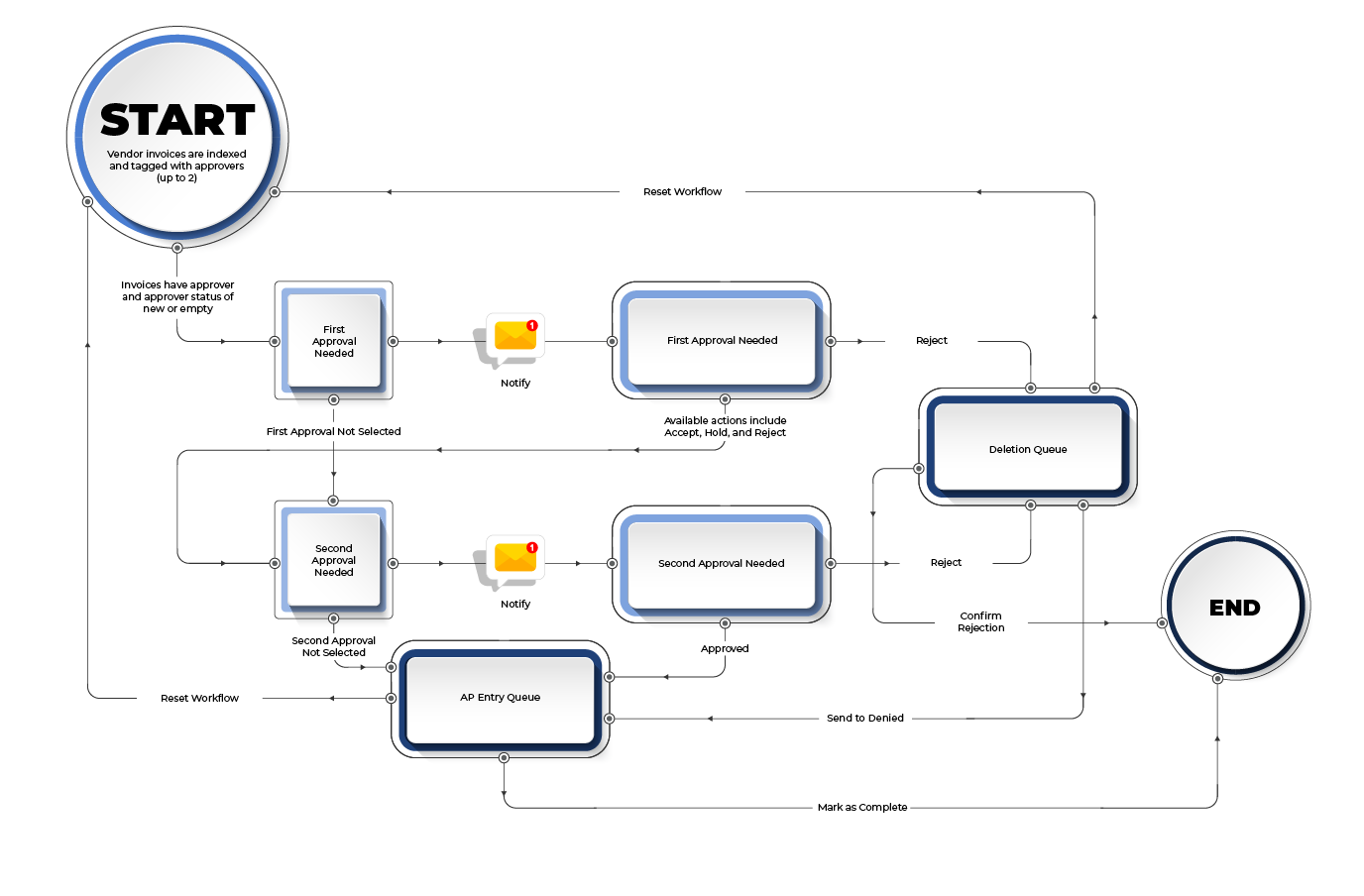
User Experience
Users familiar with Business Essentials will be comfortable with the modified Accounts Payable setup. The Accounts Payable Archive contains only minor updates to support the workflow process. For additional details on Business Essentials, click here.
Document Indexing
Standard invoice data entry processes will apply, with the addition of Approver and Status fields.
- The data entry user will select the First and (optionally) Second Approvers from a list assigned to each field.
- The date entry user may optionally set the Approval Status to New. Alternately, the workflow will automatically set documents where the Approval Status is blank to New.
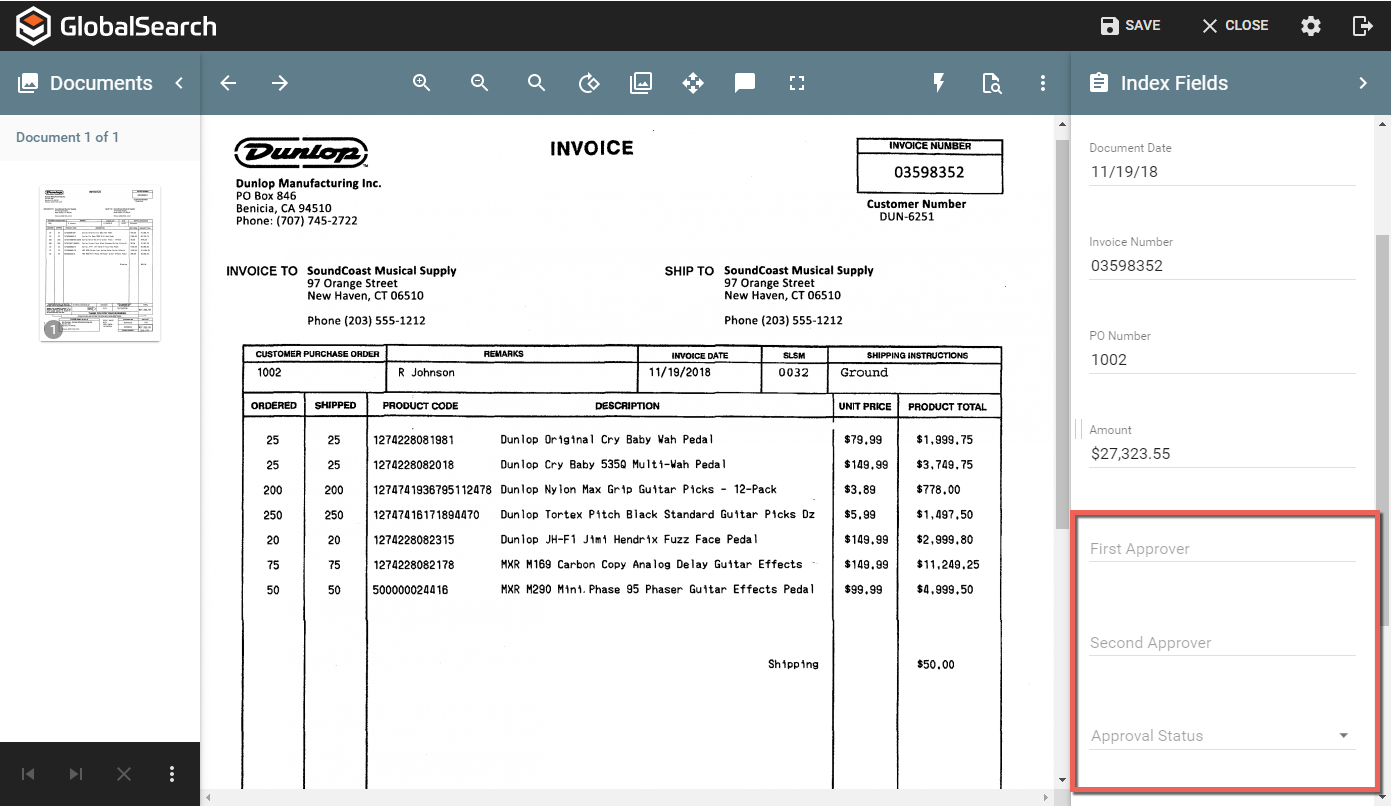
Document Approval
Based on the choices of the indexing user, document approvers will be notified of each invoice to approve. Each email will include details of the invoice, in addition to a link to the document for review and action. When a document is moving through the approval steps, its Approval Status will be set to "In Process", "Pending Level 1", or "Pending Level 2".
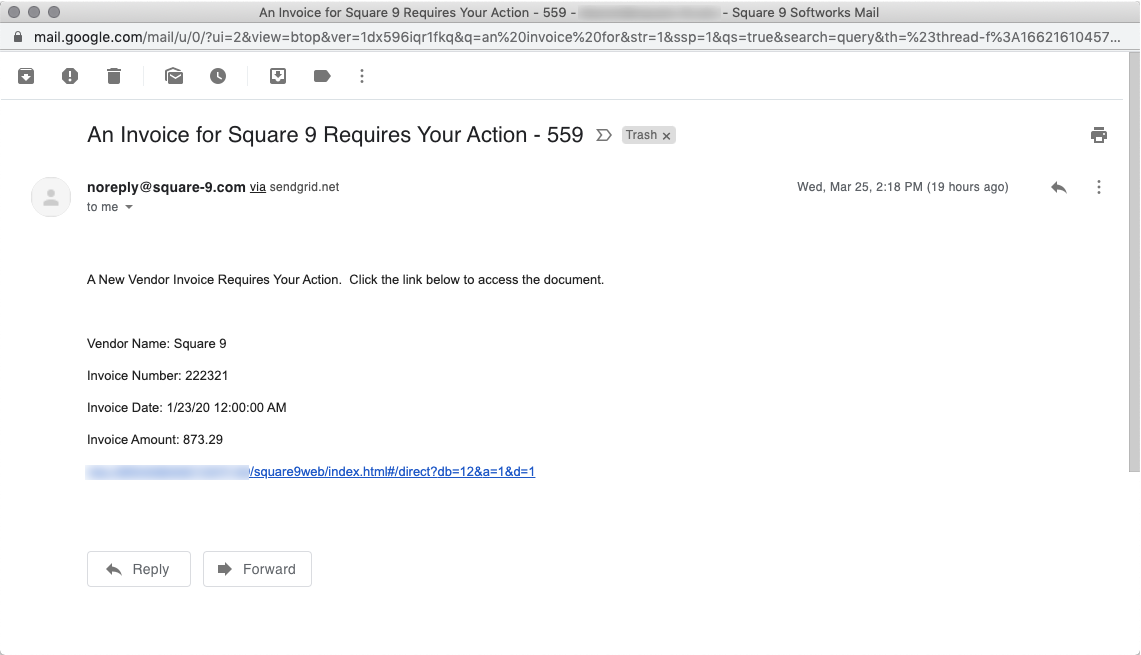
The invoice will remain in the user's queue until they take action on the document, will receive a reminder email every 3 days if no action is taken. Clicking the link in the email notice will take the user directly to the document. Approval users may take actions on a document by selecting a Queue Action from the bottom right corner of the Viewer. Note that both the First and Second Approvers are presented with the same Queue Actions.
- APPROVED - Put the document into an approved state. If there is only a single approver, or if the user is the Second Approver, the document will route to the AP Entry queue. If the approver is the first of two approvers, the document will route to the user specified in the Second Approver Field.
- PLACE ON HOLD - Halt notification on this invoice. The document will remain in the approver's queue, but will no longer remind the user every 3 days to take action.
- REJECT - Take the document out of the approval process and move it to the Rejection Queue. At this point, an AP user can update the document's status, or the process will end after 14 days of no action.
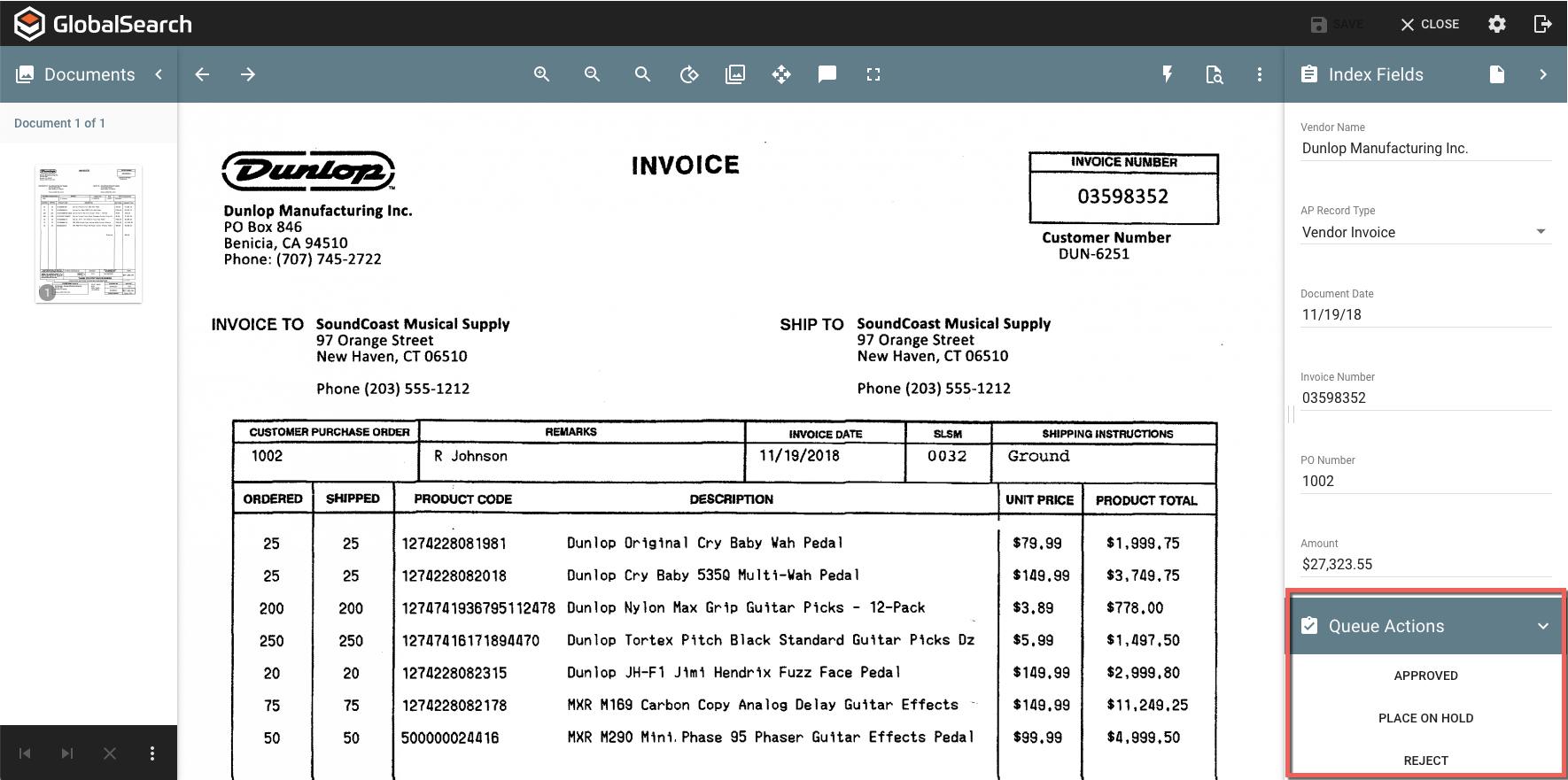
Users who might already be logged into GlobalSearch, or who might prefer to see all documents pending approval can also access their Queue directly within the application. Approval users are presented with an Invoices To Approve option in the Queues section of the interface (top left corner). Invoices To Approve will automatically filter results for the user, presenting only documents that are in their personal approval queue.
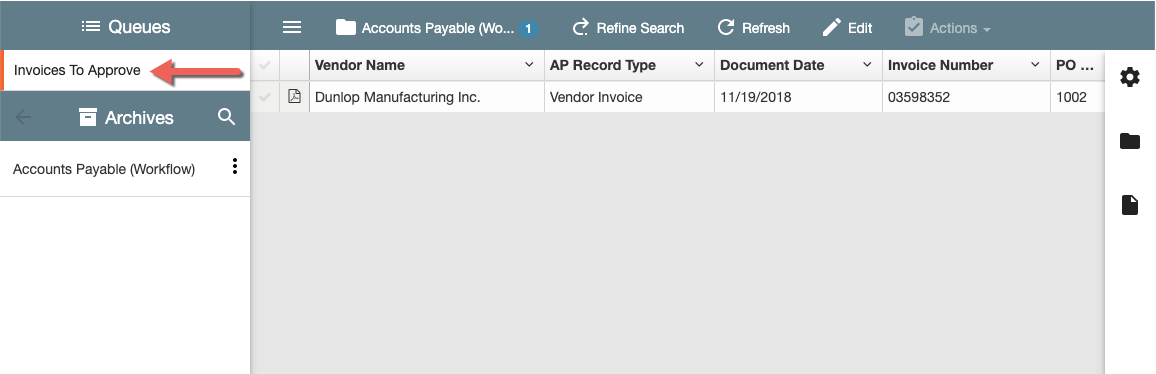
Accounts Payable
As AP users are generally more accustomed to working with larger numbers of invoices, email notifications to these users are not implemented in the workflow process (though email notifications could certainly be added if desired). Additional queues have been added for AP users to gain visibility into both Approved and Rejected invoices.
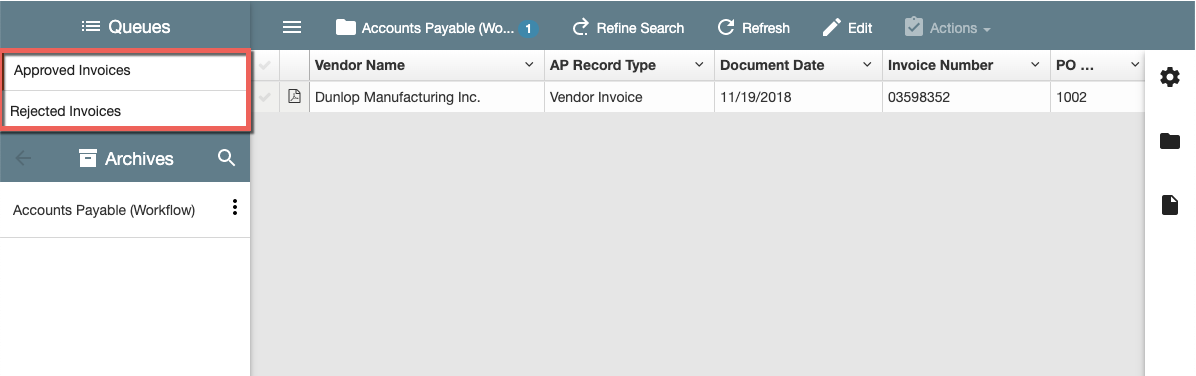
Note that in the example above, the AP user is not ever an invoice approver, but all queues can be configured to the users who need access to them, and other document specific searches remain available as security allows.
AP users will have a specific set of Queue Actions available to them for documents in the Approved State.
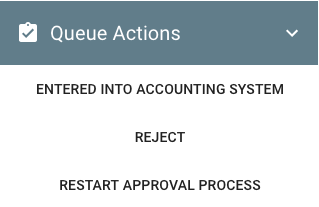
- ENTERED INTO ACCOUNTING SYSTEM - Flags the document as complete and it leaves the workflow.
- REJECT - Moves the document to the Rejection Queue, where documents will sit for 14 days before exiting the workflow. These documents may be requeued at a different time, or separately collected and deleted if that suits your business process.
- RESTART APPROVAL PROCESS - Allows the AP user to send the document into the workflow process again.