Approval Bypass for Vendor Invoice Approval
Use the following steps to modify a default Vendor Invoice Approval workflow to include a bypass to the workflow approval process. Making these modifications will allow a newly indexed document to bypass all approval steps and go directly to the accounting team as Approved. This process introduces a concept commonly referred to as a Control Archive.
This is a basic implementation of the Control Archive concept. This idea can be leveraged in a number of ways, but it’s best to explore the basics, implement and understand it, then begin to extend it into more complex scenarios.
- Create a “Control” Archive. A separate Archive will be used to keep track of which vendors should be allowed to override the approval step.
- Create the control Archive. Ensure that the archive has a field to keep track of Vendor Name.
- A user or administrator will need to add documents to this archive. Any documents indexed to this archive will be used to control the workflow. Consider leveraging GlobalForms to simplify the data entry process for users, but understand this approach would involve additional effort to deploy (building the form and associated workflow).
- The Vendor Name indexed will need to match the name on any Vendor Invoice indexed to the AP archive.
- Update the Vendor Invoice Approval workflow.
- Remove the entry for Vendor Name from the Set Process Field Nodes in both the First Approver and Second Approver queues.
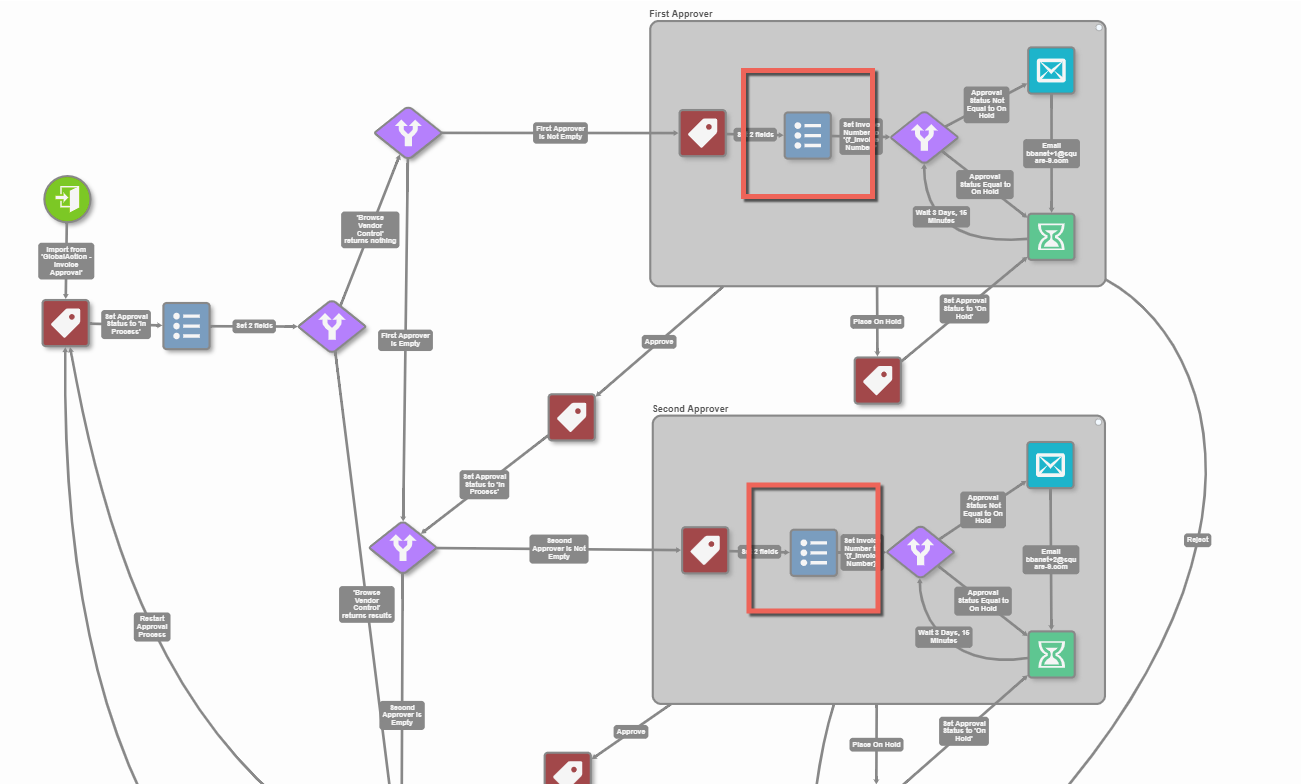
- Add an entry to set Vendor Name in the Set Process Field Node at the beginning of the workflow, immediately after the first Set Field Node. If your GlobalSearch field is “Vendor Name”, the Value in the Set Process Field node in Notation form would be: {f_Vendor Name}
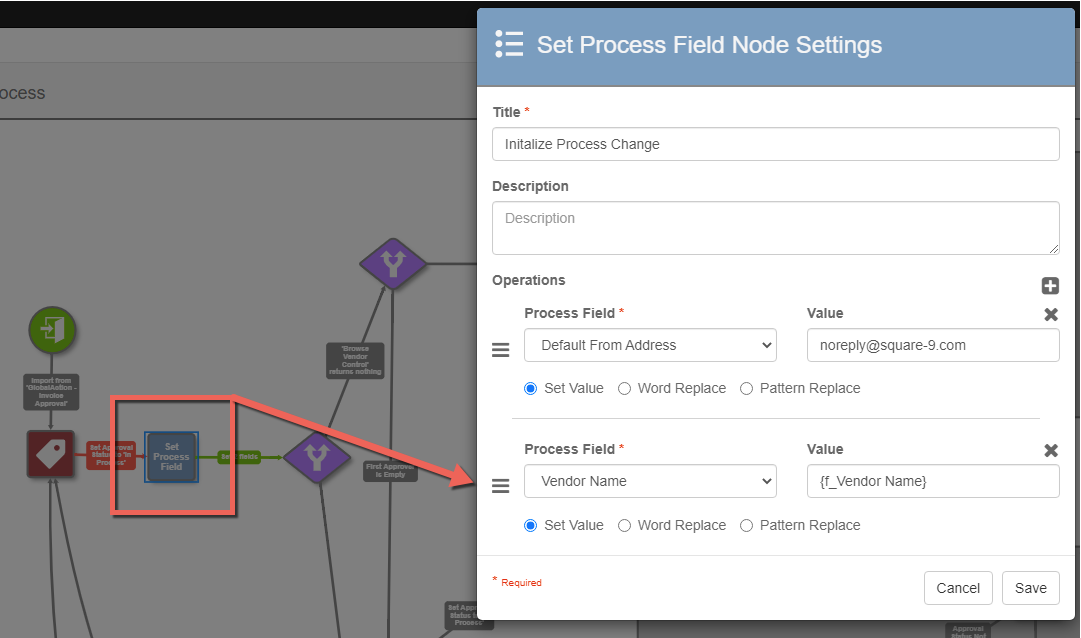
- Add a new Conditional Node, immediately following the Set Process Field Node discussed in point 2b above.
- The Conditional Node should be a Search condition, and should point at a search in the Control Archive discussed in Step 1 above.
- Pass the Vendor Name into the Search condition in the Criteria section of the Conditional Node in notation form: {p_Vendor Name}.
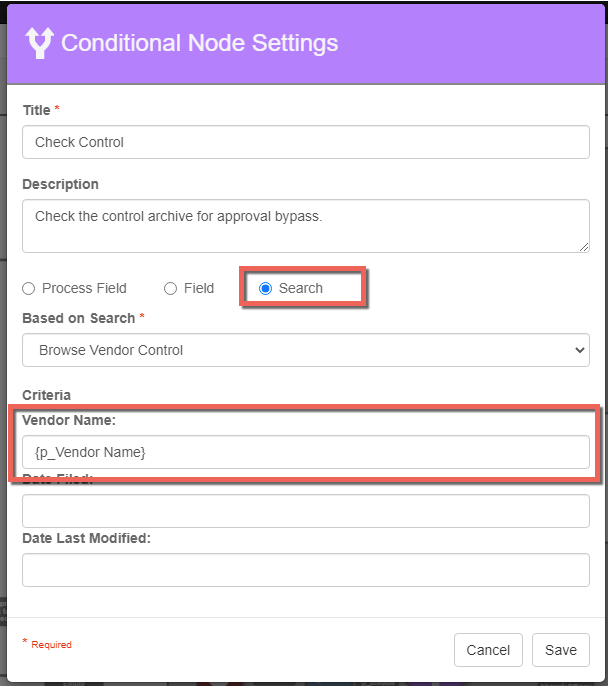
- Insert the Conditional Node into the workflow, redrawing the connections where appropriate to complete the workflow steps.

- When a match is found (2) bypass the workflow.
- When no match is found (3) documents flow through the standard two step workflow process.
- Remove the entry for Vendor Name from the Set Process Field Nodes in both the First Approver and Second Approver queues.