3. Adding Approver Lists
For AP to properly tag users for approving documents, user's email addresses need to be added to lists that will be assigned to the Approver fields.
- Create a new list for managing Level 1 or First Approvers.
- In the GlobalSearch Administration page, select the Field Catalog (1), then choose the Lists tab (2). Ensure the correct database (3) is selected.
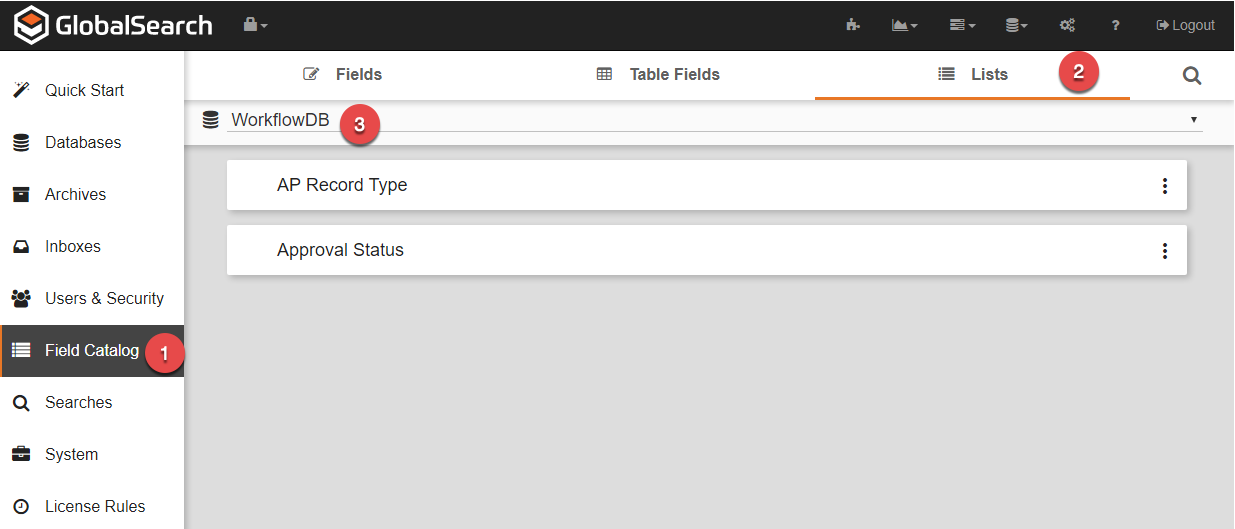
- Click the Orange "Add" button in the bottom right of the screen to create a new List.

- In the List Editor, give the list a name (1) indicative of its purpose (First Level Approvers). Then use the Add Value button (2) to add approver email addresses to the list. When finished, click Save (3).
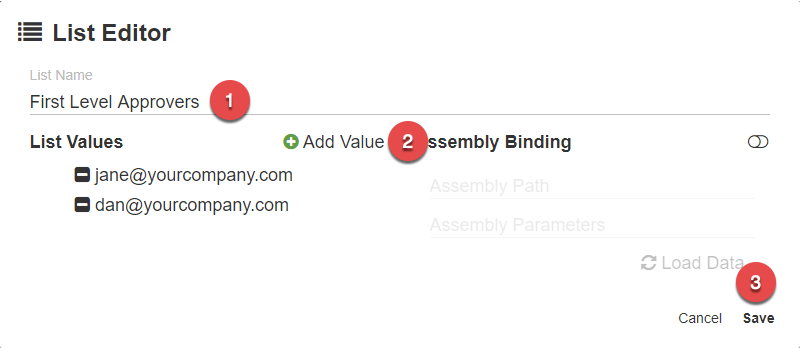
- In the GlobalSearch Administration page, select the Field Catalog (1), then choose the Lists tab (2). Ensure the correct database (3) is selected.
- Create a new list for managing Level 2 or Second Approvers. Follow the same sequence outline in step 1, this time providing details for Second Level Approvers.
- Assign the new lists for First and Second approvers to their respective fields.
- On the Fields Tab (1), find the First Approver Field, and click the ellipses icon (3) to access a menu.
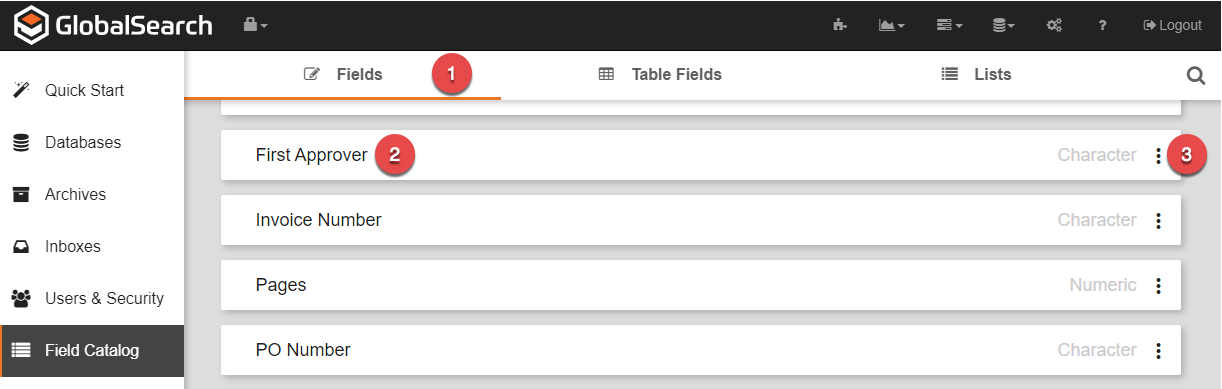
- Click the Edit option to access the List's properties.
- At the bottom of the Field Properties Panel, click List Options.
- In the List Options Panel, choose Standard Pick List, and choose the FIrst Level Approvers list created in Step 1.

- On the Fields Tab (1), find the First Approver Field, and click the ellipses icon (3) to access a menu.
- Repeat step 3, specifying the Field and List for Second Level Approvers.
