2. Securing Users
GlobalSearch offers a robust secure model that can be as granular or as open as necessary. For a general overview on user management, click here.
Creating Users
We recommend usernames be based on the user's business email address. This allows the workflow to control access to documents and provide email notifications with minimal configuration required.
- Create a new user in the Square 9 User Administration section of the User Management page. In the Username field, provide the new user's email address. Then provide a password that is compliant with your organization's password policies.
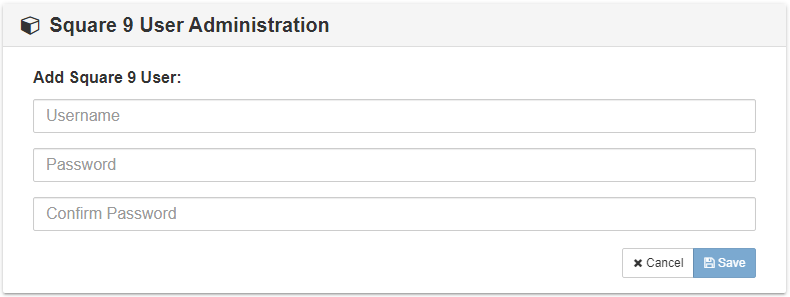
Secure Users To The Database
- Secure the user to the database and archives usings permissions appropriate for your organizations control needs. All users participating in the workflow will need some level of access to the "Accounts Payable (Workflow)" Archive.

Securing Searches
The Accounts Payable (Workflow) Archive includes 4 structured searches to facilitate the workflow process. For general details on Search security, click here.
- GlobalAction - Invoice Approval
This is the search that initiates the workflow process. Users generally will not need access to this search. It may be helpful to admin users and perhaps AP users to identify what documents are queued up for processing the next time the workflow runs. - Invoices To Approve
This search collects documents waiting to be approved by the currently logged in user. Secure this search to any user that will be involved in invoice approval. Select the Search and check "View" to grant access.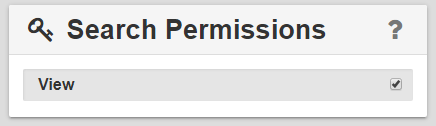
Once the View permission, right click on the Search and use the context menu to set the Search as both a Queue Search and the Direct Access Search.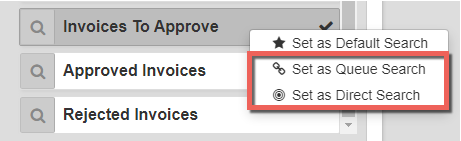
If you have applied those permissions, you should see both a Link icon and a Bullseye icon next to the search.
- Approved Invoices
This search allows the AP users to easily identify documents that have been Approved and are awaiting data entry into the ERP. AP users will need View access to this search, and if desired, may also wish to have it set as a Queue search as outlined above. - Rejected Invoices
This search allows the AP users to easily identify documents that have been Rejected. AP users will need View access to this search, and if desired, may also wish to have it set as a Queue search as outlined above.
Securing Workflow Queues
Configuring Queue Security
In most situations, you will have two groups of users, anyone who may designated as an approver, and AP Staff who will be responsible for sending Invoices into the process. These two groups will have different security permissions depending on the stage the invoice is in.
Assigning Queue Security for Approvers
- Open the GlobalAction Designer
- Open the Business Essentials - Invoice Approval Process Workflow
- Double Click the "First Approver" Queue
- Select and add all users who will act as an approver. Depending on your needs, you may want to add AP Staff here as well.
- Click Save
- Repeat the process on the queue labeled "Second Approver"
- Save your Workflow
Assigning Queue Security for Accounting Staff
- Open the GlobalAction Designer
- Open the Business Essentials - Invoice Approval Process Workflow
- Double Click the "AP Entry" Queue
- Select and add all users who will fill the role of the role an accounting staff.
- Click Save
- Repeat the process on the queue labeled "Rejection Queue"
- Save your Workflow
