Getting Started
The GlobalForms Designer is where the administrator logs in and manages forms and related components. Access the designer by using any modern browser from the GlobalForms Server via the default URL - http://yourservername:3001
When you connect to the designer site, you will be prompted to login with the administrator username and password created at install time.
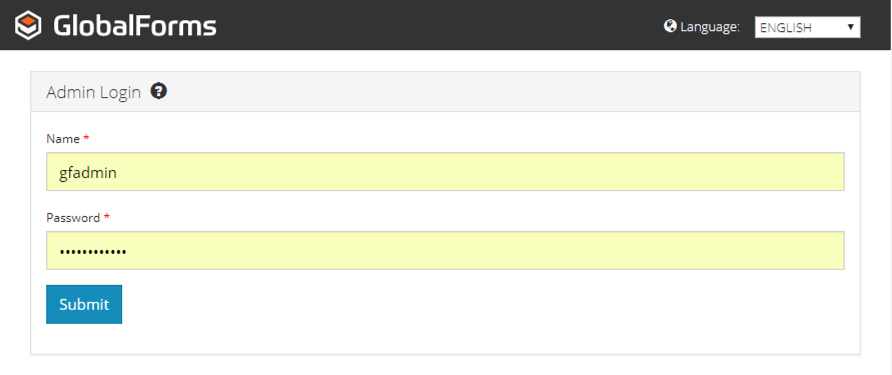
Enter your username and password and click Submit to login to the designer. Once logged in, you will be presented with the Designer's home page, which offers the following options:
- Forms: Create robust, web based, data capture applications using Forms. Forms are the building blocks for any GlobalForms deployment. Using a drag and drop interface, you can easily create forms to capture data for virtually any application. The Forms panel lists any Forms currently available in your installation.
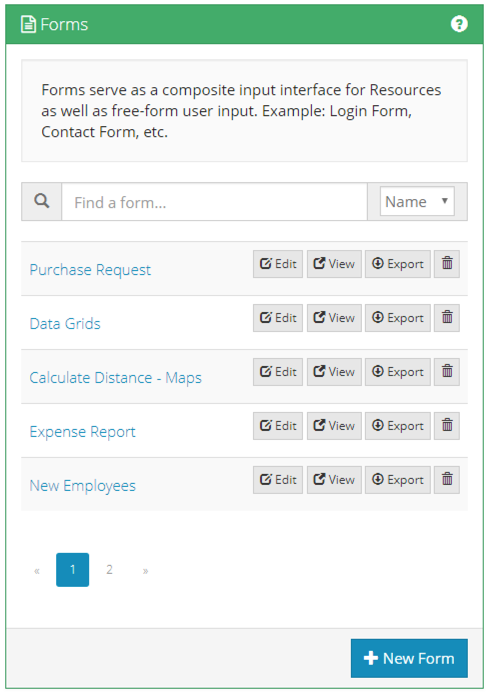
- Resources: These are reusable form components that can be shared across Forms. Resources are created just like forms, using the same components, but can be leveraged as reusable obejcts within a form. Create resources to represent commonly used objects in your form based applications like vendors, employees, or customers. The data from a resource can be leveraged across a variety of forms within an organization, and a selected resource's data can be mapped to resulting PDF's as needed.
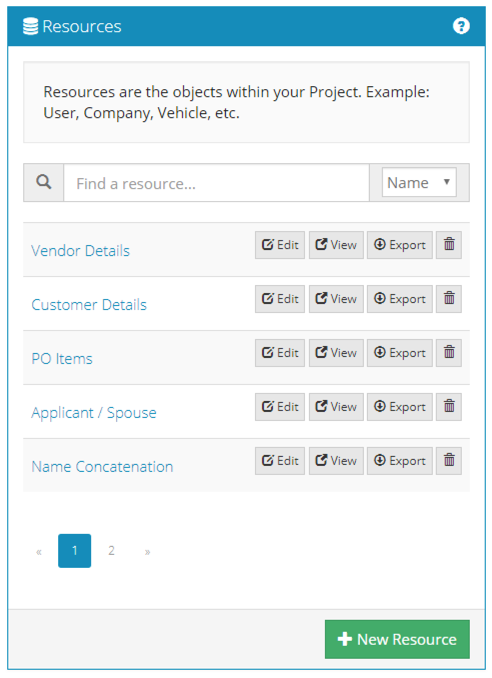
- For both forms an resources:
- Click the Edit button the make modifications to existing Forms.
- Click View to open new tab, with the Form in the viewer interface. Copy the link from the View button to share your form with other users.
- Click Export next to the Form or Resource name to download a version of the form that can be transported to another GlobalForms installation. Note that if you export a Form that contains a resource, the export file will package everything needed to recreate the form in another installation. Export is a quick and easy way to make point in time backups of any form. It is advisable to take a backup of a production form before making any changes so you can easily roll back any changes if necessary.
- Click the Edit button the make modifications to existing Forms.
- From the GlobalForms title bar:

- Click Home to go back to the Admin home page from any form.
- Click Export All to export all Forms and Resources in the system.
- Click import to import any exported Form, Resource, or collection of Forms and Resources.
- Click Home to go back to the Admin home page from any form.
