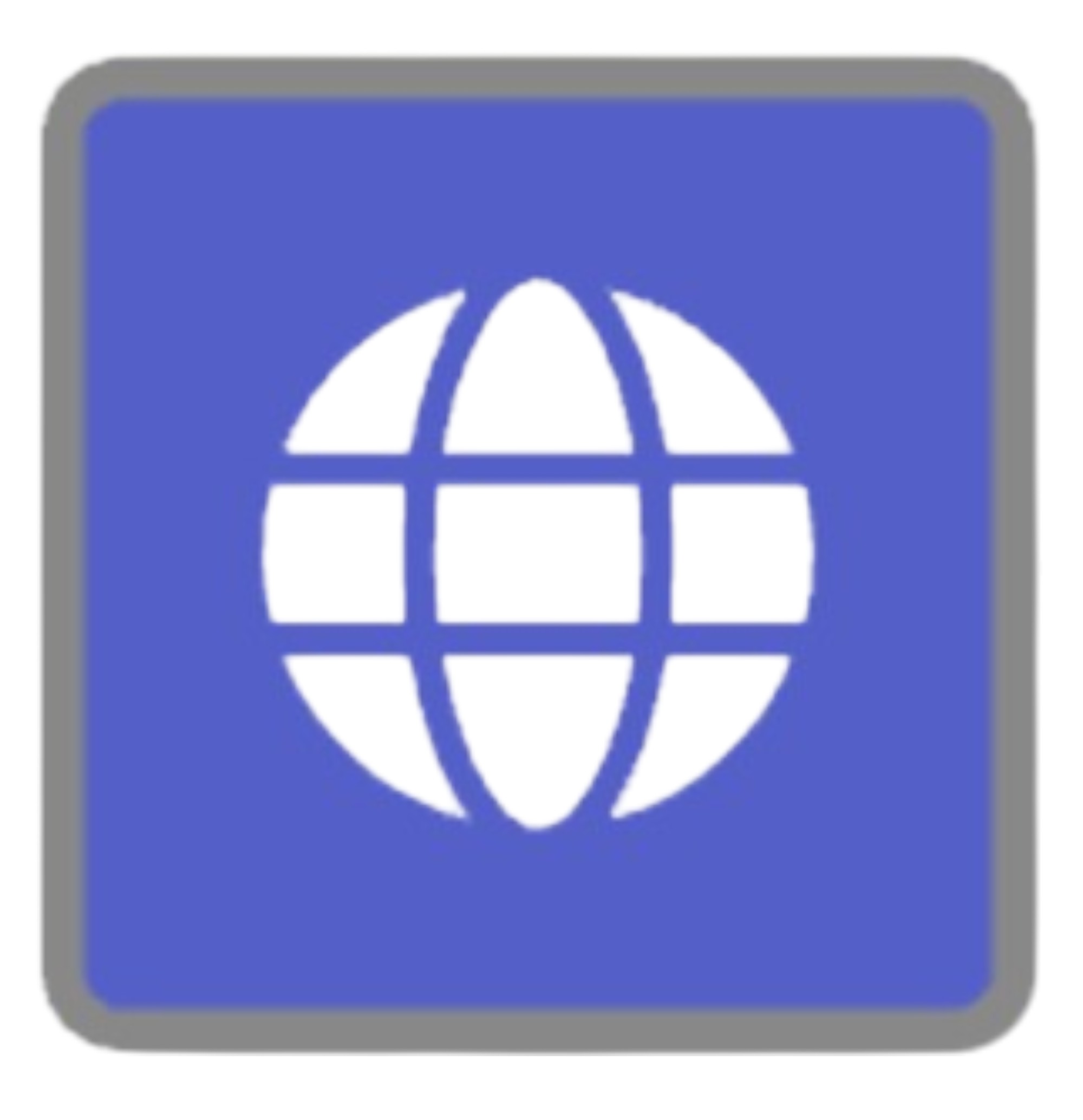Field Learning Node
The Field Learning node is available for GlobalCapture and GlobalAction in the Cloud. The licensed version that allows for setting multiple fields is only available in the Enterprise cloud tier or when licensing InquireAI.
While there is nothing blocking you from using Multi-Value or Table fields, Field Learning does not support them at this time. The following occurs when using these types of fields:
Mapping - If added to Mapping, nothing will be returned to the Multi-Value or Table field.
Field - If the Multi-Value or Table field is added to Field, the Mapping data will be returned regardless of the data or lack of data in the Multi-Value or Table field.
Field Learning Node Settings
Title
A Title is required. A good Title is important because it shows up in the process history and can help with troubleshooting workflow errors. Your Title should be concise and informative.
Description
Provide a Description of your data learning. Detail if it is setting or getting data and what data is being set or retrieved. This will be very helpful when troubleshooting or returning to the workflow in the future. The Description will appear in the process history.
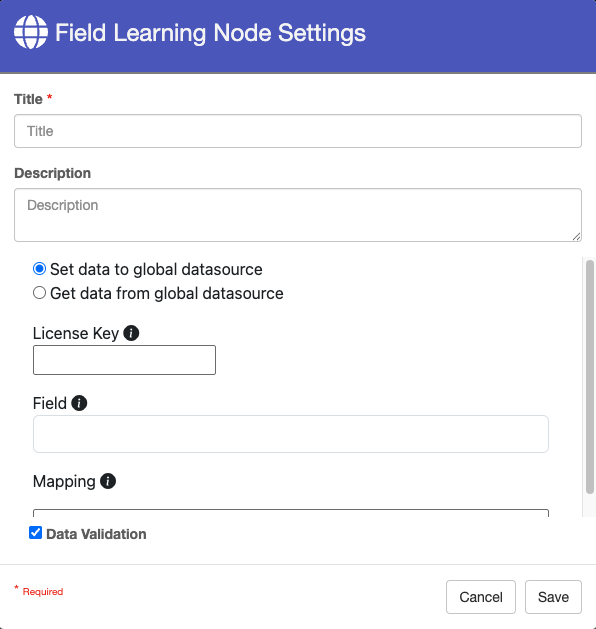
Field Learning Settings
License Key
The License Key is not required, but when obtained, enhances the capabilities of the Field Learning node.
Blank - Leave the license key blank to set the value of a single field.
If Vendor Name = Square 9 Softworks, SET Phone Number = 203-789-0889.
Enter a Key - Obtaining and entering a license key allows you to set multiple values.
If Vendor Name = Square 9 Softworks, SET: Phone Number = 203-789-0889, Address = 127 Church St, City = New Haven, State = Connecticut, Zip Code = 06510
If using a license key, you should enter the key in all SET and GET nodes to ensure all data is properly stored and retreived.
The Data Validation checkbox is enabled by default to enforce Data Types or Length settings for Fields. When enabled, if data does not meet the type or length settings for the field, the process will error on this node.
Setting Data
To add Key/Value pairs to the datasource, enable Set data to global datasource.
Field
The Field is a dropdown list of all available process fields. This is the field we will match when retrieving data from the datasource in a GET call. This is the Key for the lookup.
Mapping
The Mapping is the process field(s) that contain the Value(s) we want associated with the key (Field). When using a licensed version, mapping multiple values can be delimited with a comma. S9 Notation is supported in this field.
No License Key
A record with the following data enters the Field Learning node configured to SET data in the Data Source.
Employee Number: 123456
Name: Max Power
The Field is set to Employee Number and Mapping is set to Name.
This creates an entry in the datasource that associates the Employee Number 123456 to the Name Max Power.
Key: Employee Number: 123456
Value: Name: Max Power

SET Data Configuration Single Value
License Key
A record with the following data enters the Field Learning node configured to SET data in the Data Source.
Employee Number: 123456
Name: Max Power
Phone: 999-999-9999
Email: mpower@snpp.com
The Field is set to Employee Number and Mapping is set to Name, Phone, and Email.
This creates an entry in the datasource that associates the Employee Number 123456 to the Name Max Power, Phone Number 999-999-9999, and Employe Email to mpower@snpp.com.
Key: Employee Number: 123456
Value: Name: Max Power, Phone: 999-999-9999, Email: mpower@snpp.com
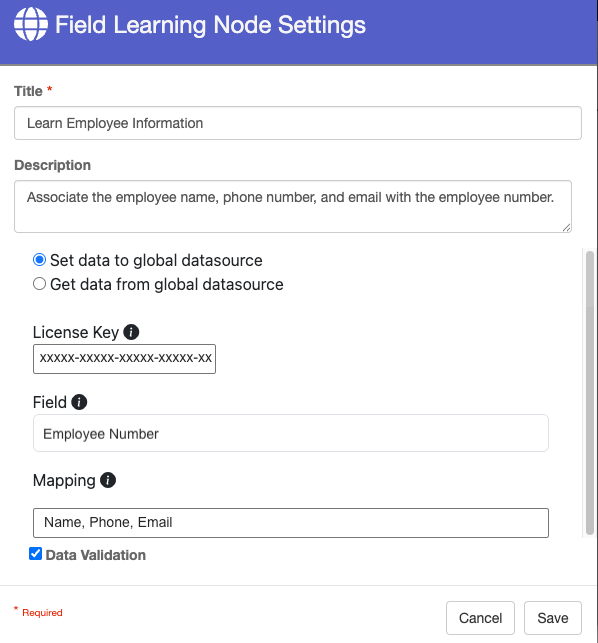
SET Data Configuration with Multiple Values
IMPORTANT
To license field learning, you MUST have an InquireAI license.
For UNLICENSED Field Learning nodes, if multiple values are added to the Mapped field, only the first one in the list is associated to the selected Field (Key).
If the same Field is SET with a new Mapping value, it replaces the old one.
Ex. If the Data Source has the following data:
Employee Number: 123456
Name: Edna Krabappel
and a record with the following data is passed through a SET Field Learning Node:
Employee Number: 123456
Name: Edna Skinner
The entry in the datasource will be updated to reflect this new association.
Getting Data
To retrieve values from the datasource, enable Get data from global datasource.
Field
The Field is the Key of interest we are trying to find in the data source.
Mapping
When using the GET property, this field should be left blank as it has no impact on the returned data.
If index fields are entered here, no data is returned to the fields even if data matches the Key (Field).
A record with the following data enters the Field Learning node configured to GET data from the Data Source.
Employee Number: 123456
Employee Name:
The Field is set to Employee Number and Mapping is left blank.
This looks for the Key in the datasource for Employee Number 123456. If it find the Key, it returns the associated Value.
Key: Employee Number: 123456
Value: Name: Max Power
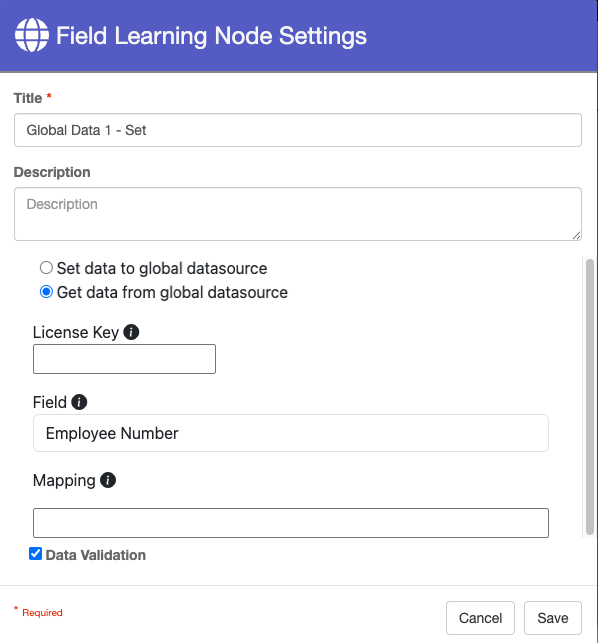
GET Data Configuration
If the process field in the data returned by the call already has data in it, it WILL BE replaced with the value from the datasource.
Ex. If a record with the following process field data:
Employee Number: 123456
Name: Lyle Lanley
enters a GET Field Learning node, and the GET call returns:
Key: Employee Number: 123456
Value: Name: Max Power
The Name field will be updated to Max Power.
Use Cases
Customer ID
Read a Customer off of Order Documents, associate it to Customer Bound List/ID. When a order is received from a customer. Use an extraction process to retrieve the customer name. Using SET, associate that customer with a unique ID number. Going forward, using GET, associate that same ID number with future orders for that same customer.
Get an Email Address
Read a Company and associate it to an email so a document can be emailed. For any document that needs to be sent out, using the SET you can associate a Company to an Email address. The use the GET to retrieve the email each time a document for that company is received and send out a copy to the returned email address.