How to Perform a Full Uninstall of GlobalSearch with GlobalCapture
When uninstalling GlobalSearch, you may want to perform a full uninstall. This will completely remove all traces of GlobalSearch and GlobalCapture from the server. This may be ideal for situations such as reinstallations of unused systems or projects such as server migrations.
It is recommended that the existing installation is backed up prior to taking these steps if you wish to retain the SQL data, image files, workflows, etc.
Step-by-step guide
Perform these steps to cleanly remove GlobalSearch and GlobalCapture
- Uninstall GlobalSearch, GlobalCapture, and any release updates via "Add or Remove Programs". Be sure to remove them in the order below.
- Uninstall any GlobalSearch and GlobalCapture release updates (hotfixes).
- Uninstall the GlobalCapture Engine.
- Uninstall the GlobalCapture Server.
- Uninstall the GlobalSearch Server.
- Uninstall Microsoft SQL Server via "Add or Remove Programs".
- If the SQL Server instance is used for other applications, an uninstall may cause irreversible loss of data. If this is the case, please consult your database administrator and/or IT before uninstalling SQL Server.
- Delete the SQL data files from the SQL server install directory for all GlobalSearch and GlobalCapture databases.
- These are located in "C:\Program Files (x86)\Microsoft SQL Server\MSSQL11.GETSMART\MSSQL\DATA" by default.
- By default, the only databases in the SQL instance will be SSMaster, SSProcessing, SSCapture, Square9Users, and SmartSearch
- Each database will have a .MDF file and a .LDF file.
Uninstall MongoDB by running the following command via an administrative command prompt:
sc delete MongoDB
Uninstall IIS using Server Manager's "Remove Roles and Features" (for Windows server) or "Add/Remove Windows Features" (for non-server Windows).
- This is where you would go to install IIS. It is uninstalled from the same place.
- Remove the SSAdministrator user and SSAdmin group from the Active Directory (if GlobalSearch was installed with domain authentication) or from the local users and group (if using local authentication).
- Delete any other directories created by GlobalSearch
- These include "GlobalSearch", "GlobalSearch Client Installation", and "GlobalCaptureEngineStandaloneInstaller" to name a few.
- The specific location of these directories will vary from system-to-system, but are located on the root of the C: drive by default.
- Remove any Square 9-related registry keys that may have not have been removed by the installer.
- Editing the Windows registry can cause severe and often irreversible damage to the Windows OS, if performed improperly. It is strongly recommended that a registry backup is taken first.
- This should be performed by an IT professional or technical user who is intimately familiar with the server.
- The installer's main registry key is "HKEY_LOCAL_MACHINE\SOFTWARE\Wow6432Node\Square9". The "Square9" key and its subkeys would need to be removed for this uninstall.
This will remove all GlobalSearch and GlobalCapture archives, workflows, and image files. It is recommended that a backup is taken prior to performing these steps on a production environment.
This uninstallation procedure will remove IIS and all associated features. If these steps are being performed as part of a reinstallation, make sure you follow the installation guide for your version of GlobalSearch to ensure that the server has all prerequisites installed.