How To Configure GlobalCapture As A Local System Service
By default, GlobalCapture is set to run as a 'Local System' service. While the system can run as our app pool service user (usually SSAdministrator), there are a couple reasons why it may be more convenient to keep the Engine as Local System. For example; if the Engine is expected to grab documents from network share folders, running the service as Local System is preferable. In the event you need to set GlobalCapture back to local system, the process is easy, however, for it to function properly it will require you to also run Service Console and know your service account username and password.
Step-by-step guide
- Open Services.msc on your app server
- Locate your "GlobalCapture_<engine number>" service, right click it and hit "Stop"
- Once the service has stopped, right click it again and hit "Properties"
- Under the 'Log On' Tab in Properties, select the radio button that says "Local System account" and hit "OK"
- Open your Getsmart folder on the server and locate "ServiceConsole.exe"
- Input your App Pool user's Username, Domain and Password, respectively. Then hit "Set Services"
- Go back into your services console, right click your GlobalCapture service and hit "Start"
- (OPTIONAL) In the event you have multiple capture servers, the next couple steps will also need to be taken
- Ensure Steps 1-4 Have been taken on the additional Capture Servers for each engine
- Locate "AdminAuthenticationSettings.xml" in your Getsmart Directory - Copy this file
- Paste the above file into the Getsmart Directory of any additional capture servers
- Restart your Capture Engine Services on your Capture Servers
After completing the steps outlined about, your GlobalCapture Engine should be running properly as local system.