GlobalSearch & GlobalCapture Logging
Locating Log Files
In the event of an issue, your Square 9 Support Technician may ask for a variety of logs to be sent over for analysis. Here are the types of logs they may ask for, what application they are associated with, and where to find them.
GlobalSearch Desktop Client Error Log
General, all-purpose error log that handles all faults in ssinterface.exe including login and REST issues.
Found on both server and client applications
Location:
C:\Users\<USERNAME>\AppData\Local\Square_9_Softworks\GlobalSearch\ErrorLog.log
GlobalSearch Extensions Log
Log.txt location example:
C:\Users\JOE\AppData\Local\Square_9_Softworks\GlobalSearch_Extensions\log.txt
GlobalCapture Engine Log
This log is a transcription of all actions being taken in the GlobalCapture Engine.
Found only on the Engine server. One log per engine exists.
Location:
C:\GetSmart\CaptureServices\GlobalCapture_<ENGINE#>\captureLog.logTake a copy of this file before editing it for verbose logging.
C:\GetSmart\CaptureServices\GlobalCapture_1\Square9.GlobalCapture.exe.configThis line
<add key="VerboseWorkflowLog" value="false"></add>can be changed from false to true. Then you will need to restart theGlobalCapture_1service. If you have more than one engine any config file you modify requires an engine restart. When you are done looking at the verbose log, remember to change it back to false.
GlobalAction Log
This log is a transcription of all actions being taken in the GlobalAction Engine.
Found only on App Server
Location:
C:\GetSmart\Workflow.logfor versions prior to 2.2C:\GetSmart\ActionServices\GlobalAction_<ENGINE#>\actionLog.logfor versions 2.2 and later.Take a copy of this file before editing it for verbose logging.
C:\GetSmart\ActionServices\GlobalAction_1\Square9.GlobalAction.exe.configThis line
<add key="VerboseWorkflowLog" value="false"></add>can be changed from false to true. Then you will need to restart theGlobalAction_1service. If you have more than one engine any config file you modify requires an engine restart. When you are done looking at the verbose log, remember to change it back to false.
Mongo Log
This log is a transactional log of everything happening in the Mongo Database. Records varying levels of data based on what logging level is enabled.
Found only on App Server
Location:
C:\GetSmart\Mongodb\logs\mongo.log
IIS Log
Logs application data related to IIS and all of it's app pools and subprocesses
IIS Log files can be configured to log varying amounts of data, and can be turned on or off in Programs & Features
Their location is configured within the IIS Web Management Console - MORE INFO HERE
Default Location:
C:\inetpub\logs
License Manager Log
Logs errors for SSLicenseClean service.
Found only on App Server.
Such as “The request failed with HTTP status 403: Forbidden.” That is caused by not having your SSLicenseClean config file updated when using SSL.
Default Location:
C:\GetSmart\Square9LicenseManager.log(Version 5 and below)C:\Program Files\Square 9 Softworks\License manager\Square9LicenseManager.log(Version 6 and up)
GlobalForms Log
Logging for GlobalForms should only be enabled temporarily and should only be done for good reason.
By default GlobalForms does not create any logs, and typically logging for GlobalForms is not as common as the output tends to be overly verbose.
You can enable logging for GlobalForms by:
Stop the GlobalForms service in the Windows Service manager interface
Open a command prompt (command prompt, not a powershell window)
In command prompt, Navigate to your GlobalForms directory (by default
C:\GlobalForms)Start GlobalForms with all logging enabled using the following command:
POWERSHELLset DEBUG=* & node mainTo output this into log files. Only have this running into log files for troubleshooting.
- POWERSHELL
cd C:\GlobalForms set DEBUG=* node main >> output.log 2> error.log
Output.log will have what you see when you launch GF in console without debugging, error.log will have everything else.
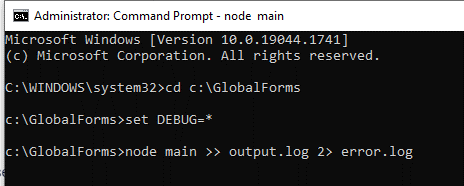
Batch Portal
This log is a transcription of all events taken by the Batch Portal
This logging is disabled by default, to enable it you’ll need to update the Batch Portal config file and add a line like the following;
<add key="LogPath" value="C:\GetSmart\BatchPortal\batchPortal.log"></add>Restart the
ssBatchPortalservice in the Windows services manager
Catalina Log
Captures issues related to the Tomcat server running GlobalForms.
Found only on GlobalForms Server
Logs may be separated by date
Location:
C:\GlobalForms<yourVersion>\tomcat\logs\catalina.log
Frevvo Log
Captures issues related to the Frevvo LiveForms application.
Found only on GlobalForms Server
Logs may be separated by date
Location:
C:\GlobalForms<yourVersion>\tomcat\logs\Frevvo.log
Some of these logs may be large and may need to be compressed to send over email.
Removing Log Files
In almost all cases, large log files can be deleted to free up space. It is recommended you keep the most recent logging, but old log files can take up unnecessary amounts of space and can be deleted without any repercussions relating to application function. A better, more non-destructive way to address this may be to zip up and compress these log files periodically, especially in the event the logs are required for future auditing.
