Troubleshooting Batch Portal
Batch Portal Connections GlobalCapture 2.4.x and below.
There are 3 Portal types in the GlobalCapture Portal Connections section of the Management Module:
Batch Portal
Analytics Portal
API Portal
By default, one of each should already be created, though more batch and analytic portals can be created per client needs. Additional API Portals can also be created if needed (e.g. a multi-domain setup).
Setting up the Batch and Analytics portals is straightforward. Refer to the GlobalCapture Portal Management guide if additional details are required.
If the installation failed or some other factor has caused one or more of the portals to cease functioning, follow the steps outlined below.
Troubleshooting / Repairing Batch Portal
Check to make sure the services are running on the server:
MongoDB
If MongoDB won’t start, there is an unrelated issue. The most common cause for a MongoDB start failure is low disk space.
ssBatchPortal
Ensure the URL provided for the Portal is using https.
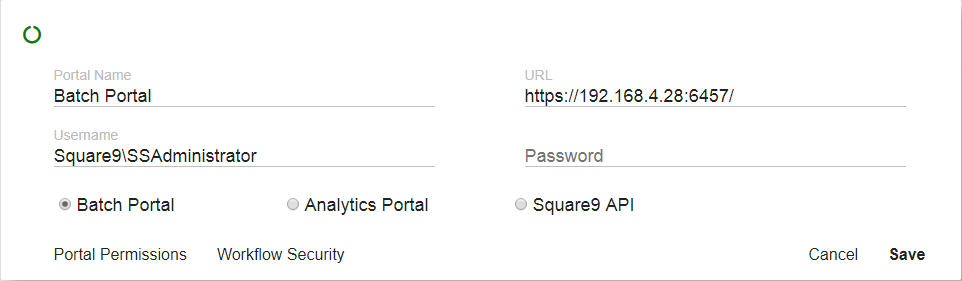
The user account specified for authentication should be in the fully qualified domain format (domain\username).
If there has been a password change recently, re-enter the password.
If steps 1 – 4 outlined above do not resolve your issue, there may be a problem with the SSL certificate used to secure communications to the portal. Follow the steps below to fix any SSL certificate problems:
Check to see if a SSL certificate exists for the IP Address and Port specified in the Batch Portal configuration file (
C:\GetSmart\BatchPortal\ssBatchPortal.exe.config).
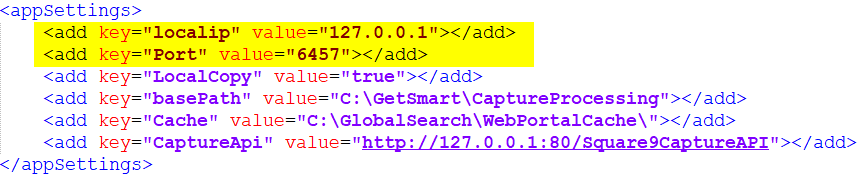
1. Open an administrative command prompt and enter: netsh http show ssl
You should see an entry with the matching IP Address and Port:
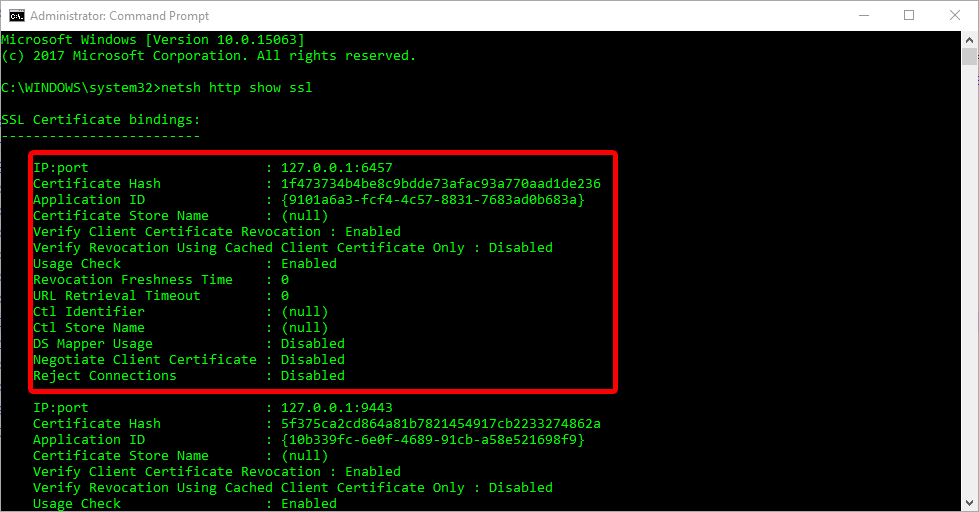
If you do not have a matching certificate binding in your list a new one will need to be created. A missing binding would imply some level of permissions issue during the original setup.
Example:
- CODE
netsh http add sslcert ipport=127.0.0.1:6457 appid={9101a6a3-fcf4-4c57-8831-7683ad0b683a} certhash=xxxxxxxxxxxxxxxxxxxxxxxxxxxxxxxxxxxxxxxx The AppID for BatchPortal should always be
{9101a6a3-fcf4-4c57-8831-7683ad0b683a}
You may need to delete the old SSL certificates in command prompt. This is an example of deleting a certificate in command prompt:
netsh http delete sslcert ipport=127.17.0.64:6457you may have a different address.
Make sure the ssBatchPortal service is stopped and run the following command and Batch Portal should return the thumbprint of the SSL Certificate it just generated:
2. Run C:\GetSmart\BatchPortal\ssBatchPortal.exe --ssl
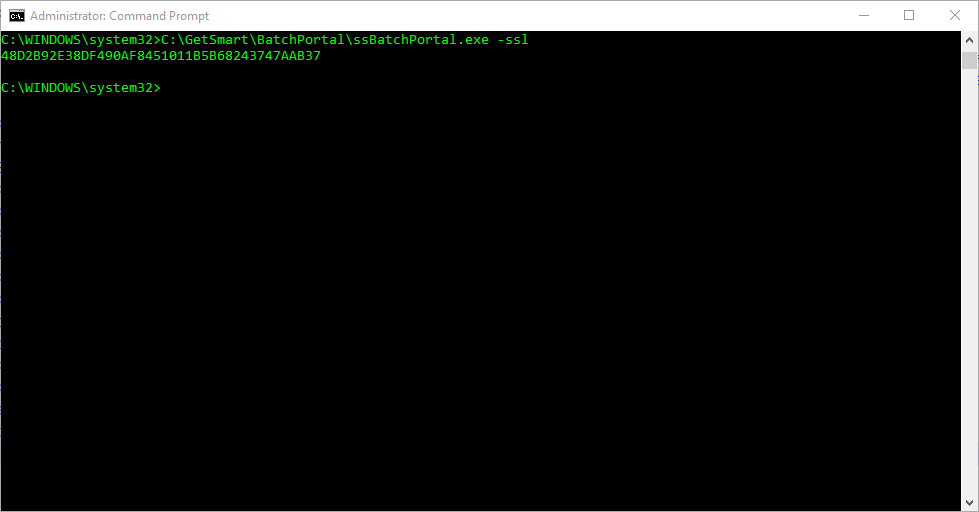
3. Open the IIS Management Console. Select your server, and double click Server Certificates in the Features View.
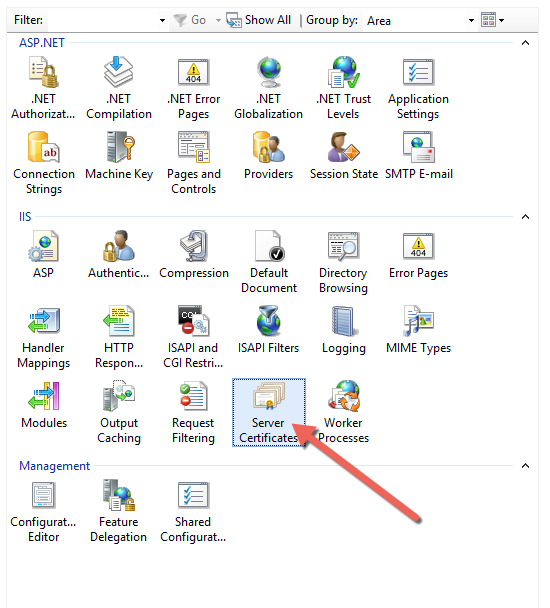
4. The thumbprint reported back by the batch portal should now match an entry in the Server Certificates section of the IIS Manager:

Return to the start of this document and verify again steps 1 – 4.
Known Issues
Certenrolllib.cx509 Error
If you’ve done everything correctly and receive a CERTENROLLLib.CX509 Error in the console (see image below), don’t panic. This is a known issue within the CertEnroll.dll in Windows. We can easily bypass this by manually enrolling the cert.
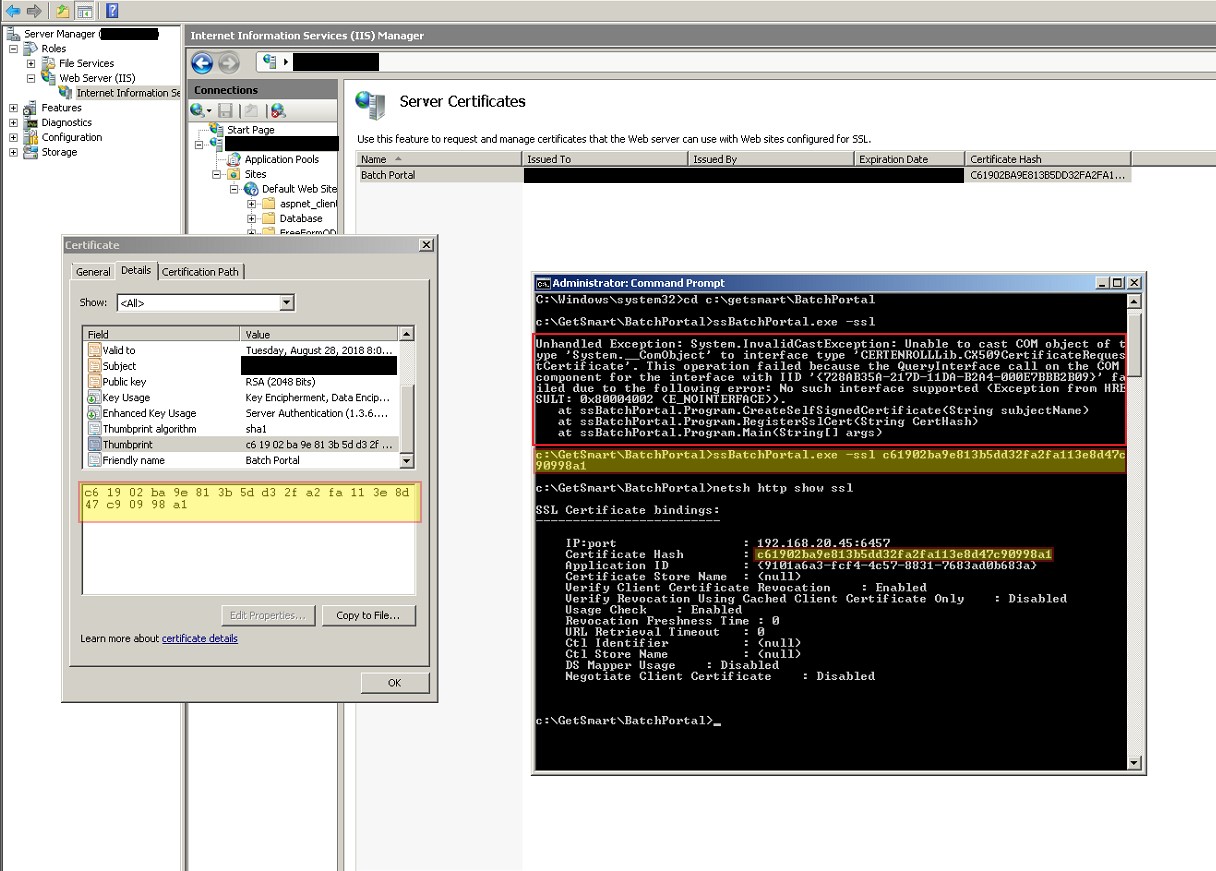
Create a Self-Signed Cert in IIS – Name it ssBatchPortal
Open up the cert by double clicking it and locate the “thumbprint” – copy and paste the thumbprint into a text editor and remove all spaces
Rerun the --ssl command in Admin CMD but include the thumbprint as screenshot above demonstrate (yellow highlighter):
ssBatchPortal.exe --ssl <put cert hash here>
You will receive no confirmation message. Run a
netsh http show sslcommand to ensure the cert has been bound properly to the correct port and IPConfirm the certificate thumbprint in the Certificate properties is the same as the certificate hash in your
netsh http show sslquery.Attempt to start Batch Portal service again
If your Batch Portal service is running but still red. Run service console to set the services to user running the services usually SSAdministrator.
Batch portal 3.0 and above.
The BatchPortal service no longer exists in 3.0.
Examples of conversion 3.0.x batch portals.
You will notice that the URL addressing on each of these portal is different then their previous 2.4.x and below versions.
You user may not be SSAdministrator running the portals. In this case I have my SSAdministrator as my mongo admin for Authentication.
If your portals are red check to make sure the password of the admin user is correct. Run service console.
More screenshot examples of 3.x+ batch portals with standard settings.
If these steps do not resolve your issue, please submit a support request to Square 9’s Software Support team by completing the support request form here: http://www.square-9.com/support
