Troubleshooting Identity Manager Issues
Identity Manager Service Won’t Start
Following installation on a new server, upgrade, the Square 9 Identity Manager Service may not start.
Running Service Console
Many times this issue can be resolved by running Service Console. To run service console, run:
C:\Program Files\Square 9 Softworks\Service Console\ServiceConsole.exe.
When Service Console loads, enter User, Domain, Password and confirm your password, click Set Services. Additionally, set your Authentication Service, in domain installations, this is the domain’s NETBIOS name, in Workgroup installs, this is the name of the server.
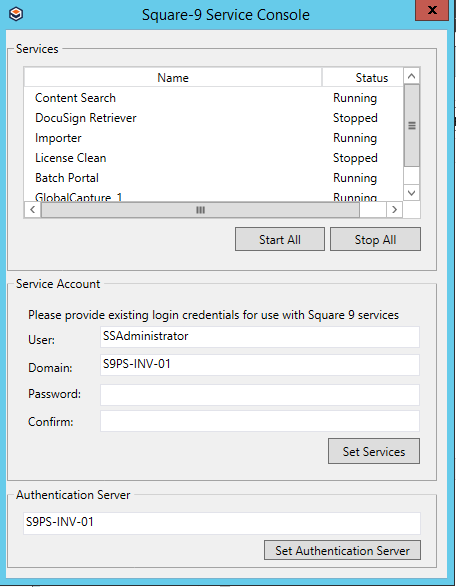
Following running service console, open Services and start “Square 9 Identity Manager”
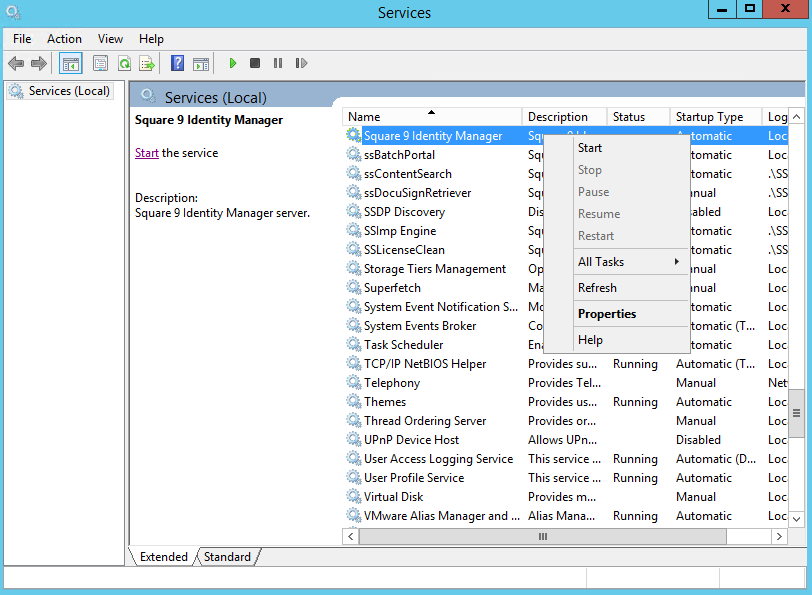
Trouble Creating Users / Groups
In some cases, Square 9 Identity Manager may not properly create API Keys for GlobalSearch or GlobalCapture. This results in problems such as being unable to create users and groups, or being unable to login to either GlobalSearch or GlobalCapture.
Creating a Square 9 New API Key
Square 9 interacts with identity manager with a uniquely generated API Key. This key is generated from within the Square 9 Identity Manager website, to create a key:
Open a Web Browser
Navigate to http://localhost:8080/static/admin/api-keys
Enter the “Master Password” and click Login
The Master Password is a uniquely generated key for each server, it can be found in the identity manager directory, config directory, by default this is:
C:\Program Files\Square 9 Softworks\Identity Manager\Config\Square9.IdentityManager.exe.appSettings.config
The “MasterKey” reflected in this config is your “Master Password”.
Create a new API Key by clicking the orange add button at the bottom right hand corner of the web page.
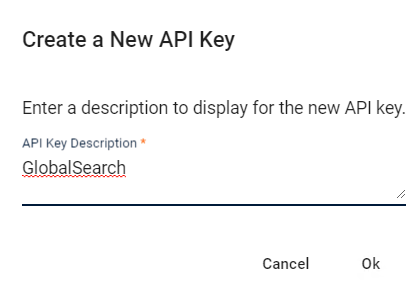
Give the key a name, ie: “GlobalSearch” or “GlobalCapture” and click OK.
Copy the newly created key by selecting the copy icon to the left of the key. The seeded key is normally the key in the config files.
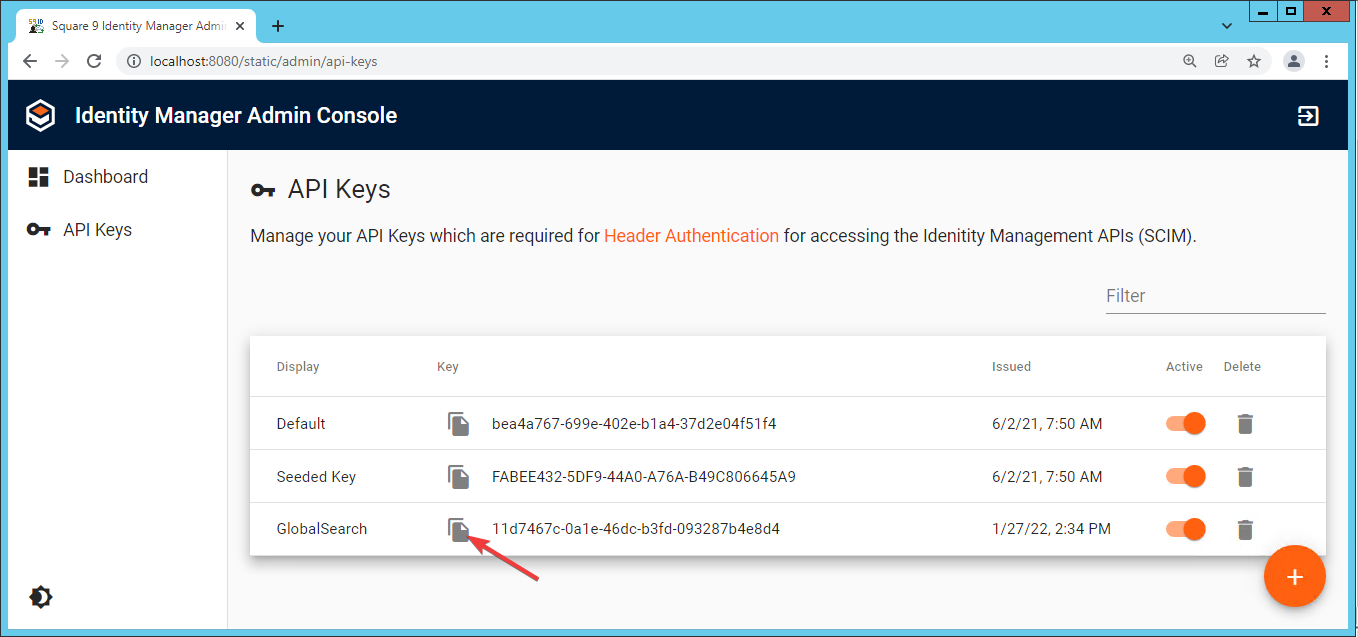
Binding GlobalSearch / GlobalCapture to Identity Manager
On the GlobalSearch/GlobalCapture server:
Open the product’s website directory and open it’s configuration file in Notepad or a preferred text editor.
For GlobalSearch, this by default is: C:\inetpub\wwwroot\Square9API\Web.config
For GlobalSearch, this by default is: C:\inetpub\wwwroot\Square9CaptureAPI\Web.config
Change the value of the line with the key “urn:square9:identitymanager:apiconnector:apikey“ to use the API Key you created above.
Save the file.
Identity Manager Database
In some rare cases, the Square 9 Identity Manager database “Square9.IdentityManager” may not have been created on your SQL Server instance. To resolve this, open SQL Management Studio and execute the following query:
IF (SELECT COUNT(*) FROM MASTER.SYS.DATABASES WHERE NAME LIKE '%SQUARE9.IDENTITYMANAGER%') = 0
BEGIN
DELETE FROM SSMASTER.DBO.MIGRATIONS
ENDRunning the above query query will force the Identity Manager database be created when the login page is called. Simply logging into GlobalSearch or GlobalCapture would trigger the creation of the Identity Manager database.
In cases where the database did not exist, you will need to recreate the API Keys for the application and bind them to GlobalSearch/GlobalCapture as outlined above.