Running A .NET Repair
Many different errors can be fixed by simply running a .NET repair. Performing a .NET Repair will vary based on what version of Windows Server you’re running.
Server 08 and Below (ASPNET REGIIS)
Open a Command Prompt as an administrator and navigate to:
C:\Windows\Microsoft.NET\Framework\v4.0.30319Run the following command:
aspnet_regiis.exe -iruThis can be run as:
aspnet_regiis.exe -iaspnet_regiis.exe -iraspnet_regiis.exe -iruIt is advised that you run each iteration of this command once.
Server 2012 and Up (DISM Tool)
Open a Command Prompt as an administrator and run each of these separately:
This can take a moment – wait until you see a progress bar appear and reach 100%
DISM /online /Disable-Feature /FeatureName:IIS-ASPNET45
DISM /online /Enable-Feature /FeatureName:IIS-ASPNET45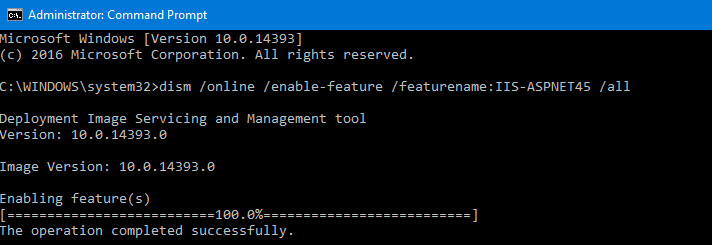
Clearing .NET Temp Files
Additionally, clearing the ASP.NET Temp folder has been known to remedy some unhandled exception errors such as the getconnectionobjectsbygroups error. Often times if policy or permissions changes have been made to an AD on a server that has been up for a long time, it will be necessary to manually flush the temporary files that hold ephemeral data pertaining to how GlobalSearch interfaces with IIS and .NET. To do this:
Open command prompt as an administrator
Run the command:
iisreset /stopBrowse to C:\Windows\Microsoft.NET\Framework64\v4.0.30319\Temporary ASP.NET Files in the windows files explorer
Clear the temp folders in this location that pertain to GlobalSearch
Run the command:
iisreset /start
