How To Manually Convert Capture Workflows into GlobalCapture Workflows
Square9.CaptureConvert Problem
When upgrading to GlobalCapture from earlier versions of GlobalSearch that utilize legacy CaptureWorkflow, the Capture Workflow(s) may not have been converted properly, to GlobalCapture workflow(s) upon installation and/or upgrade. As of version 4.5 this is a manual process. You will need to run the converter through the command line, if you run the executable directly, the conversion will not take place.
The final supported version of this tool for conversion is Global Capture 2.3.X. You should upgrade to Capture 2.3.X or lower for this tool to run correctly. If you have a customer that is upgrading from a significantly older version of Search and Capture it would be suggestible to have a stepped upgrade.
Solution
- Move the Square9.CaptureConverter.exe.config file from your C:\Getsmart directory into the C:\GetSmart\CaptureConvert folder
- Open Command Prompt as an Administrator and enter command that corresponds to your version:
- 4.5.0.109+: cd C:\GetSmart\CaptureConvert (Where C:\GetSmart is your installation directory)
- If you are using GlobalCapture 2.1, you must download the latest release update to perform a conversion to 2.1.
- Other: cd C:\GetSmart (Where C:\GetSmart is your installation directory)
- 4.5.0.109+: cd C:\GetSmart\CaptureConvert (Where C:\GetSmart is your installation directory)
- Then enter the command: Square9.CaptureConverter C:\GetSmart\13 C:\GetSmart\99 (C:\ would be the directory GlobalSearch is installed)
- This will start the conversion process. The conversion process will start and may take some time depending on how many Capture Workflows and Zonal OCR templates exist.
- The converter will skip over workflows and templates already converted.
Error When Running Capture Converter
In some circumstances, the conversion process may error, in these circumstances, check the following:
- Ensure the Capture Converter has a corresponding configuration file, if none exists, you can copy it from X:\GetSmart (Where X:\GetSmart is your installation directory)
- The template has not been already converted.
- Your workflows have not already been converted.
- Your path to the 99 and 13 directories are correct.
You can rerun the capture converter tool at anytime to restart the conversion process.
Post Conversion Tasks
After you converted your workflows and templates it's important you go through and test each template and workflow. Some key items to check:
- Workflows which used "Separate on Zone Change" must have that option manually turned on in the viewer.
- If you had multiple release to file activities, you should verify they are configured correctly, in some circumstances, "Delete Files after Release" remains checked for all nodes.
- If you utilized Zone Confidence and Validation in Batch Manager, you will need to configure your workflow to use a Verification node post classification.
- If you have situations where you are deleting documents as part of a workflow (barcode, blank pages, etc) , it is good practice to check the page count after the node has completed. You can accomplish this with a field containing Page Count and a condition node which checks that the page count is greater than or equal to 1.