Approving Invoices Using the Action Approval Process
End User Interactions
If enabled by the system admin, end users receive notifications when documents have arrived needing approval and can set up a Favorites search to quickly see a list of all invoices awaiting their approval. Each document is then opened in the Document Viewer and action can be taken.
Email Notification
Email notifications are managed by your system administrator. If you're not receiving notifications for documents requiring approval, please reach out to your system administrator.
Anytime a document enters the Invoice Approval queue, reenters the Invoice Approval queue when no action is taken, or the approval cannot be bypassed, you will receive an email notification of the waiting document with a link to a search to display all documents awaiting your action.
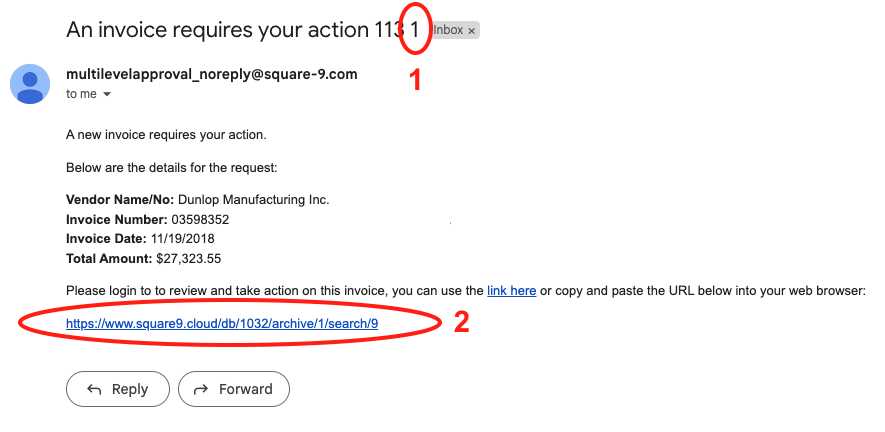
Workflow Email
Reminder Count - Each time the notification is sent for the document, this number in increments. This is the number of reminders sent. The number of reminders sent before the invoice is automatically escalated is determined by your system administrator.
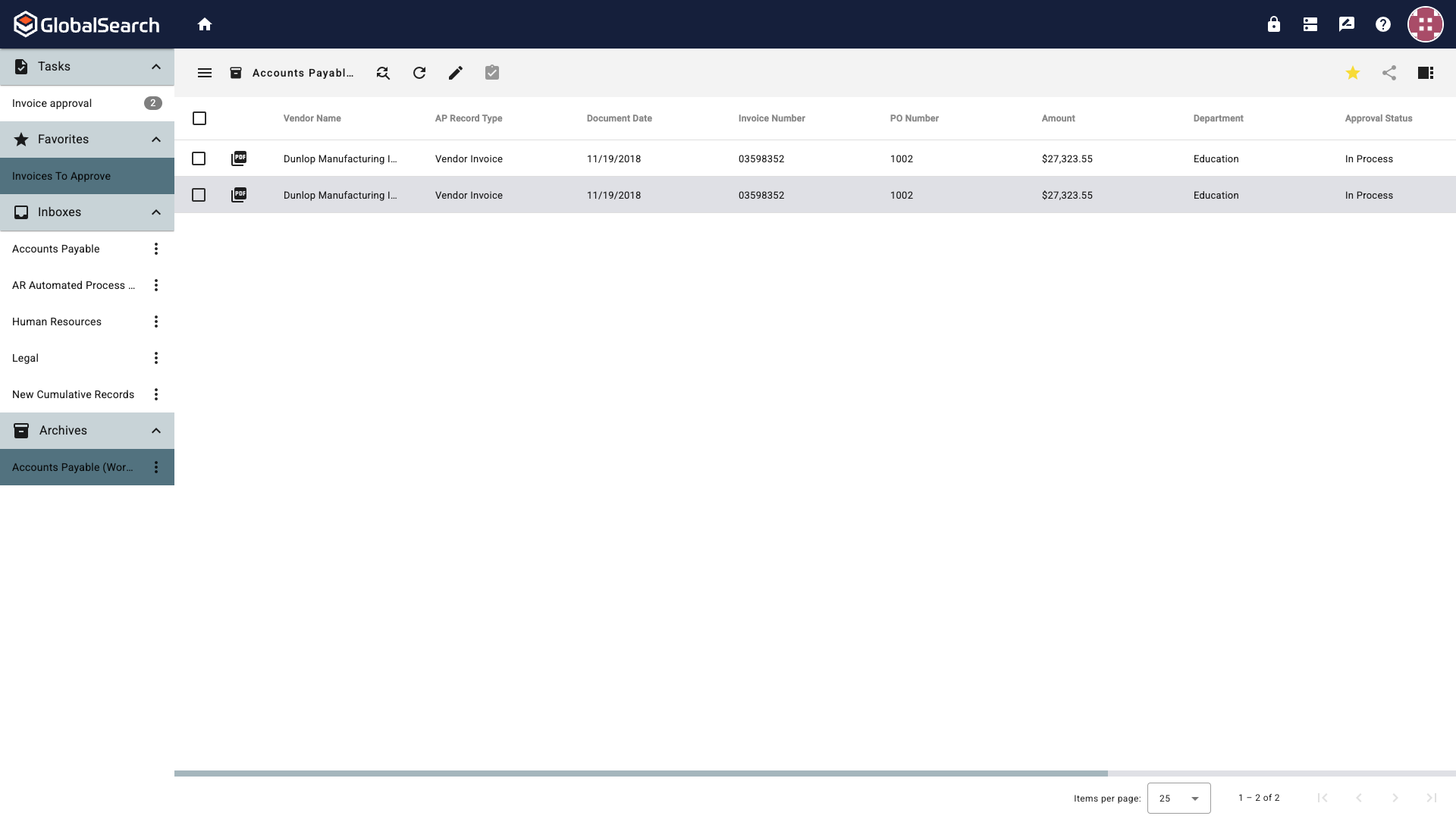
Documents Awaiting Action
Search URL - Direct link to the search that will display all documents awaiting your action in the GlobalSearch Go Search Results View.
Approval Actions
The following actions are available for all documents in the Invoice Approval queue:
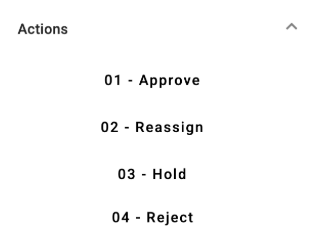
Approval Actions
Approve - Moves the document forward in the process.
If you are the Final Approver, the document will exit the approval portion of the workflow with the Approval Status set to Approved.
If you are not the Final Approver, the document will continue in the approval portion of the workflow routing to the next approver.
Reassign - Exits the approval portion of the workflow with an Approval Status of Reassigned. What happens next is determined by your system administrator.
Hold - Keep the document in the current approval state with an Approval Status of On Hold. No further notifications will be sent. The document will remain in the Invoice Approval queue until a manual action is taken.
Reject - Exits the approval portion of the workflow with an Approval Status of Rejected. What happens next is determined by your system administrator.
Your system administrator may have added additional actions. Consult your system administrator for the purpose of any actions not listed above.
Favorites
Add the Invoice to Approve search to your Favorites pane in the Navigation Panel to quickly view a list of documents awaiting your action.
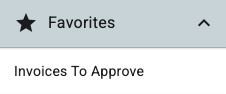
Favorites Pane in the GlobalSearch Navigation Panel
If you do not have access to the Invoices to Approve search, consult your system administrator.