View Data and Document History
Introduction
You can view the history of actions performed against a document (either manually or through a Workflow) in the Document Viewer. Click the click on the Document History icon, found above the document index panel to open the History Panel. You may also view the history of documents and of Archives from the Search Results. Note that you must have the proper credentials to view document history.
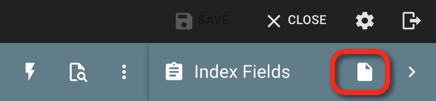
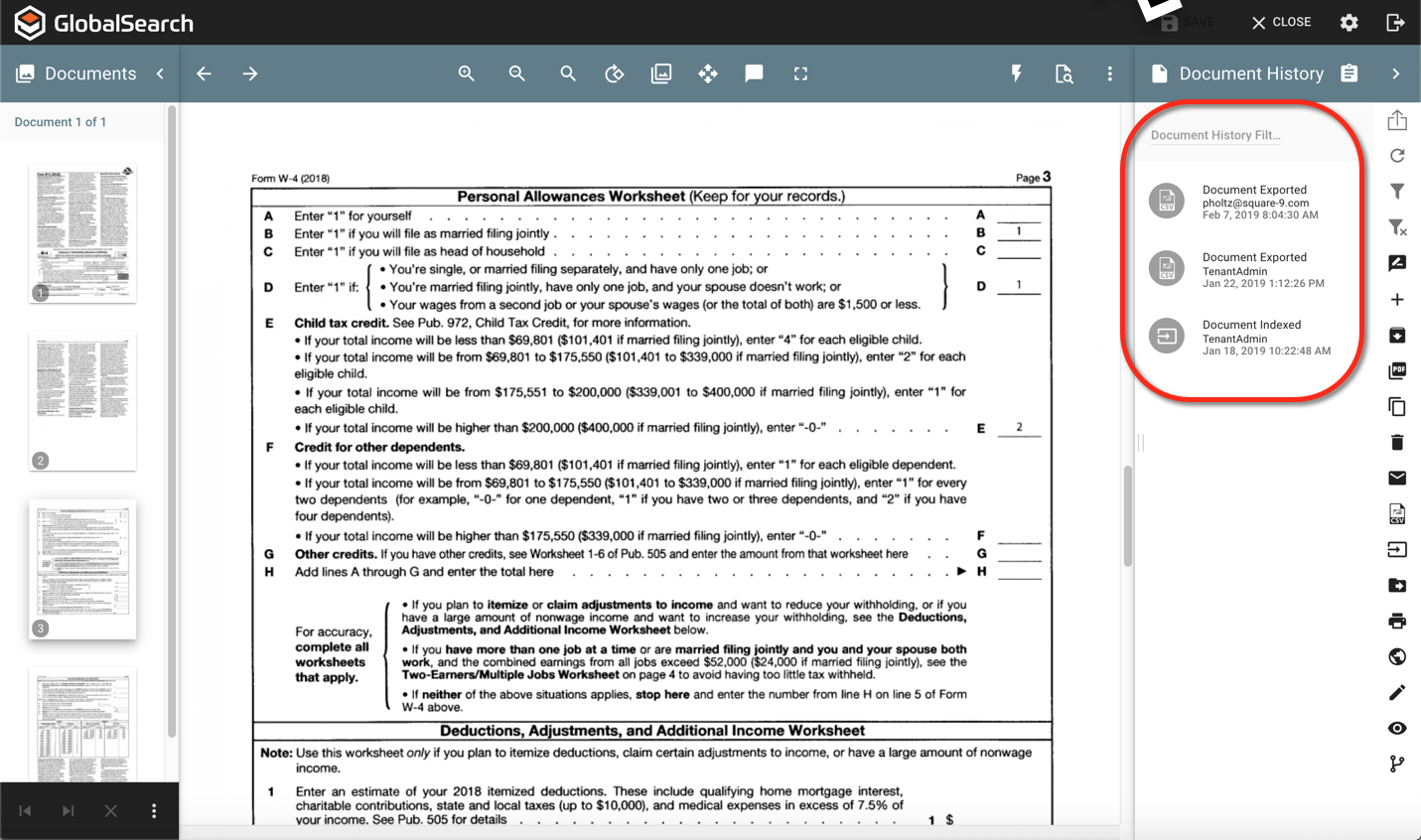
Each document action entry contains three pieces of information: the action, the username of the person or service that performed the action, and the date/time that the action was performed.
Filtering History Results
You may filter the result of a document history but selecting specific actions along the right of the document history panel. For example, a manager might want to know only if a document was printed, exported or emailed rather than sift through the entire history of actions taken.
Key of Icons
Icon | Meaning |
|---|---|
Document Annotation Data Updated | |
Document Appended | |
Document File Updated | |
Document Checked In | |
Document Checked Out | |
Document File Converted | |
Document Copied To/From Archive | |
Document Deleted | |
Document Downloaded | |
Document Emailed | |
Document Exported | |
Document Replaced | |
Document Indexed | |
Document Moved | |
Document Printed | |
Document Published | |
Document Unpublished | |
Document Viewed | |
Document Version Created |
