Upgrade GlobalSearch Server
GlobalSearch is distributed through download links. These links can be obtained from the Square 9 Softworks Fulfillment department by contacting them at:
Phone – 203.789.0889
Email – fulfillment@square-9.com
Once the link is sent, it is valid for seven days. Download the self-extracting installation media to a folder of your choice.
GlobalSearch Media Extraction
- Once the installation media has been downloaded, double-click on it to run the self-extractor.
- In the GlobalSearch Self-Extractor window, select the location you want the files to go in Select extraction path.
The default location isC:\SSMedia\version. While not necessary, it is a good idea to put thessfeatures.licfile into theSSMediafolder, so that it is easy to find in the future. - Click OK to proceed with the extraction.
This may take some time. If the extraction errors out, it is possible that the download has been corrupted. If so, it will need to be downloaded again. Once it has been extracted, proceed to the GlobalSearch installation.
Square 9 Installer
Use the Square 9 Installer to upgrade first GlobalSearch and then GlobalCapture. After these upgrades, upgrade any GlobalSearch clients and GlobalCapture Engines. Note that the upgrade process requires a system reboot to complete.
- Navigate to the installation media and right-click on
Square9.Installer.exeand select Run as Administrator. - In the Square 9 Installer, click GlobalSearch Setup to begin the Installation Wizard for the GlobalSearch server upgrade.
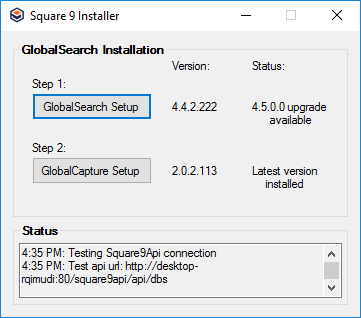
- At the upgrade prompt, click Yes.
Installation Wizard
- If you are missing any prerequisites, a message will appear listing the missing items. Click Install. This may require a system reboot before continuing. If you do not receive this window, continue to the next step.
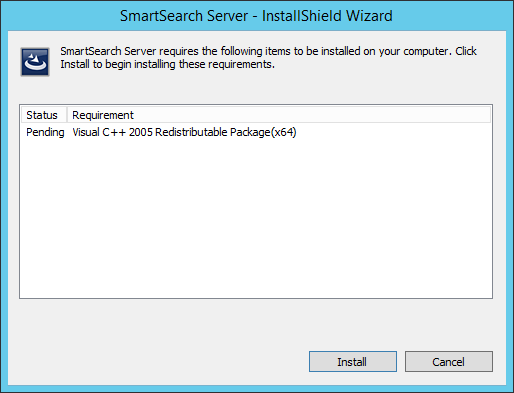
In the Authentication Configuration window that appears, enter the SSAdministrator password for the GlobalSearch instance, confirm it, and then click Next.
This password must meet your machine’s password guidelines. The Installation Wizard will let you enter a non-compliant password, but GlobalSearch services will not run properly if the password does not meet your system requirements. Note that the password is case sensitive. (The SSAdministrator password can be changed at a later point, if you want. See the Change the SSAdministrator Password page.)
There may be a pause while the application is installing the upgrade.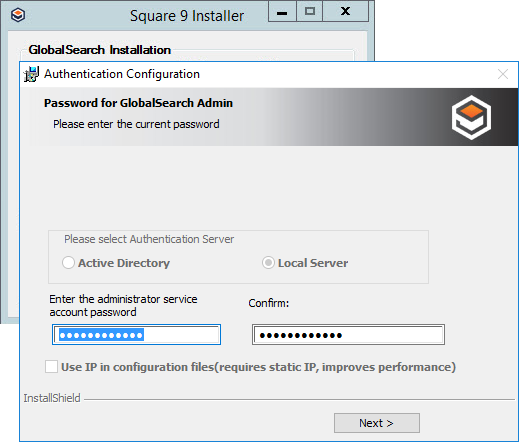
- At the prompt, click OK to approve a reboot to complete the GlobalSearch server upgrade process.
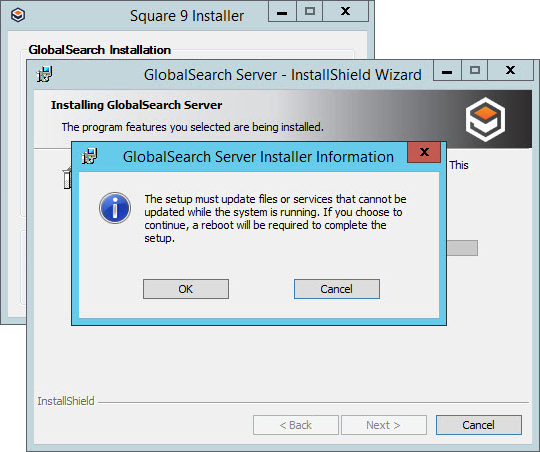
- Optionally, you can choose to display a log or test the upgrade.
- To show the log, enable Show the Windows Installer Log.
- Click Validate the Installation to test the GlobalSearch Server upgrade.
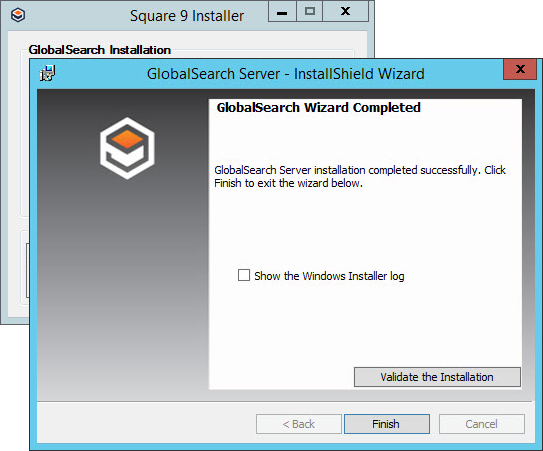
- To show the log, enable Show the Windows Installer Log.
- Click Finish to exit the installer.
- At the prompt, click Yes to restart your system.
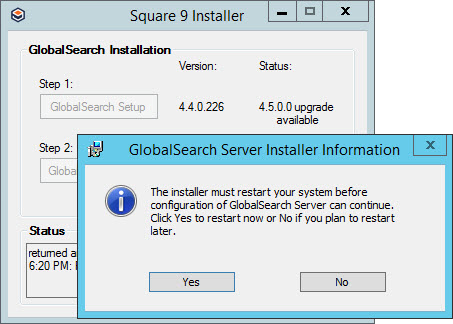
- After the GlobalSearch server upgrade, click GlobalCapture Setup in the Square 9 Installer interface and refer to the Upgrade to GlobalCapture page. GlobalCapture is required for all of the GlobalSearch features to work properly.
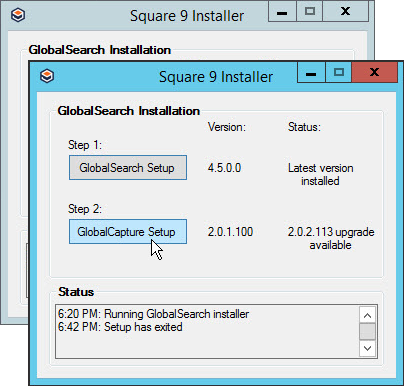
With GlobalSearch server and GlobalCapture upgraded, proceed to upgrade GlobalSearch clients and any additional GlobalCapture engines.
Once the GlobalCapture upgrade is complete as well, you may log into GlobalSearch v4.5.