Edit Data using KeyFree Indexing
Use KeyFree Indexing to rapidly extract high-value data with without the need for hand keying information. Just point to a value to select the text on the document and populate your Fields.
Start KeyFree
- To start indexing with KeyFree, select and open a document in the Document Viewer.
- Click the KeyFree icon on the toolbar to initiate an OCR of the page being viewed. Once completed, the first text box in the Fields Pane becomes highlighted and the KeyFree icon turns yellow to indicate that it is active.

- Place your mouse pointer over the image of the document. A small KeyFree tooltip appears. At the top it displays the name of the active Field and at the bottom it shows the text in the document that is currently selected.
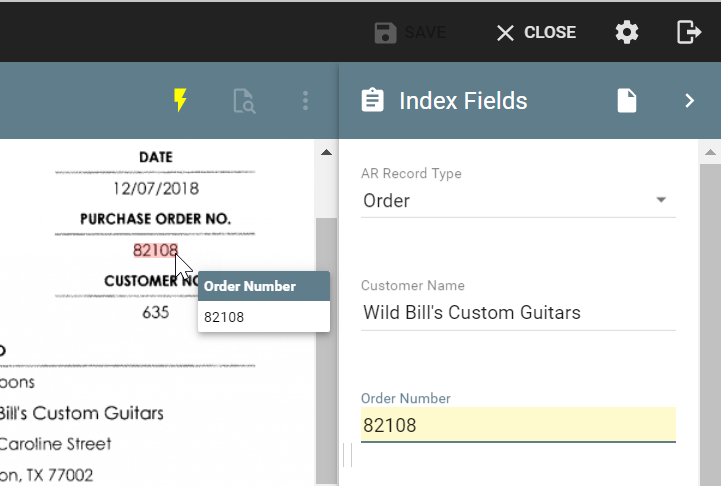
Select Text and Capture to Fields
- Select the text on the document and it will appear in the corresponding Field in the Pane. The selected text populates the highlighted Field and then advances, highlighting the next Field. Selecting information for populating index fields can be done several ways:
- Click on a single word - This is great for grabbing a value consisting of a single word or to capture an order number or serial number.
- Drag the mouse pointer across multiple words to highlight and select your text. Use this to select information that is separate by a space. A good example of this would be a Company Name like Wild Bill's Guitars. This technique can also be used to capture line items on an invoice. drag the mouse pointer down a single column of data to populate a column of the Table Field, such as quantity or unit cost. The number of rows will automatically expand to accommodate the data being extracted.
- Press the Shift key on your keyboard while clicking or dragging across multiple words that are not in sequence this is especially helpful when information is not formatted in a way that matches your indexing standard. For example changing the formatting of name from Last Name,First Name to First Name, Last Name.
- Press the Alt key while clicking or dragging on the text to generate an edit box, - This option allows you to make changes to the capture data in a selection before committing it into an active Field. This is useful if document quality has reduced OCR accuracy and you would like to proof or edit the information.
- Click on a single word - This is great for grabbing a value consisting of a single word or to capture an order number or serial number.
- Repeat the process for selecting Index Field text on the document to fill the additional Fields. KeyFree automatically advances through the Fields as data is entered. The active Field can also be selected by clicking on the Field, pressing the Tab key to move to the next Field, or pressing Shift+Tab to move to the previous Field.
- Click the icon again to turn off KeyFree when done or KeyFree Indexing will turn off automatically after entering data in the last KeyFree Index Field.
