Create Square 9 Users
Create Users
To create a Square 9 User, in the Users & Groups panel of the Square 9 User Administration section, click the Edit tab, then click the Users button.
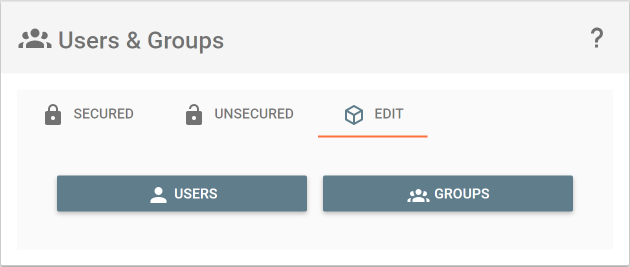
In the edit users panel, provide an Email Address, Password, and Password Confirmation. Note that username must conform to a valid email address.
The default password complexity for users now requires that a password must contain 8-20 characters, 1 uppercase, 1 lowercase, 1 digit, and 1 symbol (@#$%). Cloud customers may request changes of enforcement rules through support, and the administrator can modify the rules in on premise environments. The the following to your environment's config.json to override password rules:
"customPasswordRegex": "^((?=.*\\d)(?=.*[a-z])(?=.*[A-Z])(?=.*[@#$%]).{8,20})$"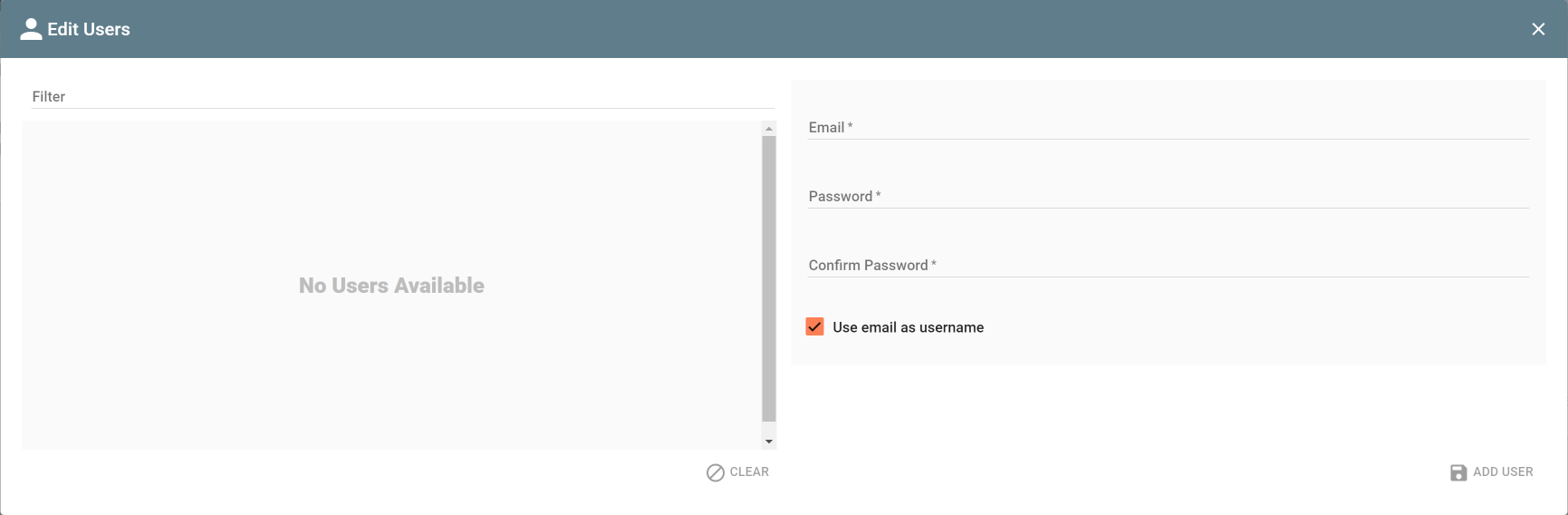
Click Add User.
Administrators may override the requirement to use email address as the GlobalSearch username by disabling the Use email as username option, but this is not recommended.
Editing an Existing User
To edit properties of an existing user, select the user in the list and edit any properties in the right side panel. Click Update when finished.
Once a USER account is created, it can not be renamed. If a user's account name needs to change, create a new account for that user.
Delete Users
To delete users, select one or more accounts in the user list. Click the Delete button to remove the users. You will be prompted to confirm your decision before users are deleted.
Users will remain selected even when filtered. If you are filtering the user list, ensure you know what user accounts are selected prior to performing a destructive operation like Delete.
Clear Selected Users
Use the Clear button to deselect users that are selected.
