Create Field Lists
On the Field Catalog toolbar, click Lists. All existing Lists in the database will appear.
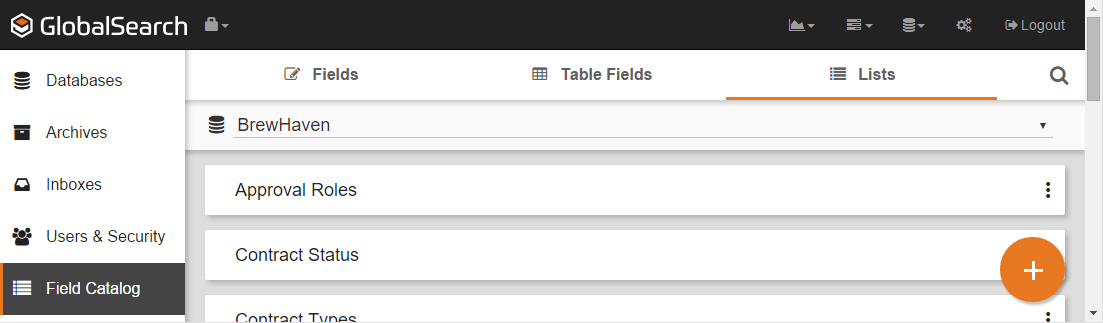
Click the Add FAB (Orange +) to create a new List.
Enter a name for the new List in the List Name box.
Click the Add Value button and enter a value in the New Item box.
To add more values to the List, press the enter key to move to a new line in the list.
To delete a value, click the Delete (minus sign) button to the left of the value.
You can configure the List to draw the List data from an assembly bound list, with real time binding to a source, like vendor lists in Intuit QuickBooks®.
To do so, do the following:Click the Assembly Binding button.
Enter the local path in the Assembly Path box.
Enter the assembly parameters in the Assembly Parameters box.
Click Load Data to test the List.
When the test is successful, click Save.
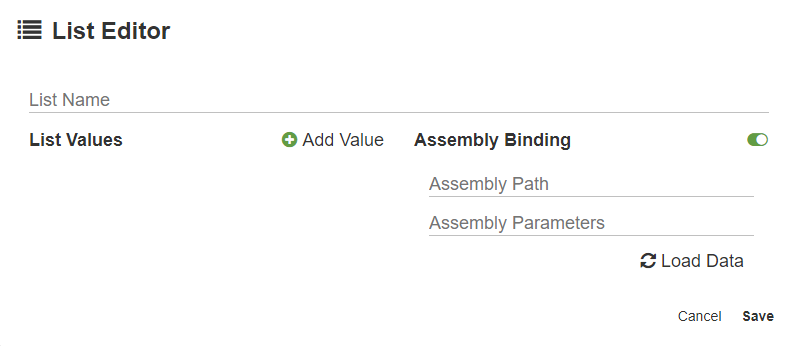
In 6.1.113.0 and forward you will no longer need to put the DLL in Assembly Path and the XML file in Assembly Parameters, instead the connection string will go in Assembly Path and the SQL statement without CDATA tags will go in Assembly Parameters.
In 6.3.106, the ability to paste list data from external sources was added. Refer to the Edit Field Lists documentation for details on this feature.
