Copy Documents
To copy a document from one Archive to another within the current database, you must first have permission to add documents to the destination Archive. When copying a document, only data in the Fields which are in both Archives will appear (however, all data is retained). You will not be prompted for indexing data at the time of the copy. This can result in Required Fields that may not be populated in the document’s new location.
Annotation Permissions
If you copy a document which has Annotations from an Archive where you do not have Modify Annotation permissions, the document is only accessible in it's "burned" annotation state (meaning the annotations are permanent). It should be expected that any documents copied from an Archive when the user does not have Modify Annotations permission maintains the annotations as a permanent part of the document image for all users. Note this does not impact the source document, only the new copied version of it.
- Select one or more documents from the Search Results Document List.
- From the Actions drop-down list, select Copy.
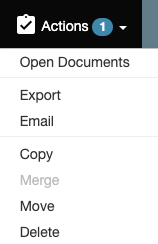
- When prompted in Select Destination Archive, click the folder icon to the left of the destination Archive name.
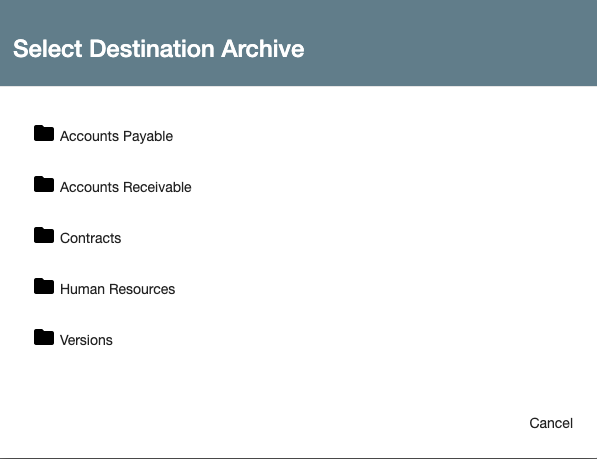
- In the event your database is designed using nested archives, an arrow in the folder icon will indicate that there are sub-archives nested below it. If you wish to navigate to a child Archive, click the Navigate Folder icon to the right of the Archive name.
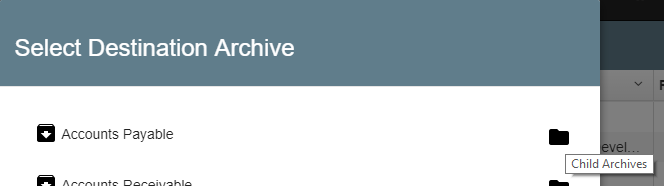
Use the Copy Feature for “Save As”
Use the Copy action to create a duplicate copy of documents in the system. Just be sure to update one or more Index Fields in the duplicate to indicate that it is the updated record and not the original.
