Authentication and Licensing
When it is started, the GlobalSearch Extensions tray application will test user credentials by consuming a GlobalSearch license and then immediately releasing it. With GlobalSearch opened, there is no need to log into Extensions specifically. When a user is logged into GlobalSearch, no additional licenses are consumed for extension-based operations. For all intents and purposes, when a GlobalSearch user is consuming a license, he or she will only ever consume a single license.
Users can add or edit their Extensions credentials from either the GlobalSearch Extensions tray application or the Extensions Manager interface. Once initially configured, you would only need to worry about authentication when a password changes, or when the GlobalSearch server has changed. Authentication credentials are required for most extensions, and the authentication window will appear when first starting the Extensions tray application, on page reload, or when attempting to install or uninstall extensions.
In the Extensions Manager interface, in Settings, click the Square 9 Authentication More Options (
 ) icon.
) icon. Click Edit and in the In the Square 9 Authentication interface, enter the path to your Square 9 API in the Square 9 API text box.
If using a cloud instance, your typical format is: https://mycompany.mysquare9.com/square9api
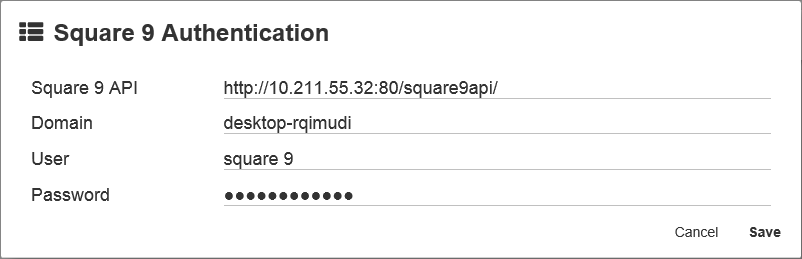
In the Domain text box, enter the the name of your Windows login domain or if using a Cloud instance, enter a period (.).
Enter your login credentials in the User and Password text boxes.
Click Save.
If prompted with the Login window, enter you credentials and click Login.
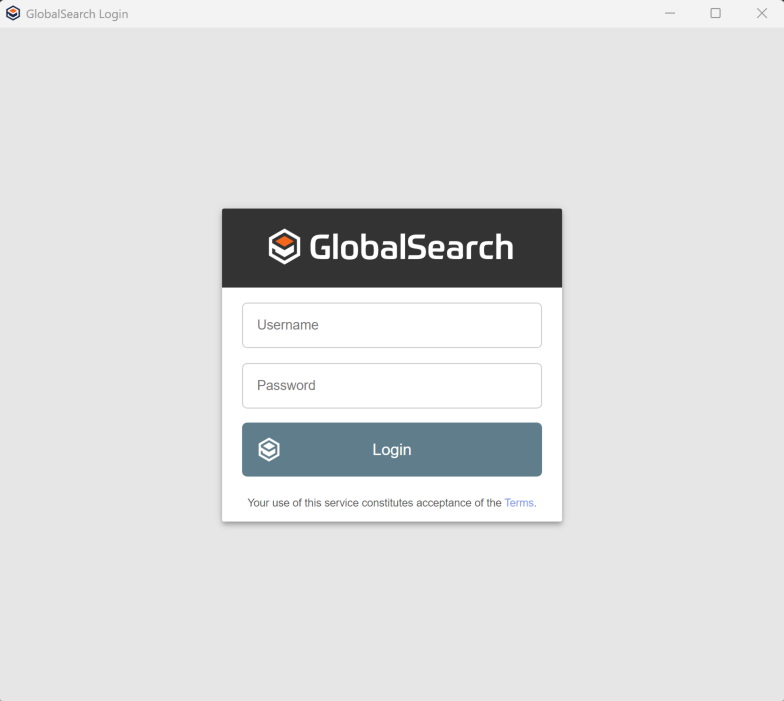
GlobalSearch Extensions Login
