Contracts - Image Transformation to Microsoft Word
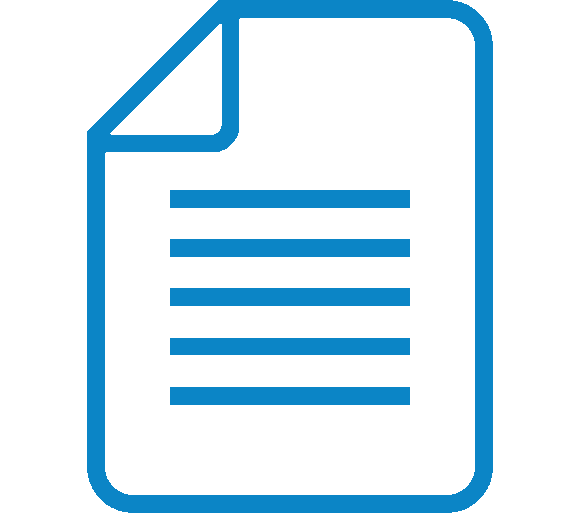
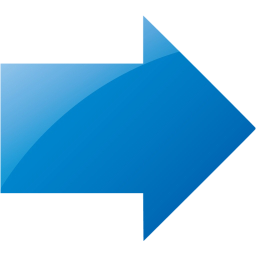
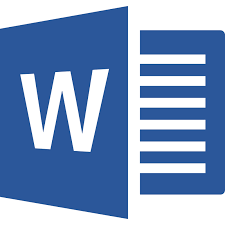
Introduction
The “Import With Convert To Word docx” workflow is a simple example of how easy it can be to monitor a folder, ingest a document, use OCR to transform it into a Microsoft Word docx and then save it to the Contracts Archive within GlobalSearch C2 for Business Essentials.
Please note: Using Digital Transformation workflows requires that you have purchased the optional GlobalCapture or GlobalCapture Convey license for Business Essentials.
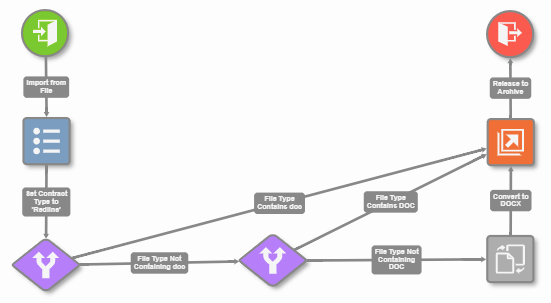
Understanding The Transformation Process
- The green Import node of the workflow determines the location GlobalCapture will monitor to automatically ingest the documents and the frequency at which it does so.
- Change the “Source Path” attribute to change the folder GlobalCapture monitors and imports from, along with the “Frequency” attribute to determine how often GlobalCapture performs an import. More information on all Import node attributes can be found in the GlobalCapture Workflow Management documentation.
- Change the “Source Path” attribute to change the folder GlobalCapture monitors and imports from, along with the “Frequency” attribute to determine how often GlobalCapture performs an import. More information on all Import node attributes can be found in the GlobalCapture Workflow Management documentation.
- The blue Set Process Field node sets the Contract Type field to “Redline” assuming that since this document will be converted to Word, the intention is to mark it up for review.
- Other Contract Type options included Executed, used for contracts that have been fully signed off and Template, used as boilerplate for new contracts.
- Conditional Nodes are used to detect if a document is already in a Word format. If the document being imported is already word, we do not attempt to convert it and simply move to the release step.
- The grey convert node converts the document to Microsoft Word docx. Other formats such as Excel, PowerPoint, Text PDF and Rich Text Format are available as well. Double click any node to review and change it's settings, but remember, you should never change settings on a production workflow with documents actively processing through it.
- The orange release node releases the document to your Business Essentials database into the Contracts archive.
- The red end node ends the capture process.
Errored Documents
Should a document not show up in the archive as expected, check your GlobalCapture Batch Manager for any batches in an errored state that may have encountered an issue.
