Filtering Tasks
Task lists become more useful when you filter the data that is presenting to the users. There are a number of filtering options available. To get started, create a new task list, or edit and existing one. Check the option for Filter the form’s submissions to open the filter panel.
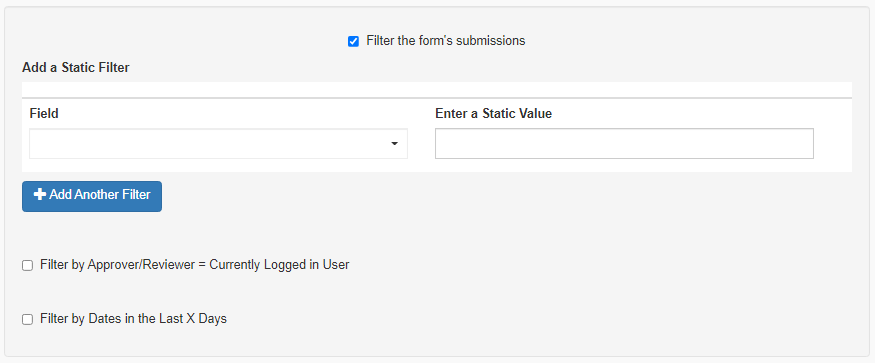
Tasks may be filtered by any combination of:
One or more static field values:
When filtering by field, select a form field from the list, and provide a value to filter by. This option is useful in cases where it’s important to show results in a specific state. For example, you may wish to have a Task List for accounting users involved in an expense reporting process. Accounting can have a list of Expenses that are “Approved”, and a separate list for expense “Pending Approval”. It’s best to use static filtering with fields whose data can be trusted to be consistent. In particular, fields that are list bound.The logged in user’s name:
Filtering by logged in user will automatically apply the logged in users credentials to the filtered field. Select the Filter by Approver checkbox, and select a form field that will contain the logged in user’s name. In this use case, the form will need logic or user input to assign a desired user’s name to a field. This field may be hidden on a form and be used exclusively to control state. In an expense report example, a user might select their manager from a list, or the form’s logic may be built to make such a selection automatically. If this data is saved when the submission is made, it can be used to show approvers only the submissions they are assigned to.A specific number of days:
With this filter option, the platform expects a form to contain a data field that will be used to filter results. Again, the field in question may be hidden on the form and used only to control this display if desired. Check the Filter by Dates option, then select the form’s date component, and provide the number of days to filter by.
Below is an unfiltered task list, followed by a date filtered task list filtering on the Today’s Date field:


