XML Export Node
The XML Export Node is available in GlobalCapture only.
This node will need to be downloaded from the Square 9 SDN before proceeding.
Node Properties
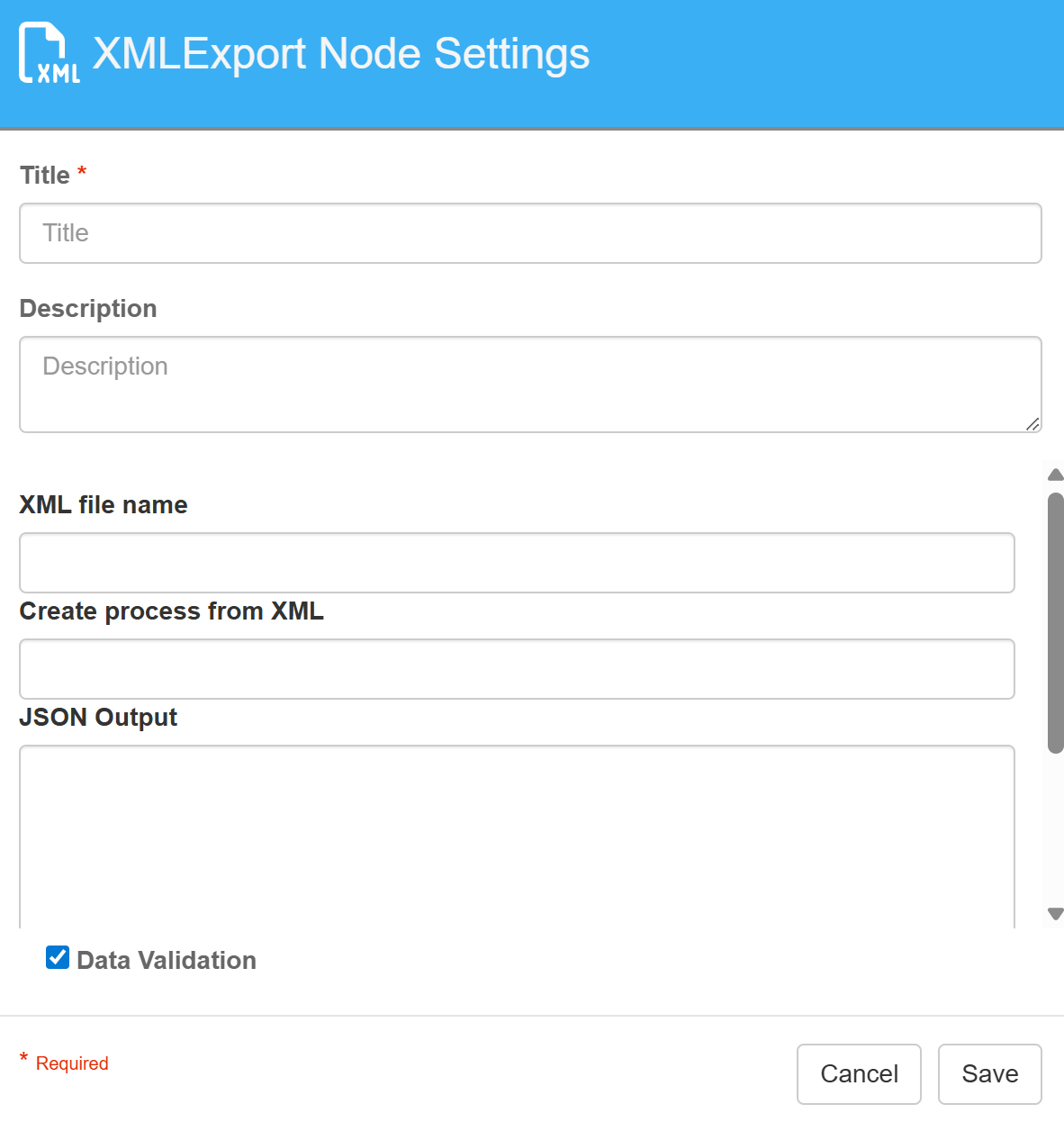
XML Export Node Settings
Title
Add a title for this node. Your title should be brief but descriptive about what is being picked up. Titles are useful when reading the history in the history of a workflow for easier understanding of the overall process.
Description
Provide a synopsis of what this node is doing, or make note of any important details. Indicate where the XML is being released to, the data in in the release, the purpose of the XML file, etc. A good description is helpful when returning to modify the workflow in the future.
XML File Name
This is the name of the XML file created in the xmlfiles folder in the basepath. It should include the file extension .xml otherwise you just get a generic File that windows doesn’t know how to open. The file name does accept Square 9 Notation.
If the file name already exists within the xmlfiles folder, the data will be appended to the existing folder, otherwise a new XML file will be created.
This can be useful to create unique XML file names, such as using a Order Number, or compile data related to a single entity, such as an employee, into a single XML file.
Example: XML File Name = Sales Data.xml
This will generate a single XML file called Sales Data.xml and each time a document is processed through this XML Export node, a new entry will be appended to the existing file.
Example: XML File Name = {p_Order Number}.xml
This will generate a new XML file called ordernumber.xml for each order with a unique order number that passes through the XML Export node.
Create Process from XML
Leave Blank to write the XML file to the xmlfiles folder in the basepath. Enter Yes to spawn a new process with the XML file.
If you enter Yes here, the file will spawn a new GlobalCapture process and follow the XML file path in the workflow. The XML file will NOT be added to the xmlfiles folder. The spawned process containing the XML file will retain the same index data as the original file.
JSON Output
Enter the JSON structure for the desired XML output.
Sample JSON Structure:
{
"root": "GOIGSCAN",
"elements": [
{
"name": "FILE_DETAILS",
"children": [
{
"name": "Filename",
"value": "{p_A1Val}"
},
{
"name": "AWB_NO",
"value": "{p_GC Process ID}"
}
]
}
]
}Generated Output:
<?xml version="1.0" encoding="utf-8" standalone="yes"?>
<GOIGSCAN>
<FILE_DETAILS>
<Filename>19136</Filename>
<AWB_NO>765582830</AWB_NO>
</FILE_DETAILS>
</GOIGSCAN>Example:
Given the following multi-value process field data in an multi-value field call Order Numbers:
Numerical Index | Value |
|---|---|
0 | 01051920 |
1 | 11181928 |
2 | 09011939 |
3 | 05051961 |
When adding a multi-value field, the following results can be expected:
JSON | XML Output |
|---|---|
"name": "Order #", "value": "{p_Order Numbers}" | <Order #>01051920</Order #> |
"name": "Order #", "value": "{p_Order Numbers[2]}" | <Order #>09011939</Order #> |
"name": "Order #", "value": "{p_Order Numbers[,]}" | <Order #>01051920, 11181928, 09011939, 05051961</Order #> |
Currently, Muti-Value Fields and Table Data are not supported by the XML Export node.
Outputs
This node has 2 outputs:
XML File - When Yes is entered into the Create Process from XML field, the XML file will NOT be added to the xmlfiles folder in the basepath and will instead spawn a new process following this path. All index data associated with the original document will be associated with the XML file path.
Original File - This is the path the original document follows.