Wait Timer with a Variable Number of Hours
The Wait node enables a GlobalAction process to pause for a defined duration; however, it is limited to a fixed wait time per node. This workflow provides a method for configuring a variable wait period, measured in hours, allowing for greater flexibility. In addition, it demonstrates how to perform a basic API call using the iPaaS node and extends native functionality through http://mathjs.org, which supports advanced mathematical operations beyond those available in the workflow engine by default.
Workflow Summary
When a document enters this portion of the GlobalAction workflow, a wait time is set by the Set Process Field (1) node. The first iPaaS (2) node calls out to mathjs.org and converts the time from hours to milliseconds and stores the data in the variable Calculated Hours. The second iPaaS (3) node calls out to timeapi.io to get the current time and stores it in checkingTime variable. The workflow then Waits (4) 5 minutes before using the third iPaaS (5) node to get the current time again and storing it in currentTime variable. Finally, the Condition (6) node compares the currentTime to the sum of the Calculated Hours and checkingTime.
If Calculated Hours + checkingTime ≥ currentTime, the process continues down the True path.
If Calculated Hours + checkingTime < currentTime, the process returns to the Wait (4) node before being checked again.
This can be used as a stand alone process by adding Import and End nodes or used as part of a much larger process.
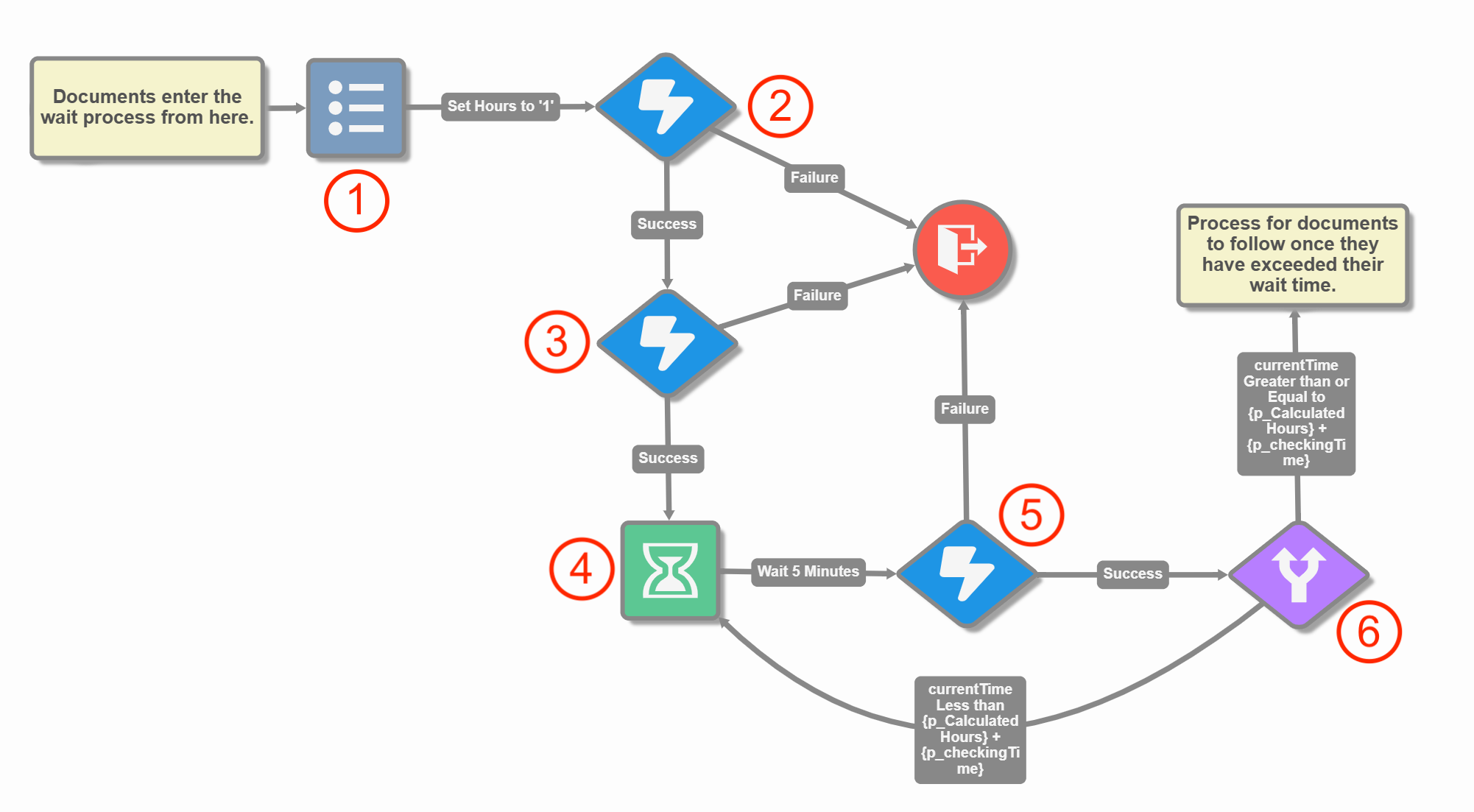
Variable Wait Timer Workflow
Workflow Node Configuration
Set Process Field (1)
Set the number of Hours after which the process should exit the timer loop.
This can be a set value, such at 1, or set using S9 Notation, such as {p_Document Wait} where the user can enter a number value into a process field called Document Wait allowing different documents to have different wait times.
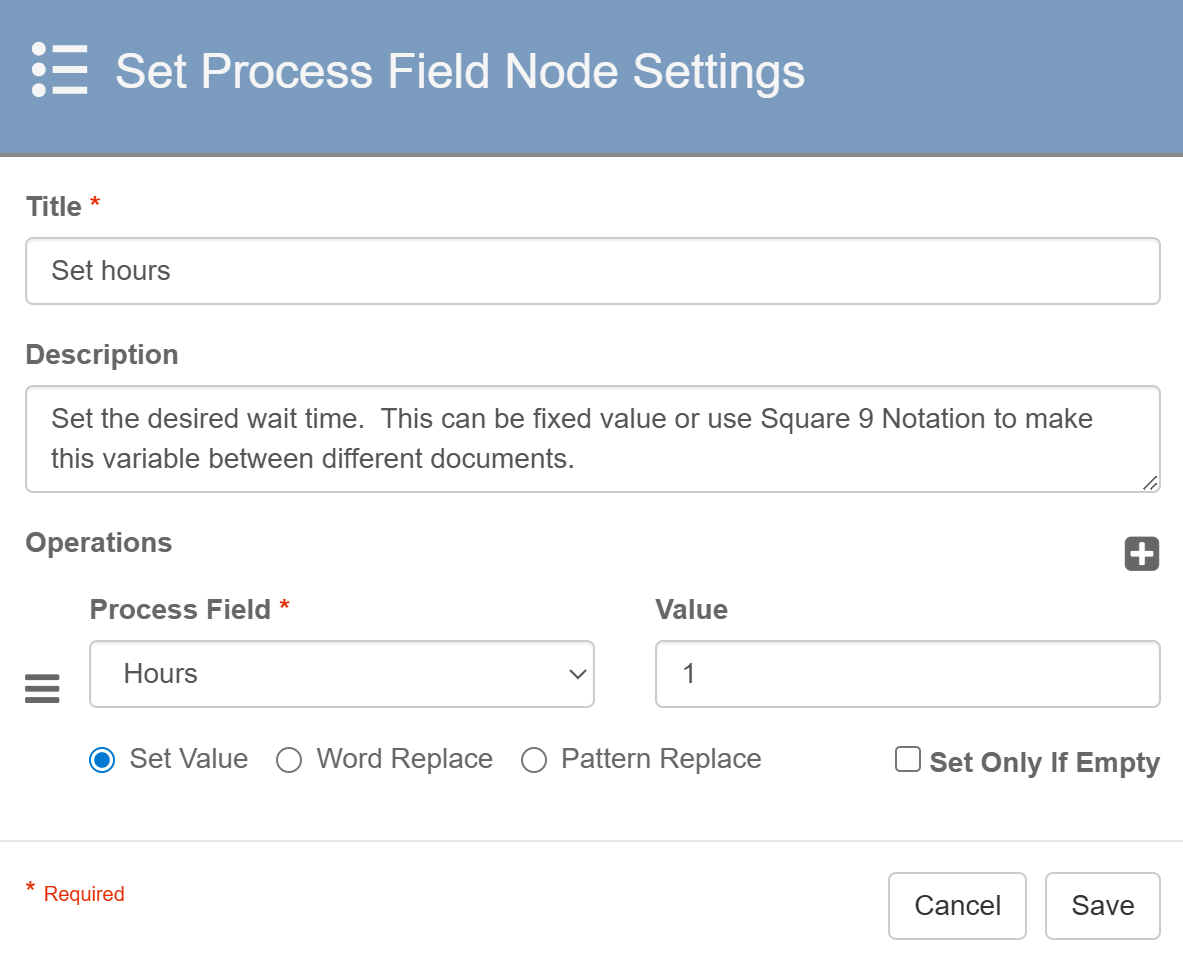
Set Process Field Node Settings
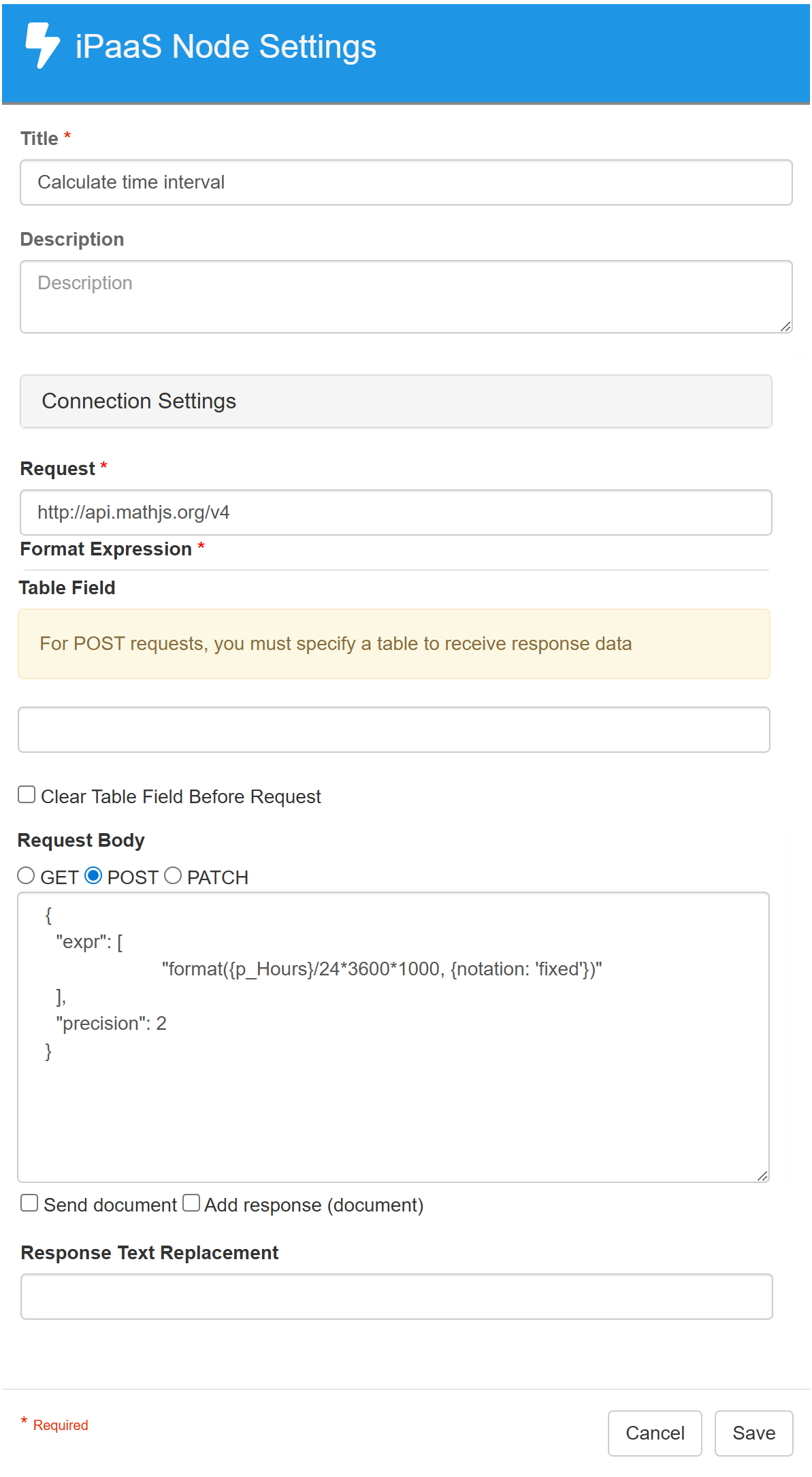
iPaaS Node Settings
iPaaS (2)
Makes a request to mathjs.org and passes the value of Hours. The value is then converted from hours to milliseconds and returned to the workflow in the Calculated Hours variable.
Request
http://api.mathjs.org/v4Format Expression
{"Calculated Hours":$number($replace($.result[0],"\"",""))}Request Body: POST
{
"expr": [
"format({p_Hours}/24*3600*1000, {notation: 'fixed'})"
],
"precision": 2
}iPaaS (3)
Makes a request to timeapi.io to get the current time. The value is returned in milliseconds and stored in the checkingTime variable.
Adjust the Time Zone if needed.
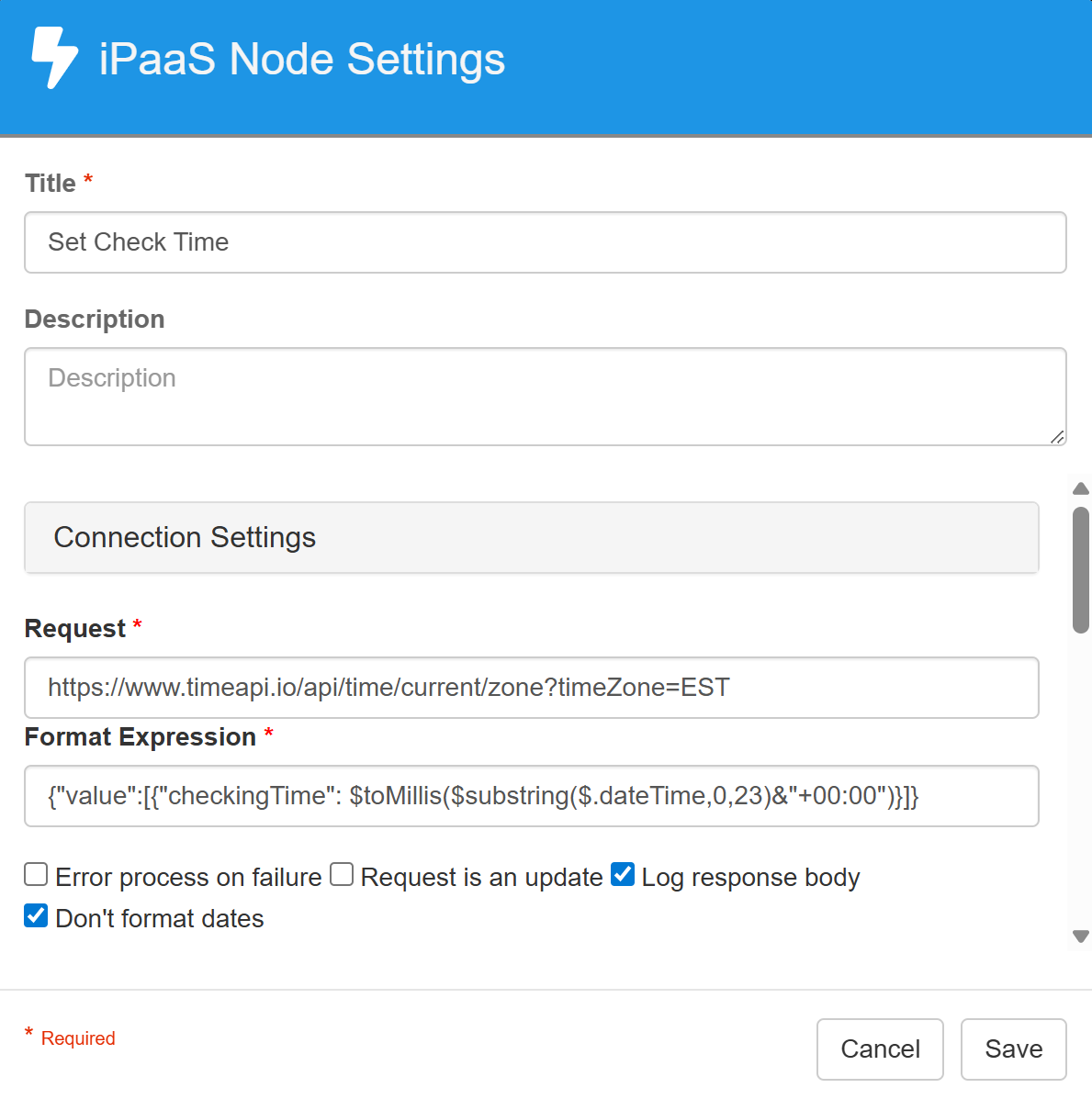
iPaaS Node Settings
Request
https://www.timeapi.io/api/time/current/zone?timeZone=ESTFormat Expression
{"value":[{"checkingTime":$toMillis($substring($.dateTime,0,23)&"+00:00")}]}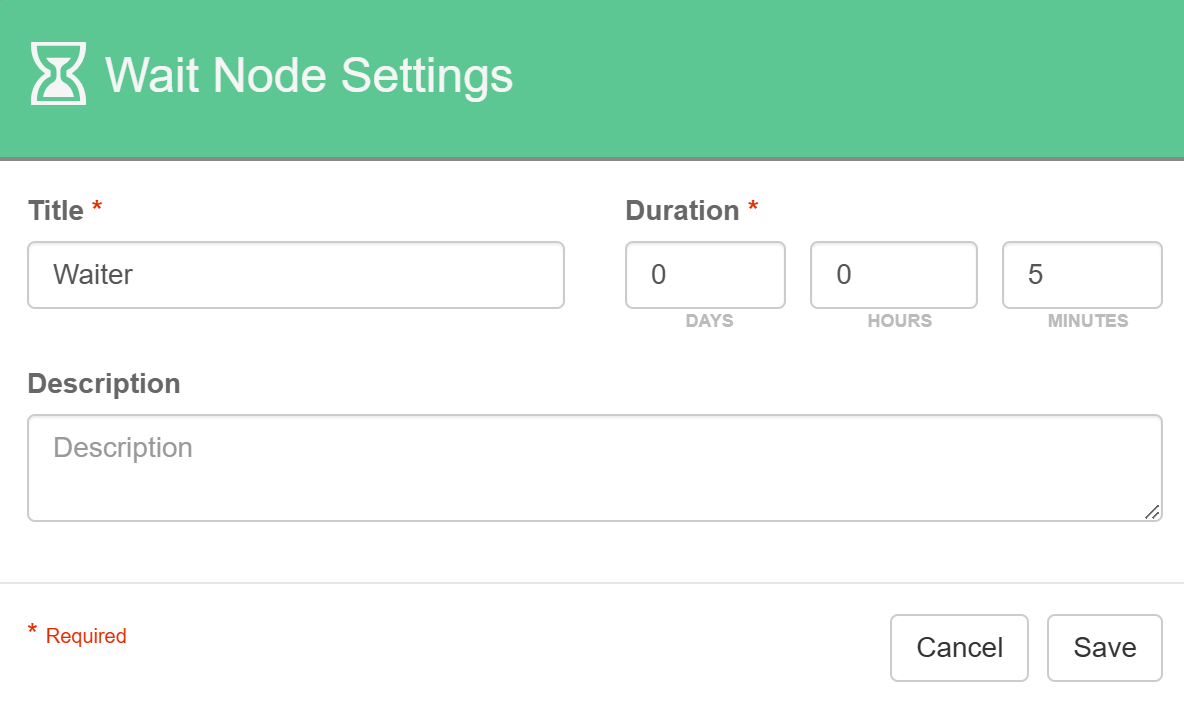
Wait Node Settings
Wait (4)
Sets how often the processes is checked to determine if the number of Hours have passed.
iPaaS (5)
Makes a request to http://timeapi.io to get the current time. The value is returned in milliseconds and stored in the currentTime variable.
Adjust the Time Zone if needed.
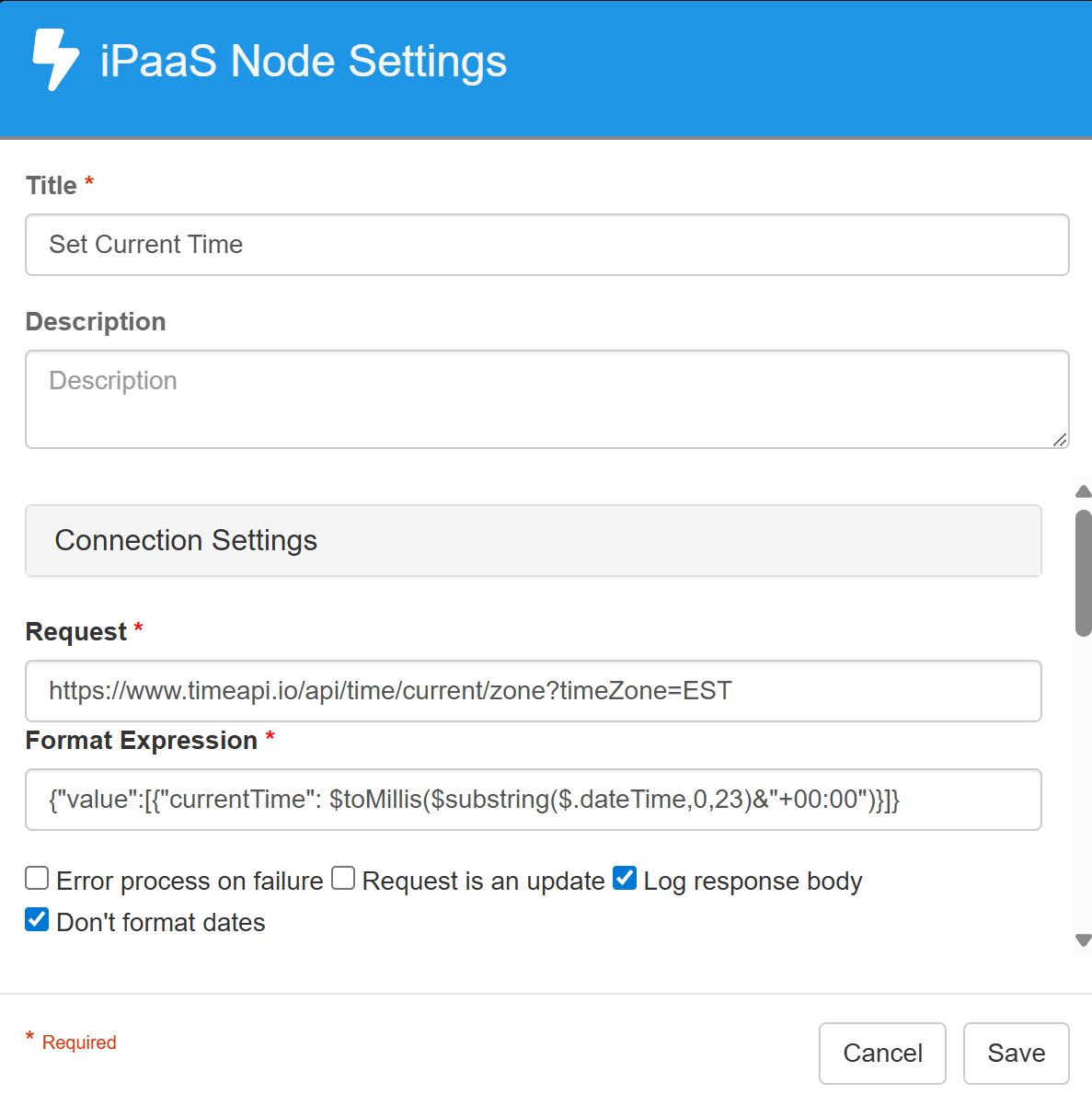
iPaaS Node Settings
Request
https://www.timeapi.io/api/time/current/zone?timeZone=ESTFormat Expression
{"value":[{"currentTime":$toMillis($substring($.dateTime,0,23)&"+00:00")}]}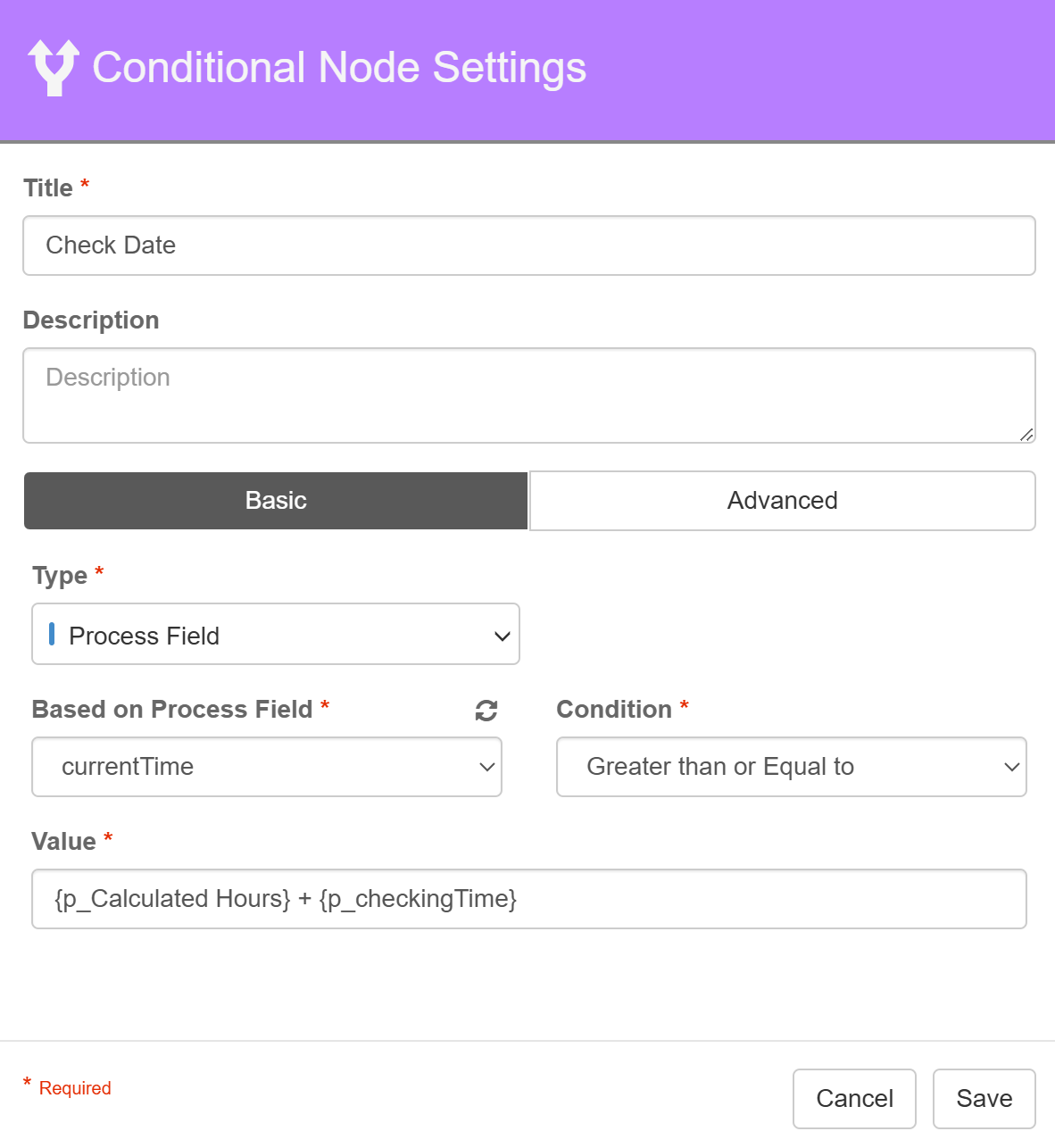
Conditional Node Settings
Condition (6)
Determines if the number of Hours have passed. If False, the process returns to the Wait (4) node to be checked again. This continues until the indicated number of Hours have passed. Once evaluated as True, the process continues in the workflow.