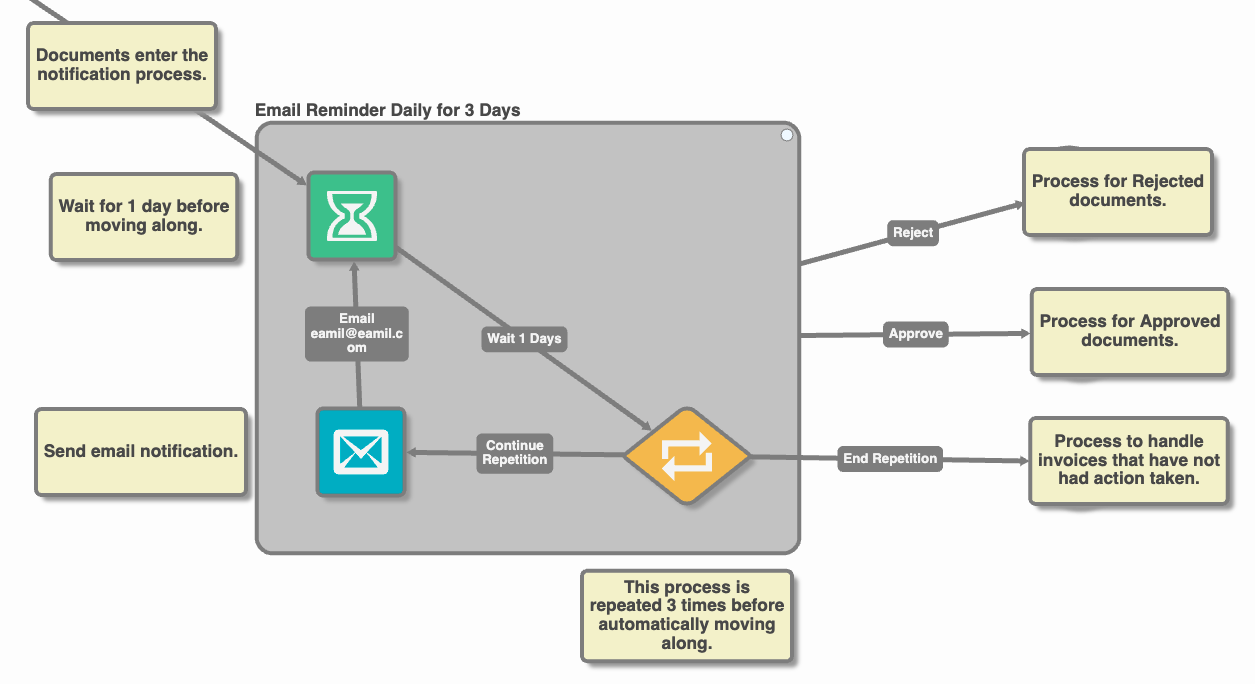Wait Node
This node applies to GlobalAction only.
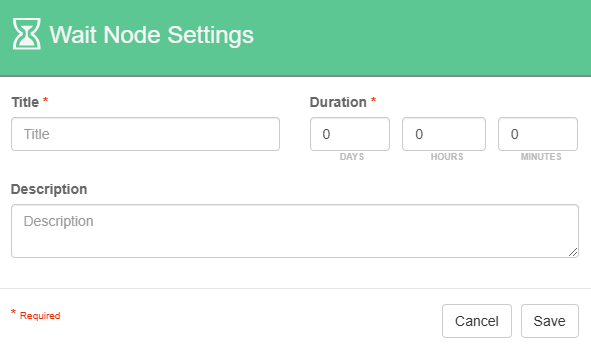
Wait Node Properties
Node Properties
Title
Add a title for this node. Titles are useful when reading the history in the history of a workflow for easier understanding of the overall process.
Description
Provide a synopsis of what this node is doing, or make note of any important details. This is useful for providing additional information such as workflow details and use case information. A good description is helpful when returning to modify the workflow in the future.
Duration
Set a period of time, defined in minutes, hours, or days.
This timed event trigger is useful for retention scheduling or escalation notices, for example, multiple Wait Nodes may be added to a Workflow design.
When a document is in a Wait state, only a system administrator has access to edit it. If you do not have access, speak to you GlobalAction Administrator for further assistance.
Use Case
Use Wait Nodes to Set Reminders