Set Process Field Node (GlobalCapture 3.0 and Earlier)

Process Fields are where data about documents, as well as data about a process, is stored. GlobalCapture has its own Field Catalog or GlobalSearch Index Fields (if GlobalSearch is installed) can be referenced in a capture workflow. First create the Fields in either or both Field Catalogs and add them to the list in the Process Fields Pane. This makes them available for your Workflow. Once assigned, Fields can store data captured from an end user, a Template Zone, or can bet set / calculated in the workflow itself. With proper permissions, users can view and edit the Fields in the Validation Station. Releasing to GlobalSearch is easy; any Process Fields that match GlobalSearch Fields by name will automatically map when released.
As with all nodes, a relevant Title and Description are important elements. When troubleshooting workflows, the Node's Title may be referenced in logs and the description can aid others involved in support a process.
As of GlobalCapture 2.2, setting multiple fields in single step is possible. Use the + icon on the right side of the settings panel to add additional fields, and the X icon next to a field to remove it. Fields are set in the order in which they are listed, and the fields may be reorder with a drag and drop operation, click and hold the hamburger icon to the left of a field to drag and reorder its position.
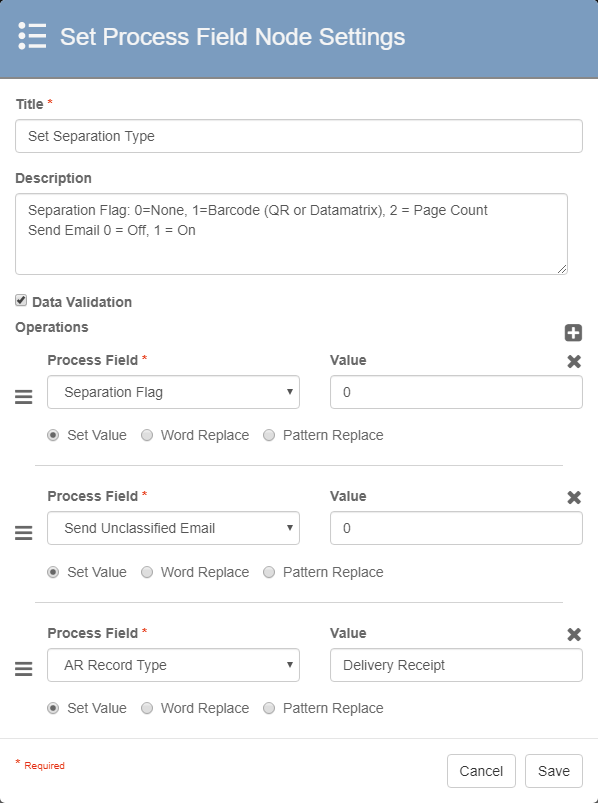
Set Value
The default behavior of the node is to set a value. As the name implies, with this option, the system will assign the literal value provided to the Process Field selected. Select a Field from the Process Field drop-down list of Fields. If you have not added any Fields to the workflow, the list may be empty. Some Fields are Read Only and cannot be populated or modified by end users. In general, fields that are not editable will not show in the list of available Process Fields.
Word Replace

The Word Replace option allows for a specific piece of text in a field to be replaced with some other piece of text. Word Match is the value to be found and replaced, and Value represents the data that will be added. This feature can be used to normalize data or clean up common data entry errors. Value can be left blank if simply removing the value is desired. Note that Word Match is case sensitive, and all occurrences of the Word Match value will be replaced.
Pattern Replace

Similar in function to Word Replace, this option allows the administrator to specify a regular expression to match. If and when the pattern is found in a string, any matching occurrences are replaced with the data in Value. Pattern Replace allows for more granular control over the matching data. If, for example, you want to remove the word Invoice from a field that might extract Invoice Number, using the Word Replace option for "Invoice" might satisfy the requirement. If you are not confident of the case, making the lookup case insensitive with the Pattern Replace option would be a better choice. In that case, the value "(?i)invoice" will perform the work regardless of the case.
Pattern Replace functionality is a core part of GlobalCapture. No additional licensing is required to leverage the feature, which is available to all customers on GlobalCapture 2.2 or greater.
Ordering Fields and Patterns
It is not uncommon to use multiple patterns on a field in a single node. Keep in mind that replacements operate in the order listed. It's possible that a previous replacement could alter the outcome of subsequent replacements. If you do not think your replacements are working correctly, it's a good idea to test them one at a time. Writing regular expressions, while very powerful, can also be very complicated. When in doubt, simplify the work as much as possible and work in controlled steps.
Field and Data Type Considerations
The Data Validation checkbox is enabled by default to enforce Data Type and Length parameters for Fields. When it is unchecked, the system will not enforce field type restrictions. For more information, see the Data Validation page. Be advised that if you intentionally override data validation, it may result in batches reaching an error state.
Consider the affect of setting values and replacement on Multi-Value fields carefully:
All items in a multi-value field, and all items in the cell of a table field are considered when fields of these types are selected for replacement.
As of 2.2, setting the value in a Multi-Value field will add an item to the field. In previous versions, the new item would replace all items in the field with the single new entry.
If you wish to clear an entire Multi-Value field, set its value to an empty Value.
Square 9 Notation Support
Notation support is available when setting any value. Notations allow you to reference another field's data dynamically. For example, if you wanted to set an "Original Amount" field with an extracted value before a user validates it, you would set the new field to {f_Original Amount}. For a list of available notation options, type a curly brace "{". Notation is supported in all Value fields, in addition to the Word Match field for Word Replacement. Notations are not supported for the Pattern field when performing replacements. Notations can be leveraged as replacement values (set in the Value field).
Additional notations options are also available and can be leveraged in the Set Process Field Node:
[x]
Example: {p_mvfieldname[9]}
Allows for process field accessibility of a specific row in a table field, or a specific element in a multi-value field. X represents the zero based index of the row. Leverage _length below to access the count of rows.[x][y]
Example: {p_tablefieldname[0][5]
Allows for process field accessibility of a specific cell in a table field. X represents the zero based index of the row. Y represents the zero based index of the column. Leverage _length below to access the count of rows. It is presumed the column count can be fixed and thus has no variable notation._confidence
Example: {p_fieldname_confidence}
Allows for process field accessibility of a field's confidence in an extraction process._length
Example: {p_mvfieldname_length}
Allows for process field accessibility of a table or multi-value field's row count. In other words, the number of elements in the list._sum
Example: {p_mvfieldname_sum}
Allows for process field accessibility of a sum of a table or multi-value field's values. In other words, add every value in the column or list. Your field data must be of a numeric type for this to work or results will be unreliable._avg
Example: {p_mvfieldname_avg}
Allows for process field accessibility of a mean average of a table or multi-value field's values. In other words, add every value in the column or list and divide that by the count of items. Your field data must be of a numeric type for this to work or results will be unreliable.
Dynamic Pick Lists
It's worth noting that Dynamic Pick Lists are available and enforced. When using and setting data from lists of this type, be aware that downstream changes in the lists might negatively impact the capture process.