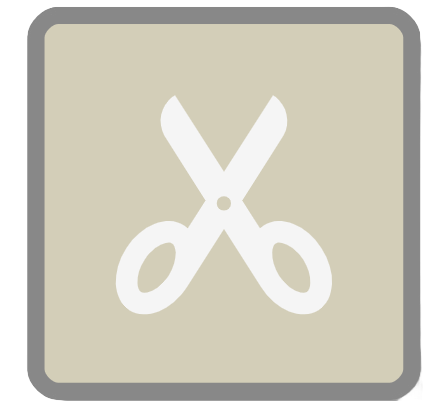PDF Separate Node
notate pdf
This node is available for GlobalCapture workflows only and can be downloaded from the Square 9 Solutions Delivery Network.
This node is generally not necessary unless specific PDF files being processed prove problematic. If PDF’s are having output or processing problems, using this node will usually correct them. Insert the node into a workflow before any processing steps that might trigger separation. This includes Image Cleanup, PDF Conversion, and Validation. The safest place for the node would be immediately following the import node.
Node Properties
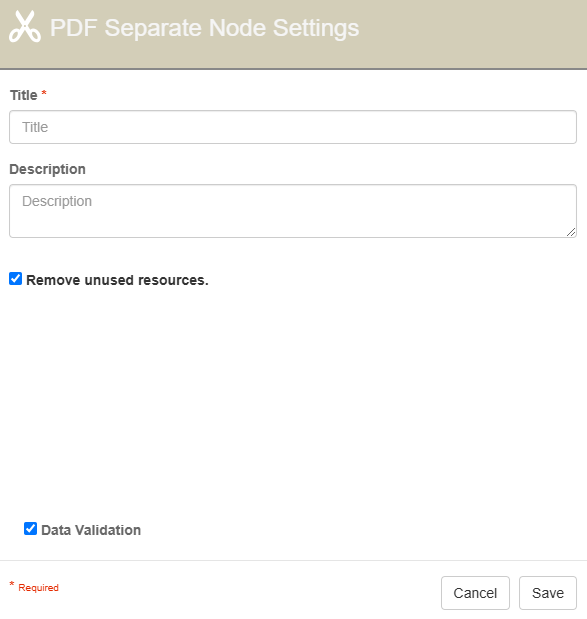
PDF Separate Node properties
Title
The Title of your node should be brief but descriptive about what is being separated. Titles are important when revisiting workflows in the future and when migrating workflows. The title of the node will be displayed when resolving conflicts during imports.
Description
The Description of your node should provide notes about this node. This could include information about intended use, the documents being separated, the problems you have encountered, etc. Descriptions can be very useful when revisiting workflows in the future.
Remove Unused Resources
Remove Unused Resources is enabled by default, and is recommended to be used. This option attempts to optimize how things like fonts and images are stored, and can assist in reducing the overall file size. This can have a significant impact on document size during separation impacting processing time and storage.
Data Validation
The Data Validation checkbox is enabled by default to enforce Data Types or Length settings for Fields. When enabled, if data does not meet the type or length settings for the field, the process will error on this node.
Use Cases
Using the PDF Separate node to separate problematic PDFs
In this example, I've configured the PDF Separate node to separate all of the pages of a problematic PDF that has errored elsewhere in the workflow on the convert node. I am setting a field to flag that this process has errored and we are attempting to use the PDF separate node. We can use the flag to ensure PDF Separate is only attempted once before sending the document down an alternate path, preventing an infinite loop.
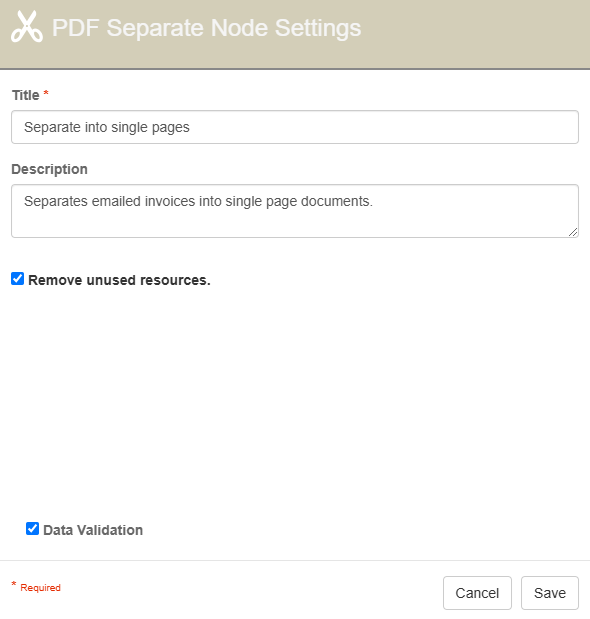
PDF Separate Configuration Example
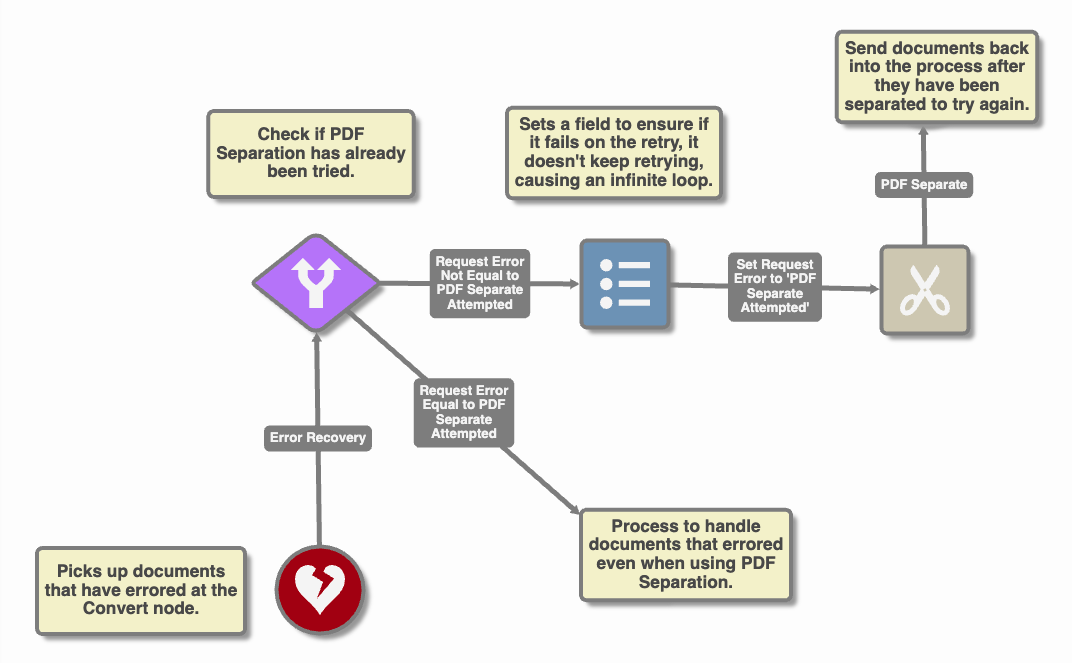
PDF Separate Example