Image Cleanup Node
This node is available for GlobalCapture on-premise solutions only.
Use Multiple Cores in High Volume Situations
Image Cleanup Node is a multi-threaded feature. If you have many pages in your documents or many people scanning simultaneously, then add more Core licenses to speed up the process.
Node Properties
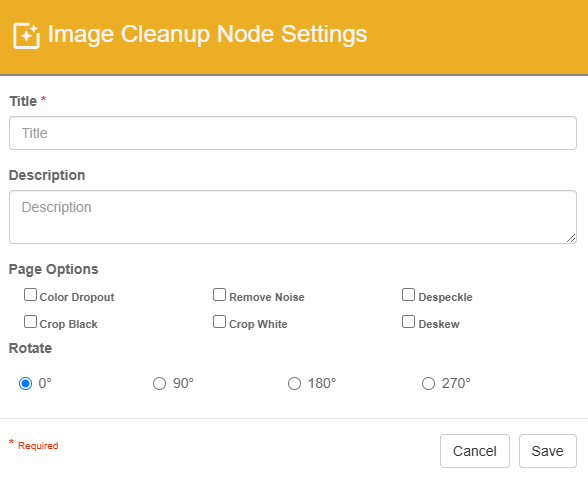
Image Cleanup Node properties
Title
Add a title for this node. Titles are useful when reading the history in the history of a workflow for easier understanding of the overall process.
Description
Provide a synopsis of what this node is doing, or make note of any important details. This is useful for providing additional information such as workflow details and use case information. A good description is helpful when returning to modify the workflow in the future.
Page Options
Color Dropout - Convert a color or grayscale image to black and white.
Remove Noise - Reduce chroma and luminance noise in an image.
Despeckle - Reduce banding or visual noise often appears in a scanned image.
Crop Black – Use to remove black borders around an image.
Crop White – Use to remove white borders around an image.
Deskew – Use to straighten a skewed image.
Rotate
Use to rotate an image a specific amount. Leave the default setting of 0° or select to rotate by 90°, 180°, or 270°.
Note that all pages of all documents that pass through a node with Rotate enabled will be rotated that number of degrees. There is no optional rotation based on text orientation with this node. Consider using the Convert Node (if licensed) to conditionally rotate pages depending on text orientation on the page.

