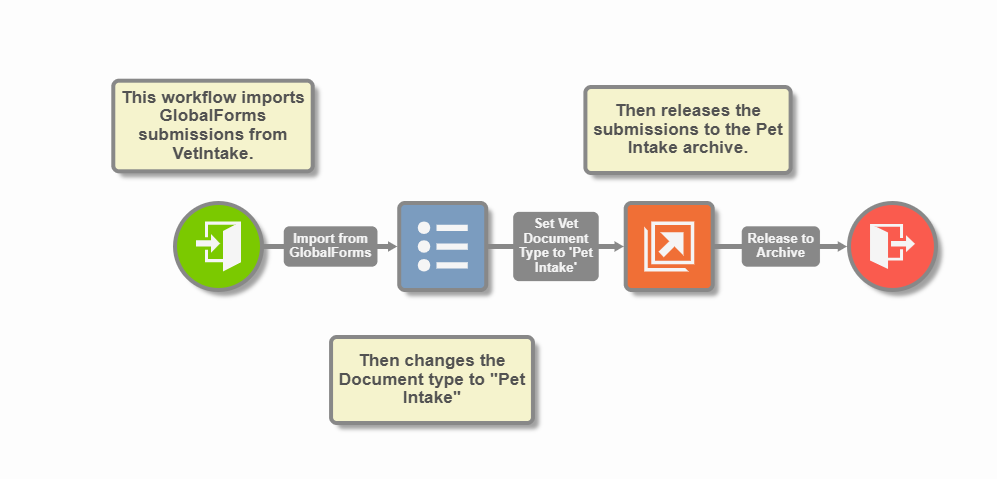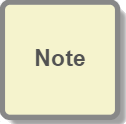Note Node
The Note node is available in GlobalCapture and GlobalAction.
How to use the Note node
Drag a Note node to the Design Canvas.
Select the node and enter text. Once you begin typing, you can drag and resize the text box within the Node border. When you click off of the Note, the Node border resizes automatically.
To edit a Note, click on the text and begin typing.
Use Plenty of Notes to Comment Your Workflow
It is a good idea to create detailed descriptions for Workflows and each of the Nodes in the Workflow, and to add additional Notes to the Design Canvas. This is very helpful while designing Workflows, which often represent complex business processes. Detailed documentation is useful for explaining the design when revising the Workflow.
Use Cases
Configure multiple note nodes to provide insight to a workflow.
In this example, I've filled out three different note nodes all configured with relevant information on each step of this workflow process. Note nodes can be used to provide additional insight of a workflow or a specific node, without having to investigate the workflow process further.