Lists
Use Standard Lists to control data entry to a predefined list of values. Click Create New List on the Capture QR Home page to create a list.
Setup
For standard lists, List Name and Description are required. DO NOT provide a value in the List Group field for standard lists. List Group is used for setup of Related Lists.
Add at least one List Item value. Click the Add Another button to add more rows to the list. When list entry is complete, click the Save List button, or click Cancel to abandon changes and return to the Capture QR Home.
When lists are saved, they will be alphabetically sorted in ascending order. List items may be added in any order, but they will always be sorted alphabetically when saved.
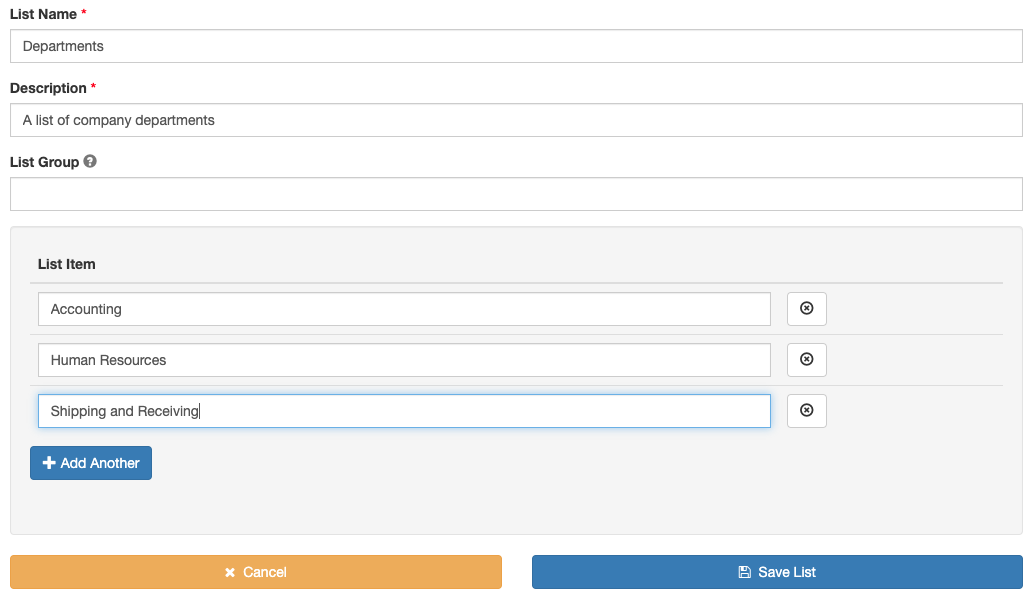
Delete Lists
When editing a list, an option will display at the bottom of the form for deleting the list. This option is only available for editing existing lists, not when creating a new list. Note that deleting a list will not remove that list from any cover sheet templates that are actively using it. The list will be removed from the Capture QR Home and from the setup options for lists, but it will remain usable in any form templates actively using it until each one is modified.