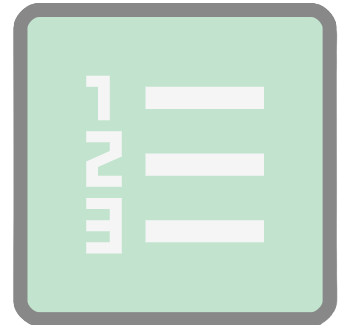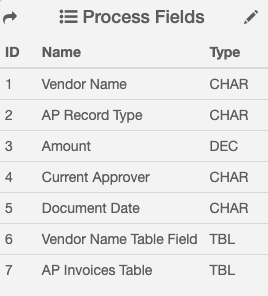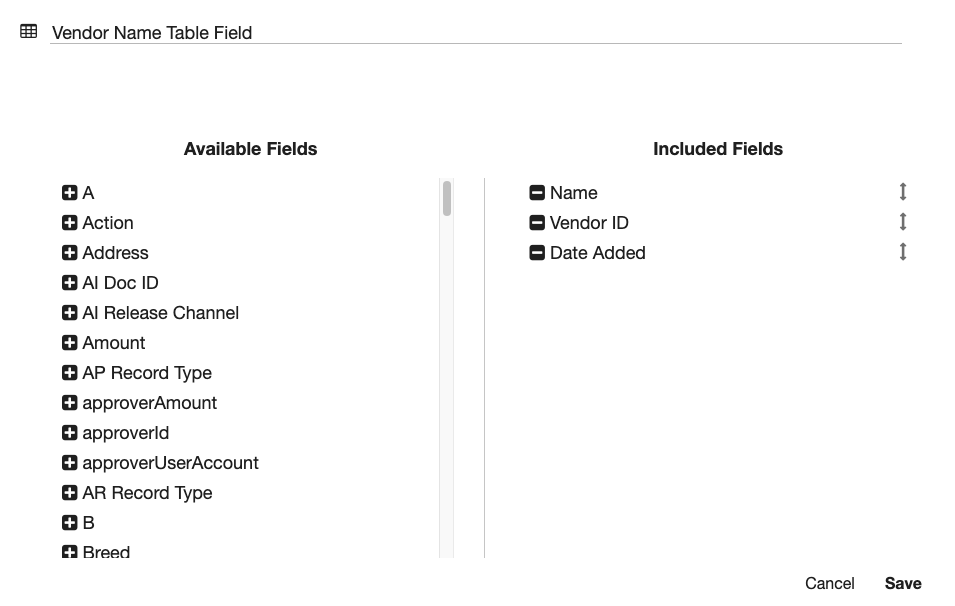List Update Node
The List Update node is available in GlobalCapture only.
This node will need to be downloaded from the Square 9 SDN before proceeding.
Important Notes
Before you begin, ensure the workflow includes a reference to a field that is bound to the list you wish to update.
The process field itself should not be leveraged for process data in the workflow. Any updates to the list will NOT be reflected in any in process workflow. The new list values will only be available in processes that are initiated AFTER the list has been updated.
A table field with at least one column should be present and controls should exist in the workflow to ensure the table field that will be used to update the list has data at the point where the List Update node is hit.
Node Properties
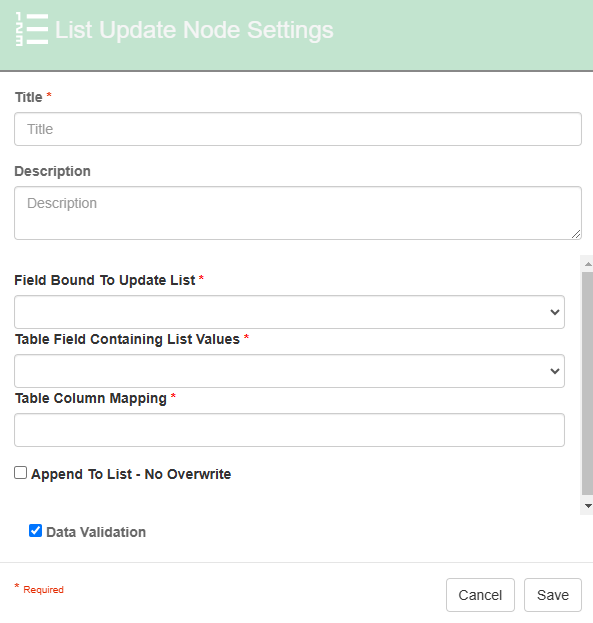
List Update node properties
Title
The Title of your node should be brief but descriptive about what action is being done. Titles are important when revisiting workflows in the future and when migrating workflows. The title of the node will be displayed when resolving conflicts during imports.
Description
The Description of your node should provide notes about this node. This could include information about intended use, details about what values are being updated, the field and table being impacted, etc. Descriptions can be very useful when revisiting workflows in the future.
Field Bound to Update List
The Field Bound to Update List is the process field that has the list we want to update. The list MUST be bound the process field selected here.
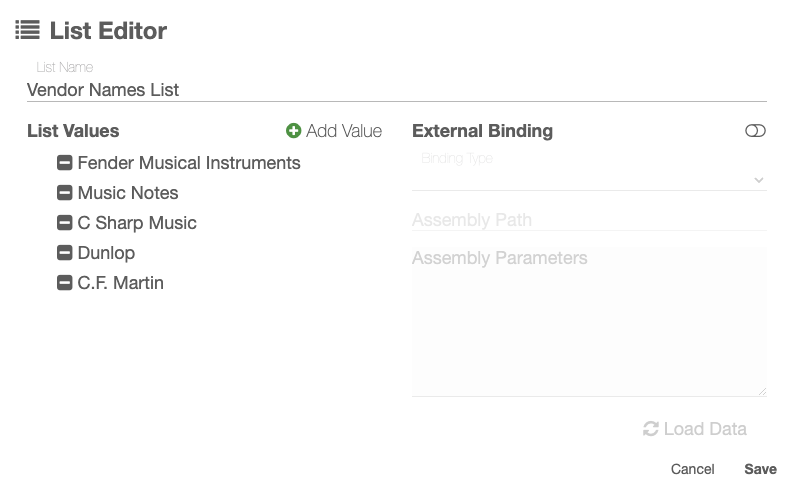
Field Catalog List
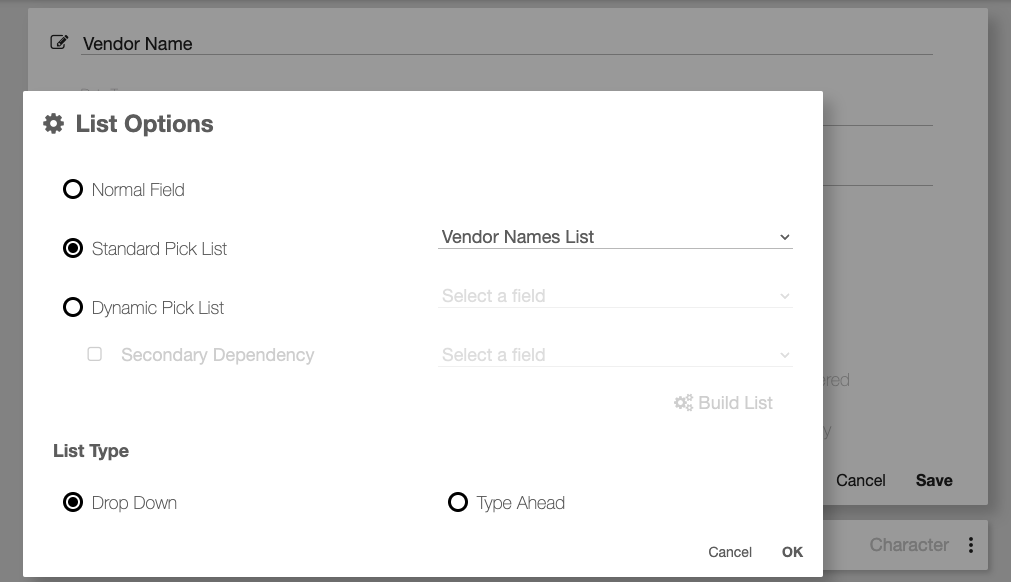
Index Field List Selection
Table Field containing List Values
The Table Field Containing List Values is for selecting a table field to update the Field Bound to Update’s list.
The field may have one or more columns of data. Not all data in the table is required, so if the table is serving multiple purposes, that is okay.

Data Table with Data
Table Column Mapping
The Table Column Mapping is where we can use S9 notation, to set the values that reference the columns of the Table Field. This is what will appear in our list for our Vendor Name process field.
For example, if you had a table that included a column “Make” and a column “Model”, this node setting might look like: “{p_Make} - {p_Model}”
Ex. The Table Column mapping is set to {p_Name} | {p_Vendor ID}, the list will be build with the paired data from both columns.
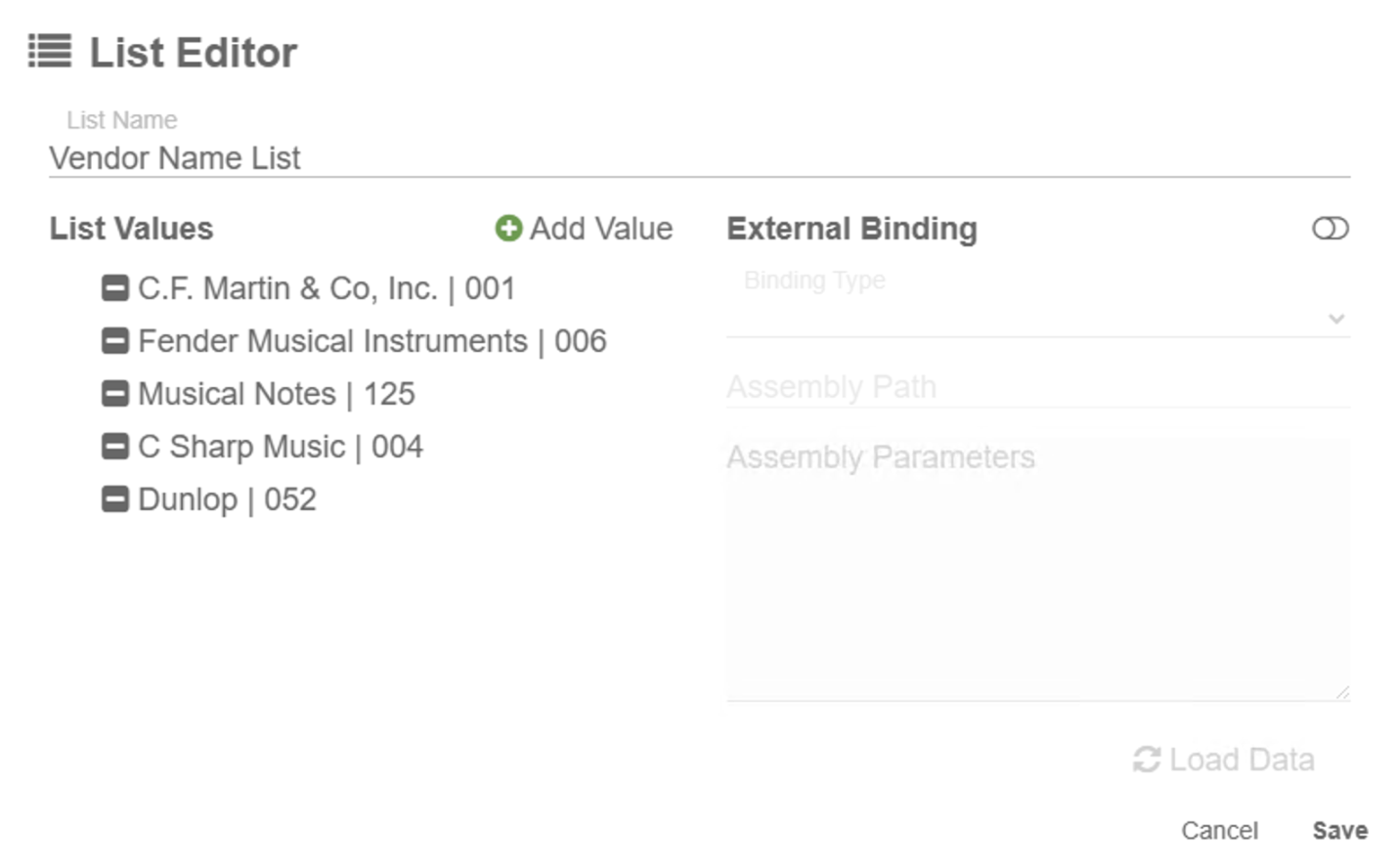
List Editor View with Updated Data
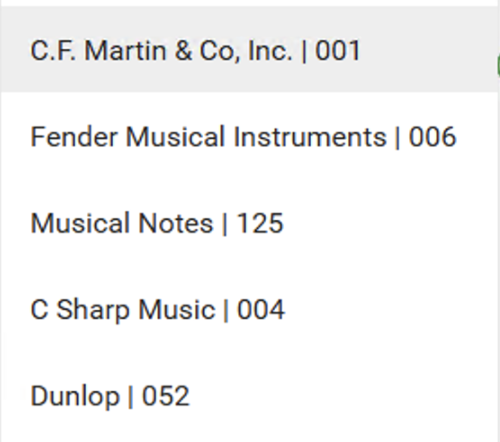
List for Vendor Name Field
Append to List - No Overwrite
Append To List - No Overwrite Enabled
All existing values will be maintained.
New values will be added to the end of the list.
Duplicate values will NOT be duplicated in the list.
If the selected table field has no values, no new values will be added to the list.
Append To List - No Overwrite IS case sensitive. Dunlop and DUNLOP will both appear in the list.
Append To List - No Overwrite Disabled
All existing values will be deleted from the list.
Only the values in the selected table field(s) will be added to the list.
Duplicate values WILL present in the list.
If the selected table field has no values, the list will be emptied and contain no values.
Data Validation
The Data Validation checkbox is enabled by default to enforce Data Types or Length settings for Fields. When enabled, if data does not meet the type or length settings for the field, the process will error on this node.
Use Case
Using the List Update node to update a field's list in GlobalSearch
In this example, I've configured a List Update node to update a field called "Make", based off of the values in an existing table field in GlobalCapture called "Car Makes and Models." This is useful for auto-populating in information that we already have gathered throughout our workflow, and add these new values into an existing list in GlobalSearch.
This can be useful to prevent duplicate entries, or having manual user entries to prevent errors.

List Update Node example properties

Workflow Example