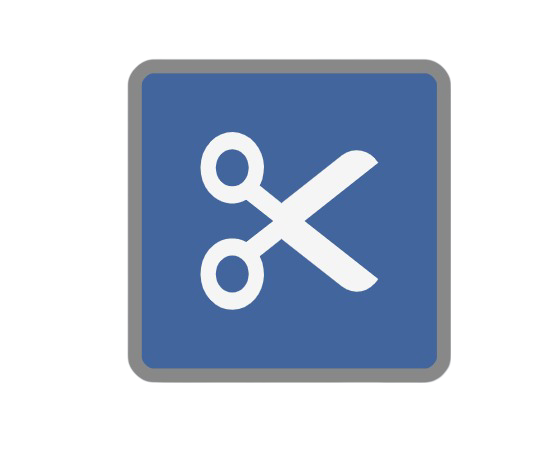Documents to Pages Node
This node applies to GlobalCapture only.
This node will need to be downloaded from the Square 9 SDN before proceeding.
This node should only be used when other GlobalCapture nodes are not effectively separating PDF files.
The Document to Pages node exists to allow preemptive separation using three alternative toolkit options, which can often solve these problems as long as the custom separator node is encountered in the workflow prior to the previously mentioned nodes.
Evidence that indicates a PDF is problematic may include but is not limited to:
The document errors on a node that uses a multi-threaded process on documents such as Classify, Image Cleanup, Delete Pages, Validate, Separation, or Convert.
When viewing the document, the PDF appears distorted.
Node Properties
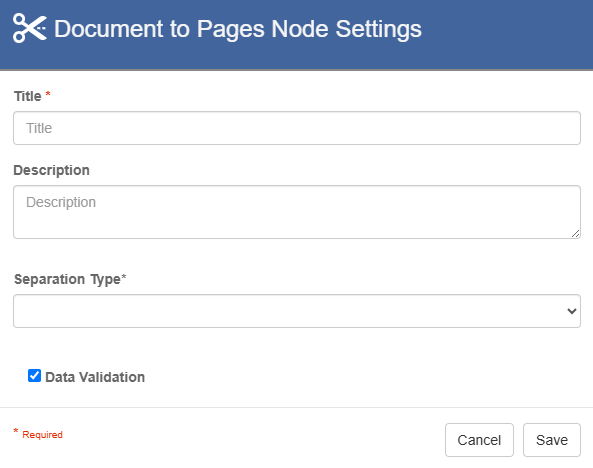
Node properties
Title
Add a title for this node. Your title should be brief but descriptive about what is being separated. Titles are useful when reading the history in the history of a workflow for easier understanding of the overall process.
Description
The Description of your node should provide notes about this node. This could include information about intended use, details of the type of separation, why it failed normal separation, etc. Descriptions can be very useful when revisiting workflows in the future.
Separation Type
Each Separation Type uses different tools and methods to separate PDF files into individual pages.
If you encounter a problematic PDF, test each of the separation types to determine if any are effective.
When using the option "Alternate Separation with Resource Removal" this attempts to remove any artifacts that have been left behind during separation that are not directly attributed to the page, potentially reducing the file size.
Data Validation
Data Validation is only an option in GlobalCapture.
The Data Validation checkbox is enabled by default to enforce Data Types or Length settings for Fields. When enabled, if data does not meet the type or length settings for the field, the process will error on this node.
Use Case
Using the Document to Pages node to perform custom separation on PDFs that weren't separated using standard nodes.
In this example, I've configured the workflow to allows users to attempt to separate the pages on problematic PDFs by manually routing them to the Document to PDF node when necessary.
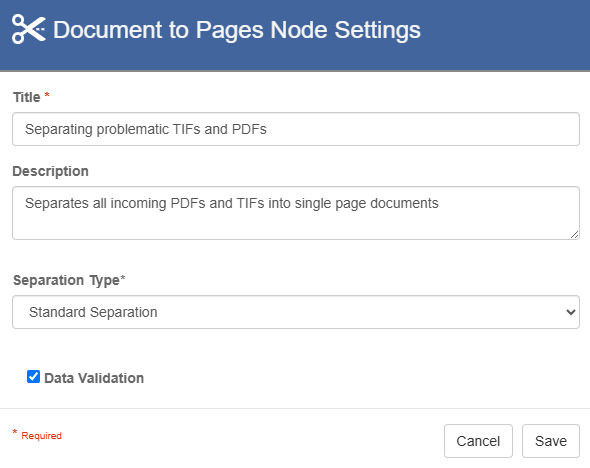
Node Properties Example
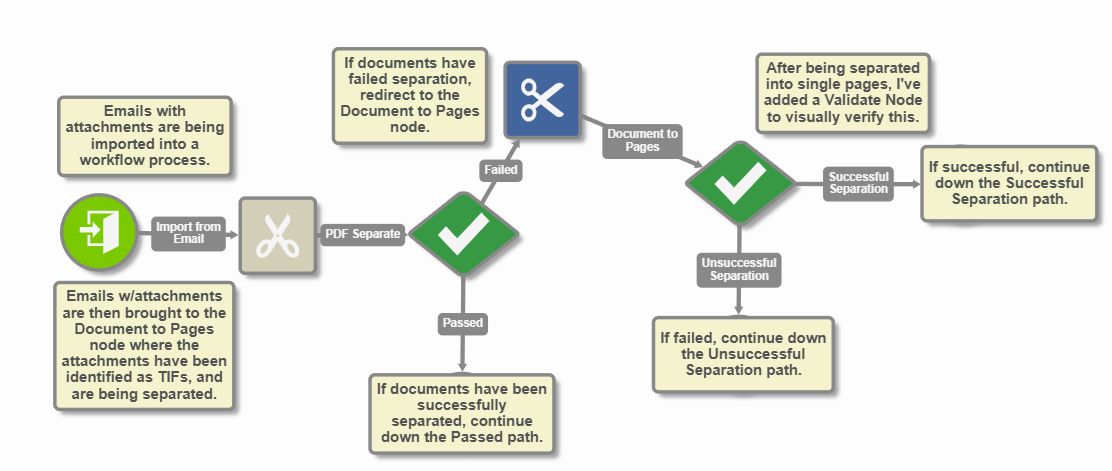
Workflow Example