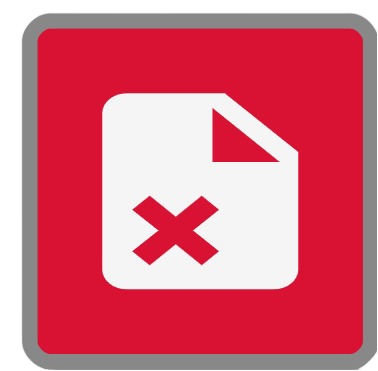Delete Page Range Node
This node is available for GlobalCapture workflows only and is available for download from the Square 9 Solutions Delivery Network.
Node Properties
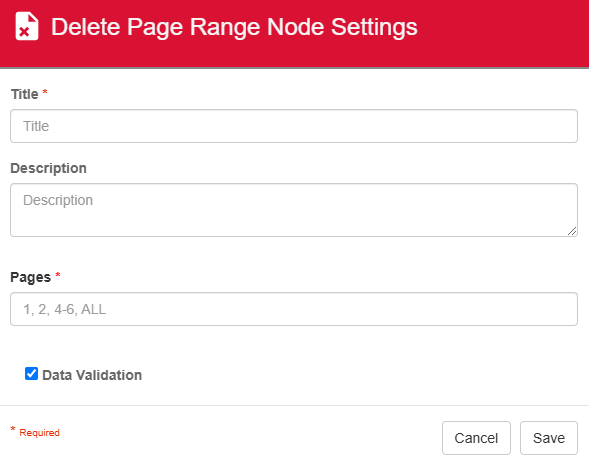
Delete Page Range Node properties
Title
The Title of your node should be brief but descriptive about what is being deleted. Titles are important when revisiting workflows in the future and when migrating workflows. The title of the node will be displayed when resolving conflicts during imports.
Description
The Description of your node should provide notes about this node. This could include information about what is being deleted or why it’s being deleted. Descriptions can be very useful when revisiting workflows in the future.
Pages
Pages is what we can set, to specify what page(s) are going to be deleted.
The Data Validation checkbox is enabled by default to enforce Data Types or Length settings for Fields. When enabled, if data does not meet the type or length settings for the field, the process will error on this node.
Use Cases
Deleting barcode separator pages
In this example, I've configured the Delete Page Range node to delete the first page of every document that is imported as this is the barcode separator sheet. Since we don't need the barcode sheet when documents are imported into GlobalSearch, we can tell GlobalCapture to automatically remove the first page of every document that passes through.
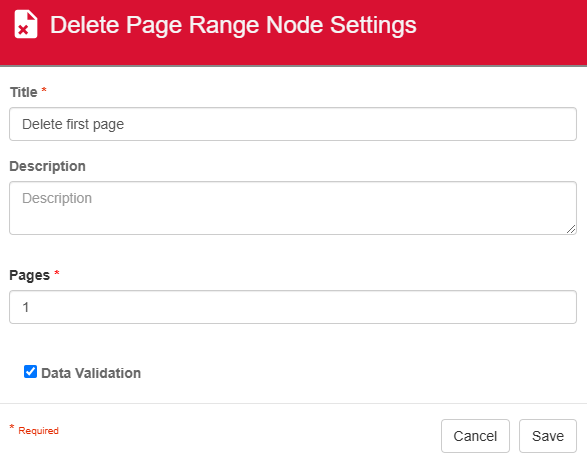
Delete Page Range node example
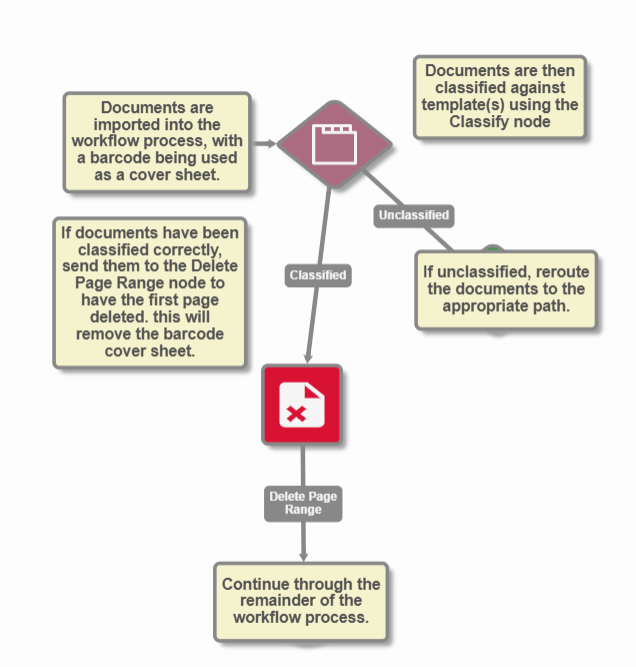
Workflow Example
Deleting all pages
In this example, I've configured the Delete Page Range node to delete ALL pages of a batch, if it's been denied after being manually validated using the Validate node. This could be useful for documents that have been scanned into the incorrect workflow, and just need to be removed so that they don't enter GlobalSearch.
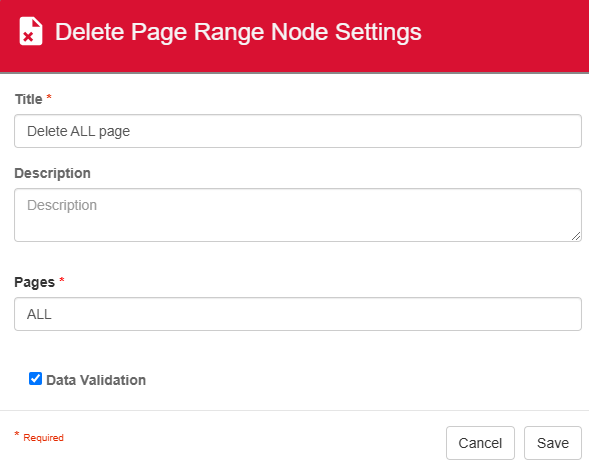
Delete Page Range node example
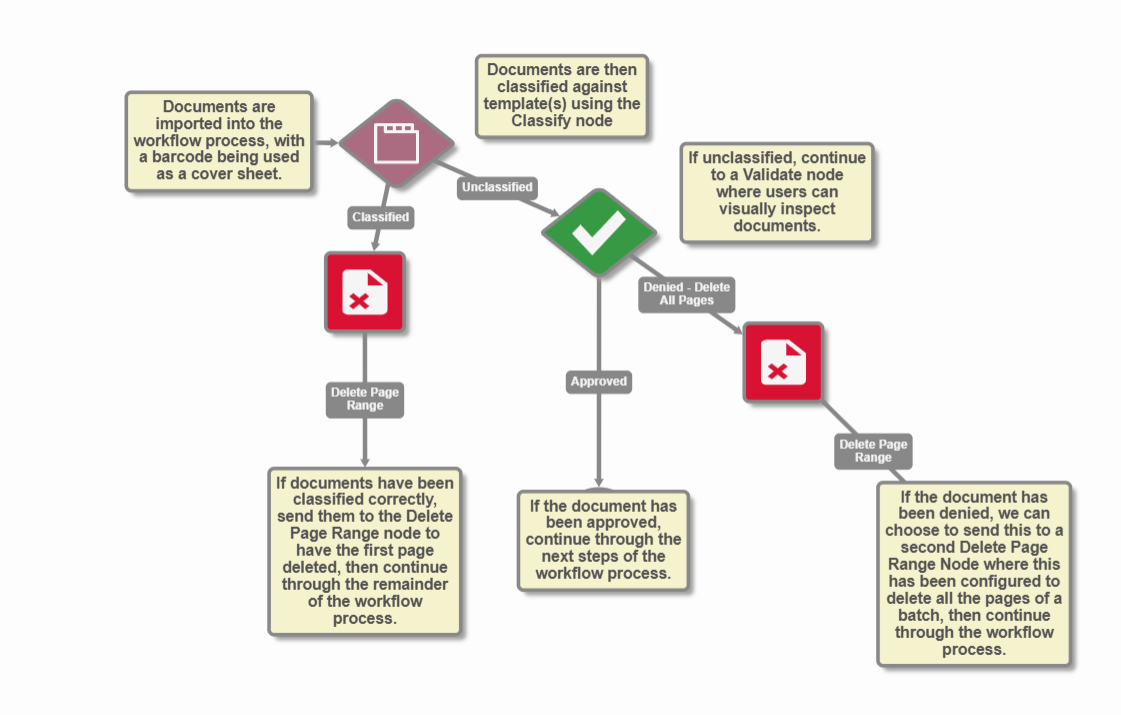
Workflow Example