Data Lookup Node
The Data Look Up node is available in GlobalCapture only.
The Data Lookup node only works with standard Fields, no Multi-Value Fields or Table Fields.
Using a connection string to a SQL Server data source, you can map a lookup table to the GlobalCapture Workflow. You can specify the Process Fields to which to map data from the data source.
Any columns that have data will be used in a look up from the data source and backfill the other columns that you have mapped.
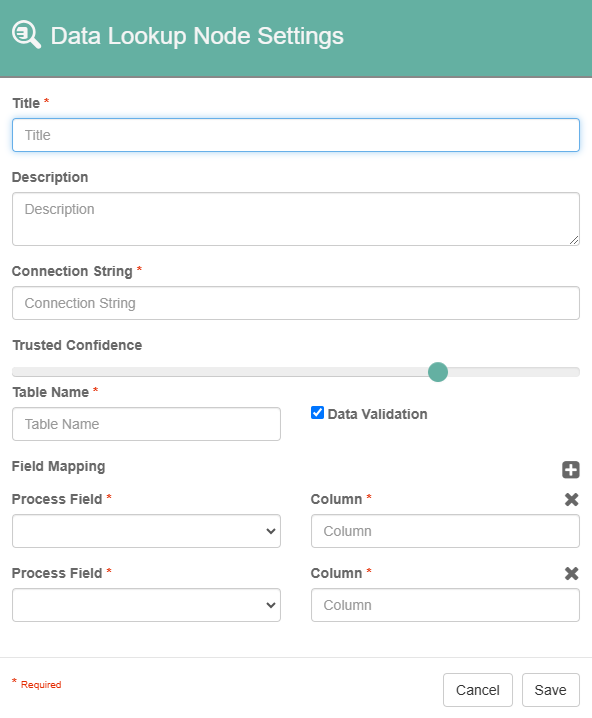
Data Lookup Node Properties
Node Properties
Title
Add a title for this node. Titles are useful when reading the history in the history of a workflow for easier understanding of the overall process.
Description
Provide a synopsis of what this node is doing, or make note of any important details. This is useful for providing additional information such as workflow details and use case information. A good description is helpful when returning to modify the workflow in the future.
Connection String
The Connection String defines the connection from GlobalCapture to the SQL Database. This must include a Data Source, and Initial Catalog.
The service account running the GlobalCapture Service will require access to the database unless you have provided credentials in the connection string.
For more information on formatting a connection string, please consult your Database Administrator.
Trusted Confidence
The Trusted Confidence is the level of accuracy of the data used in the lookup. The default setting is seventy-five percent.
You can set the amount of “confidence” you have in the accuracy of the data in the Process Field. By default, data in all Fields have a confidence level setting of zero. When you manually enter data, set data in Validation, or set data using the Set Process Field node, that Field will be assigned 100 percent confidence. When the Data Lookup Node is executed, any Fields that contain data with a confidence greater than the threshold that you have set, will be used to look up data in the data source.
Table Name
The Table Name is the name of the table from the SQL database where the information is stored.
Data Validation
The Data Validation checkbox is enabled by default to enforce Data Type or Length settings for Fields. If it is unchecked and there the data is of invalid Data Type or Length, the batch will error in the Batch Manager, but the Node will still extract data and populate a Field. Errors will stack for every Field for which there is a data-settings mismatch. For more information, see the Data Validation page.
Field Mapping
The Field Mapping has two parts: the Process Field, and the Column.
The Process Field is the process field in the workflow the data will be inserted into.
The Column is the ColumnName from the SQL Database that contains the information.
Click the Add (+) button to map additional columns and then enter the additional column name. Select a column and click the Delete (X) button to remove it.
Date fields used in a Data Lookup nodes will have their values converted to the following format (in UTC time): yyyy-MM-ddTHH:mm:ssZ
Some Scenarios
The following data exists in a SQL table and the Data Lookup node is configured to look at 3 fields. The newest data is at the bottom of the list.
Tenant ID | Phone Number | |
|---|---|---|
123456 | ijones@email.com | 111-111-1111 |
987654 | mravenwood@email.com | 222-222-2222 |
456789 | indy@email.com | 333-333-3333 |
123456 | indy@email.com | 444-444-4444 |
If only Tenant ID contains data, the data returned for the Email and Phone Number will be the OLDEST set of data.
If Tenant ID = 123456, then returned data will be: ijones@email.com and 111-111-1111.
If multiple fields contain data, the data MUST match for ALL fields. If no data set matches ALL the fields containing data, no data will be returned.
If Tenant ID = 123456 and Email = indy@email.com, the the returned data will be: 444-444-4444.
If Tenant ID = 123456 and Email = mbrody@email.com, no data will be returned.
If Tenant ID = 987654 and Email = ijones@email.com, no data will be returned.
If any field containing data DOES NOT meet the Trusted Confidence threshold, ONLY data that does will be used. Any data below the threshold is considered empty and will be updated if data exists in the table.
If Tenant ID = 987654 and Email = mravenwood@email.com but the confidence of the email is BELOW the threshold, the returned data will be: mravenwood@email.com and 222-222-2222. The data in the Email field will be replaced and the confidence updated.
Use Cases
Perform a Data Lookup from an external SQL database

Data Lookup Node Configured for HR Data Lookup
Here, the Data Lookup node will use any of the listed fields with data that meet the minimum confidence threshold to look in the Employees table and return any fields that contain no data.
This is useful for backfilling data that has already been filled out in another SQL database application and needs to be carried over into GlobalSearch without user interaction. This method offers a superior level of accuracy.
If the following data is extracted from the document or entered by a user with a Trusted Confidence of 75%:
Employee Number: 1233456 @ 95% confidence
Last Name: Smith @ 65% confidence
The Data Lookup node will return data for the First Name, Last Name (replacing the data that is currently present), Phone Number, Email Address, and Date of Birth if it exists in the Employees table.

.png?inst-v=14edf8b9-ecce-4e99-bd99-06d25e684e90)