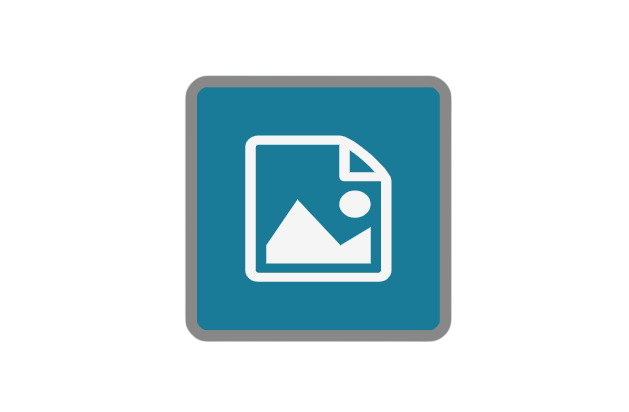Change Extension Node
The Change Extension node is available in GlobalCapture only.
This node will need to be downloaded from the Square 9 SDN before proceeding.
Node Properties
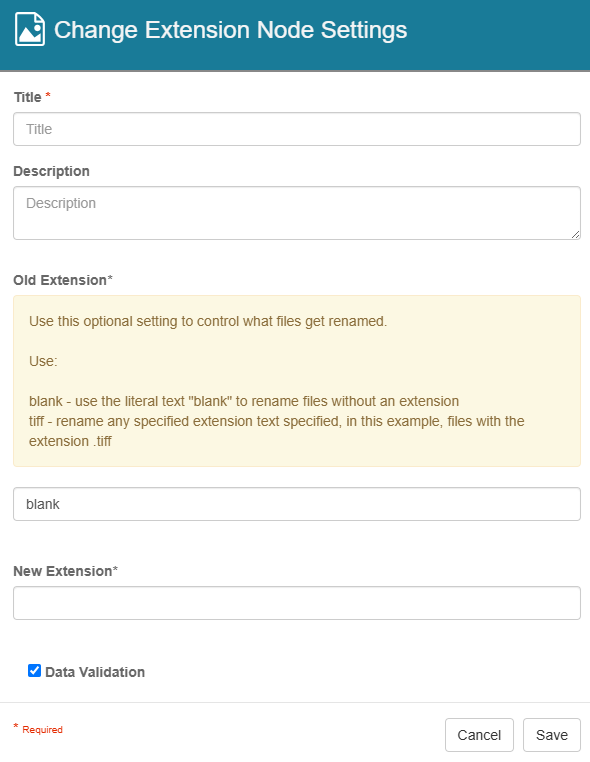
Node Properties
Title
The Title of your node should be brief but descriptive about what extensions is impacted. Titles are important when revisiting workflows in the future and when migrating workflows. The title of the node will be displayed when resolving conflicts during imports.
Description
The Description of your node should provide notes about this node. This could include information about intended use, details of the types extension changes occurring, etc. Descriptions can be very useful when revisiting workflows in the future.
Old Extension
The Old Extension is the extension type you want to change.
If no file type is specified, use “blank” and this will convert all files to the New Extension type.
New Extension
The New Extension is what you want to change the file extension to. For example, if we wanted to change all incoming files to a PDF, we would use pdf as the value.
Data Validation
The Data Validation checkbox is enabled by default to enforce Data Types or Length settings for Fields. When enabled, if data does not meet the type or length settings for the field, the process will error on this node.
Use Case
Changing file extensions for TIFFs to JPEG
In this example, I've configured an Change Extension node to convert any incoming attachments from GlobalForms submissions that are a .tiff filetype, to a .jpeg filetype instead. I've followed this with a Validate node, to visually validate the document and its attachment(s) afterwards for troubleshooting purposes.
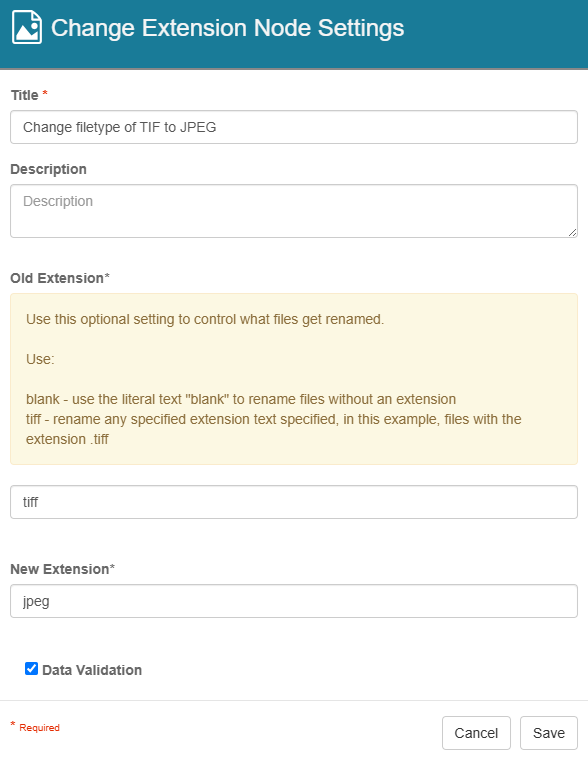
Node Properties Example
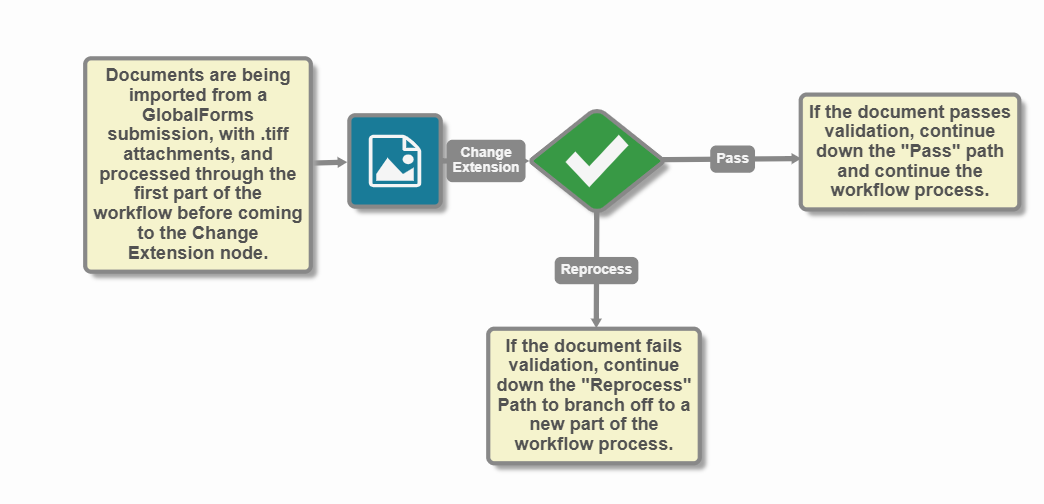
Workflow Example