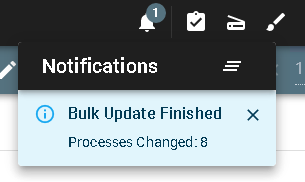Bulk Update
Bulk updates allow for large scale updates of one or more fields across one or more processes. Generally speaking, performing bulk updates is a task that is best performed against a larger set of process records. For limited updates, or updates that only update one or two records, it’s far more practical to update manually. Updates are preformed against a search result, and as such, are trigger from the More Options menu of the desired search.
Users performing Bulk Updates must have Process Fields permission to the search.
Usage
Bulk updates are generally performed across a subset of processes in a much larger process collection. While not required, it’s often the case that the search in use for a bulk update will allow for user defined search criteria to filter the result down to the correct subset.
WARNING
If you perform a bulk update on a search without providing criteria, you are telling the system to update all records returned by the search.
In the Secured Search panel, click the More Options button of the desired search. Then click Bulk Update. If there is no Bulk Update button, you do not have the correct permissions on the search to perform this action (Process Fields).
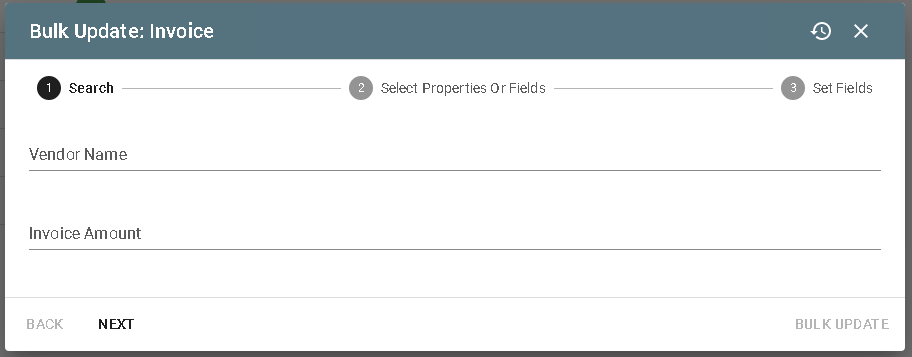
Provide any criteria to appropriately filter your result. All documents returned from the search criteria provided will be subject to the update. Click Next.
Select the properties or fields that should be included in the update. A single bulk update can set multiple fields in a single operation. It’s recommended that you test any mass updates against a small subset of records, and for premise customers, make sure a recent backup is available for recovery in case you make mistakes. There is no “undo” operation for this style of update. With field(s) selected, click Next.
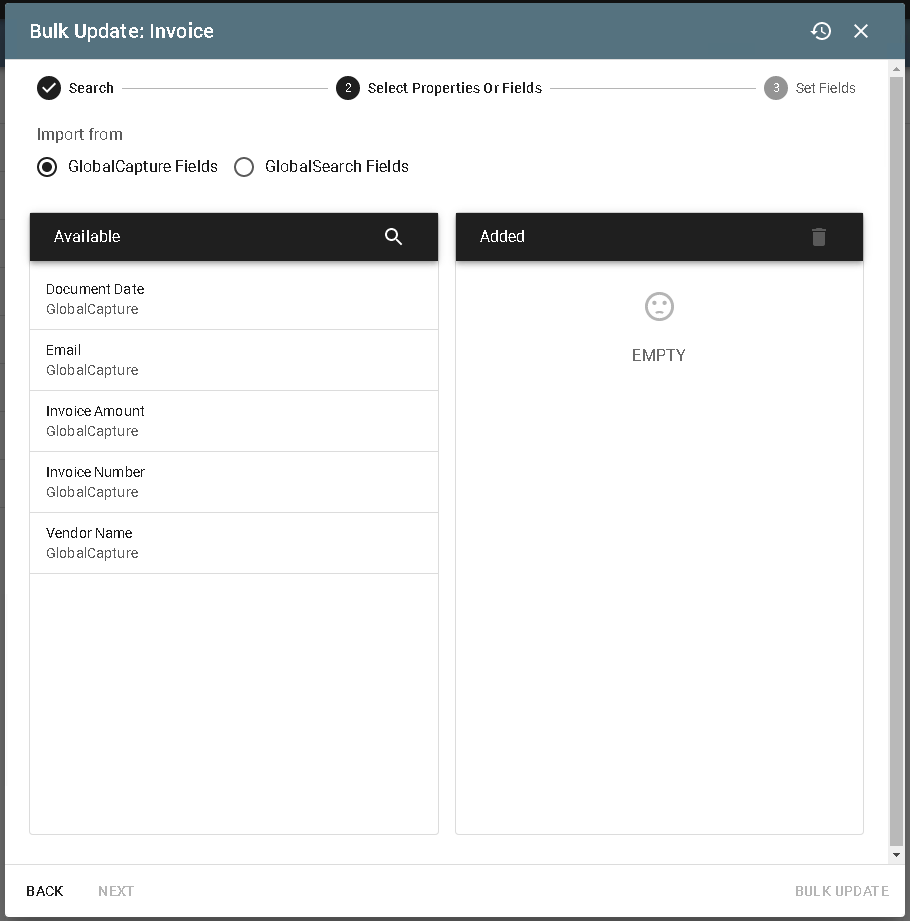
The Set Fields prompt will display. Enter the values you wish to update here. Leaving a field blank will clear it. Again, be sure to understand what you are asking the system to do before you execute the update, and run a test against a small or targeted set of processes.
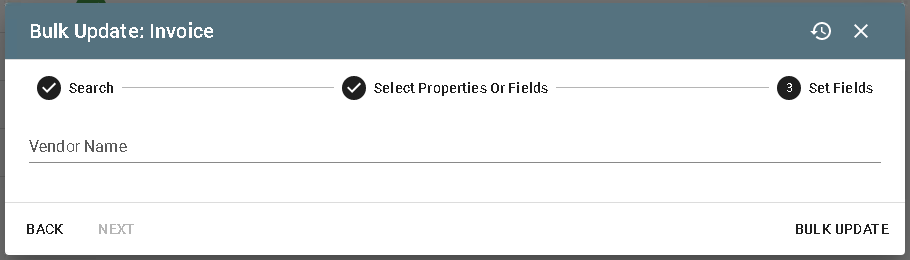
Click the Bulk Update button and the update operation will execute. Success and failure of the operation will report to the notifications window.