Upgrade Additional GlobalCapture Engine Instances
With the GlobalCapture Server updated, you can upgrade any additional GlobalCapture Engine instances you have installed.
Navigate to the
GlobalCaptureEngineStandaloneInstallerdirectory, expand this directory, right-click onsetup.exeand select Run as Administrator.Select Maintain or upgrade an existing instance and click Next to start the next GlobalCapture Engine installation process.
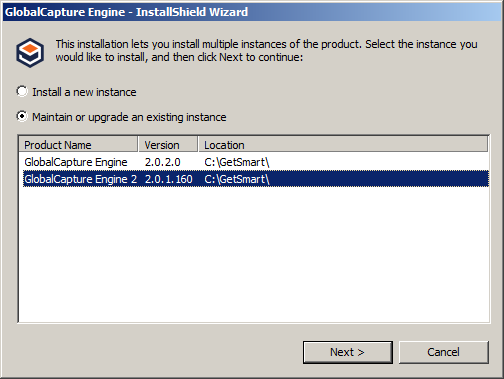
At the prompt to perform an upgrade, click Yes.
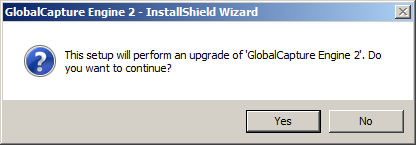
Click Next to start the GlobalCapture upgrade process using the Installation Wizard. There will be a pause while the installation is processing.
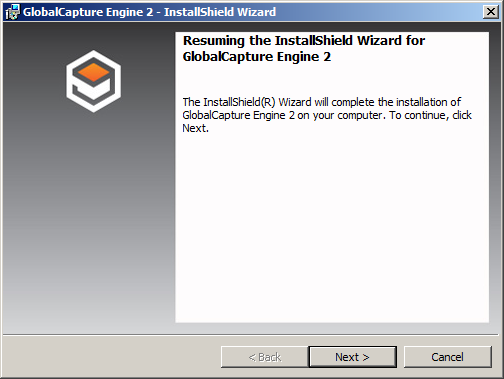
To view and save a log of actions and times related to the installation for future reference:
In InstallShield Wizard Completed, enable Show the Windows Installer log.
In Notepad, do a Save As to save your log and then close Notepad. Saving a log is recommended. When you are done, you will be returned to the installer.
Click Finish to complete the additional GlobalCapture Engine installation.
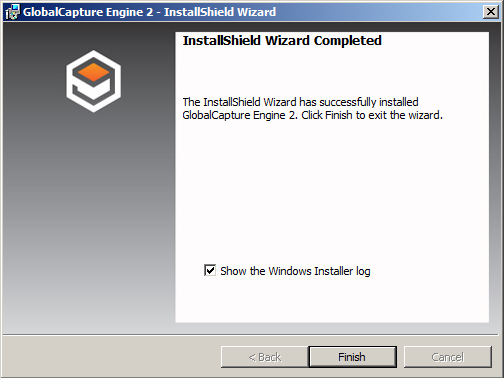
In GlobalCapture Engine 2 Installer Information, at the prompt, click Yes to reboot the system, so that the GlobalCapture Engine is operational. Or, click No if you will manually reboot later.