Using a Cloud Bridge Connection
Cloud Bridge exposes a secure tunnel between a customer’s environment and the Square 9 Cloud. While the utility establishes the connection, what is done with that connection is up to the user. In this example, we will assume the customer is looking to expose a list of approved vendors for specific department in an invoice application.
Before you begin:
It is expected you have a database with sample tables and data.
You have configured your SQL Server to allow remote connections, and configured the instance to allow communication over TCP/IP.
Cloud Bridge communicates to Square 9’s cloud on outbound port 22. If your network/server firewall blocks outbound traffic on port 22, you may need additional configuration to allow for the communication to process.
Refer to the Cloud Bridge client the understand the connection details.

In this example, the LAN/Premise side of the connection is communicating on port 1433 of the loopback IP address (127.0.0.1). This means anything attempting to use this connection will be expecting a service listening on 127.0.0.1:1433. In Square 9’s cloud, this service would be expecting to connect on port 22000. Do know that remote ports are dynamically assigned by the Cloud Bridge service and are not set by the user. Do no presume the first configured service will be on remote port 22000.
An outline of how Cloud Bridge communicates is illustrated here:
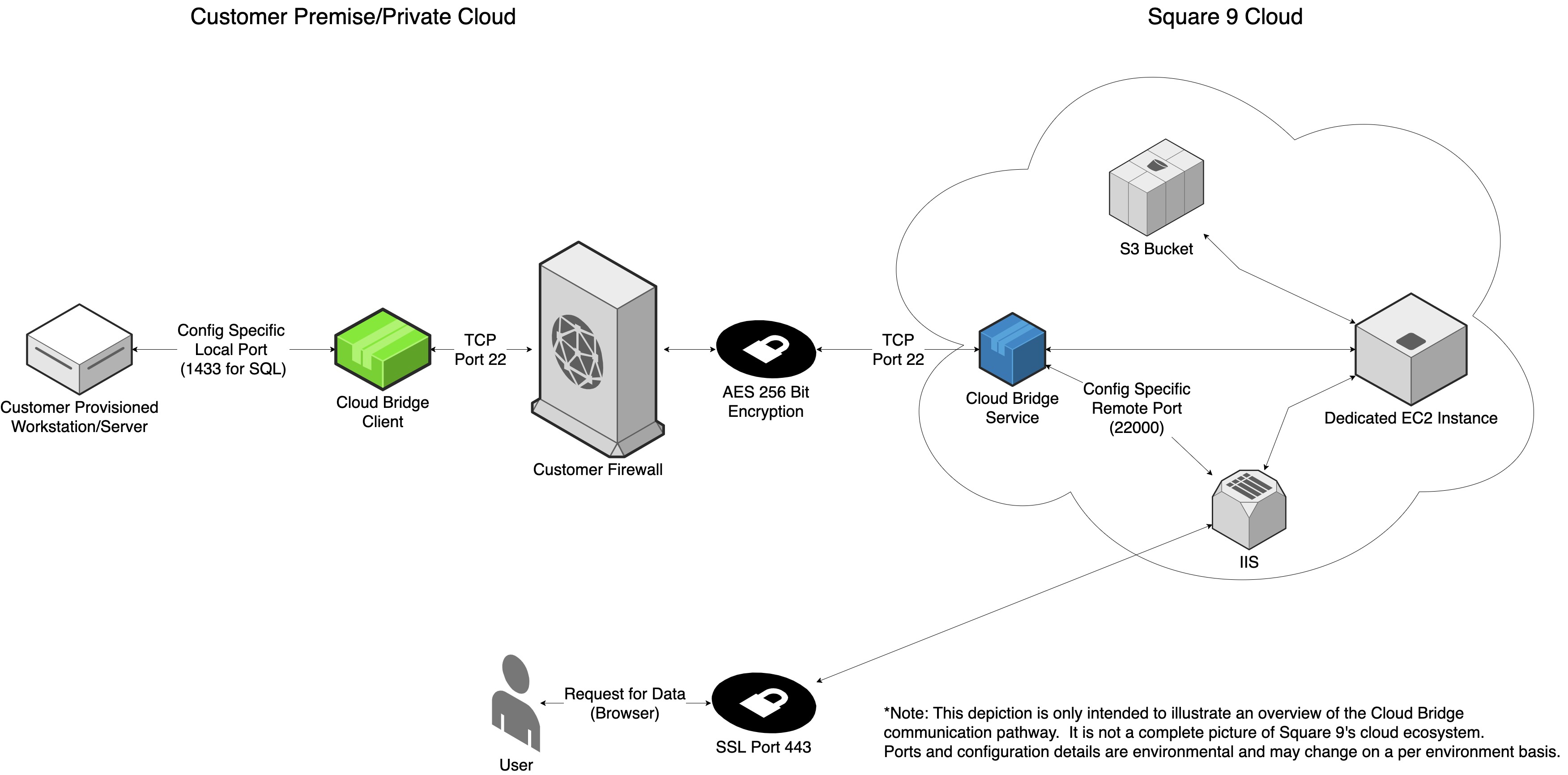
When configured access, the connection string to the SQL Server will look like:
Server=127.0.0.1,22000;Database=AccountingSystem;User Id=youruser;Password=yourpass;For Square 9 Cloud customers, Square 9 support can assist in providing the correct IP address to use in your connection string. Note that the (remote) port is defined in the Cloud Bridge client interface.
