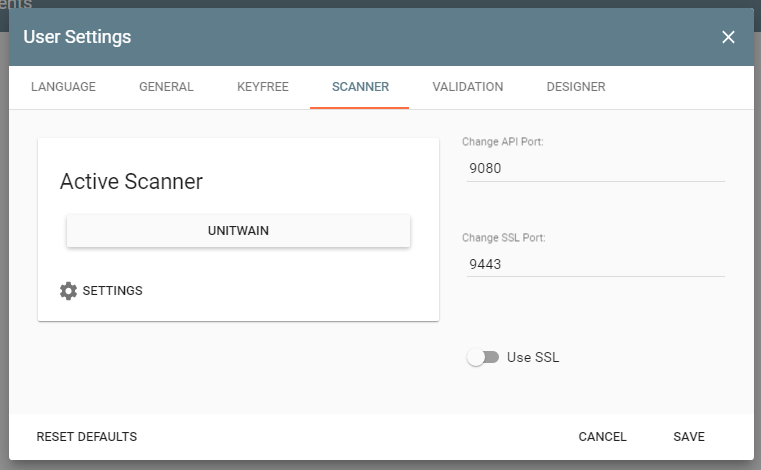Pairing GlobalSearch Extensions
Introduction
GlobalSearch Extensions needs to be able to connect to GlobalSearch and GlobalCapture extensively and easily. Previous versions used the Square9.ExtensionsWebHelper (a small OWIN host running on a static port) to establish a connection to GlobalSearch. It also made assumptions about when Extensions was only being used for GlobalCapture. Both of these concepts have been reworked in the latest pairing process for GlobalSearch Extensions.
Port Syncing with GlobalSearch
GlobalSearch Web has been enhanced to include port information from GlobalSearch Extensions. This allows Extensions to send updated connection information to GlobalSearch without the need for a separate service like the Web Helper. Changing ports in the GlobalSearch Extensions web UI will continue to restart the tray application and reload the UI on the new port. However, it will now also open a new tab to GlobalSearch to send updated connection information for storage in GlobalSearch. This process can also be triggered manually using the new Connect GlobalSearch button as shown below. The Connect GlobalSearch button will only be displayed if GlobalSearch Extensions is in GlobalSearch mode.
Pairing GlobalSearch with GlobalSearch Extensions
GlobalSearch Extensions now has two modes
The value is saved within the settings.config file located in the following file path
C:\Users\<username>\AppData\Local\Square_9_Softworks\GlobalSearch_Extensions\Settings.config
This mode property is what Extensions uses to determine if Extensions is only connected to GlobalCapture or if it is connected to GlobalSearch. Note that an Extensions instance that is in GlobalSearch mode can also connect to GlobalCapture for scanning while an instance that is in GlobalCapture mode can only connect to GlobalCapture for scanning.
Installing GlobalSearch Extensions from the puzzle piece icon in GlobalSearch will put Extensions into GlobalSearch mode once the installation has been completed. Additionally, saving a new Square9Api value will also put Extensions into GlobalSearch mode. Note that the Square9Api value must be a value other than http://localhost/square9api in order for the mode to be switched to GlobalSearch. (Although http://localhost/Square9Api is the default Square9Api value on initial install, it will be changed by GlobalSearch Web automatically as long as you download Extensions using the puzzle piece icon)
Pairing GlobalCapture with GlobalSearch Extensions
Clicking the GlobalCapture tab will present the user with a button that says Activate For GlobalCapture. Clicking GlobalCapture Activation button will install the scan extension and put GlobalSearch Extensions into GlobalCapture mode. You can confirm that GlobalCapture and GlobalSearch Extensions have been properly activated by launching GlobalCapture, clicking on "Scan" and then the settings in the upper right hand corner. In the window that opens up navigate to "Scanner" and confirm that your active scanner is represented on the correct ports.